filmov
tv
How to Connect Gravity Forms to Benchmark Using Bit Flows | Step-by-Step Tutorial

Показать описание
Welcome to today’s tutorial! In this video, I’ll walk you through the complete process of connecting Gravity Forms to Benchmark using Bit Flows, an advanced WordPress automation plugin. With Bit Flows, you can create seamless workflows and integrate your favorite apps effortlessly—no coding required! 💡
In this step-by-step guide, you’ll learn how to automatically create a new contact in Benchmark whenever someone submits a form through Gravity Forms. By the end of this tutorial, you’ll have a fully functional automation setup that saves you time and effort.
Timestamps:
(0:00) Introduction
(0:06) Overview of Bit Flows
(0:16) Bit Flows Installation Check
(0:21) Tutorial Goal – Creating New Contacts in Benchmark via Gravity Forms
(0:27) Step 1: Creating a New Flow in Bit Flows
(0:47) Step 2: Adding Gravity Forms as a Trigger
(1:06) Choosing the Form & Listening for Responses
(1:11) Submitting a Test Form & Viewing Captured Data
(1:18) Mapping Data for the Next Step
(1:29) Step 3: Adding Benchmark as an Action
(1:41) Selecting or Creating a Benchmark Connection
(1:52) Adding API Key from Benchmark for Authentication
(2:17) Choosing the Contact List & Mapping Gravity Forms Data
(2:35) Completing the Action Setup
(2:41) Step 4: Running a Final Test
(2:46) Submitting Another Form to Test the Automation
(2:53) Viewing Submission Logs in Bit Flows
(2:58) Verifying Data Captured in Benchmark
(3:07) Step 5: Confirming the New Contact in Benchmark
(3:13) Navigating to Contacts & Verifying the New Entry
(3:18) Wrapping Up – Successful Automation Setup
💡 What You’ll Learn:
How to connect Gravity Forms to Benchmark using Bit Flows
How to set up automated triggers based on form submissions
How to map data between Gravity Forms and Benchmark
How to run tests and verify your automation setup
Get Started with Bit Flows Today!
If you enjoyed this tutorial, don’t forget to Like, Subscribe, and Hit the Notification Bell 🔔 to stay updated on more automation tips and step-by-step guides.
Stay Connected:
#BitFlows #GravityForms #BenchmarkEmail #WordPress #Automation #NoCode #EmailMarketing #LeadGeneration #WorkflowAutomation
In this step-by-step guide, you’ll learn how to automatically create a new contact in Benchmark whenever someone submits a form through Gravity Forms. By the end of this tutorial, you’ll have a fully functional automation setup that saves you time and effort.
Timestamps:
(0:00) Introduction
(0:06) Overview of Bit Flows
(0:16) Bit Flows Installation Check
(0:21) Tutorial Goal – Creating New Contacts in Benchmark via Gravity Forms
(0:27) Step 1: Creating a New Flow in Bit Flows
(0:47) Step 2: Adding Gravity Forms as a Trigger
(1:06) Choosing the Form & Listening for Responses
(1:11) Submitting a Test Form & Viewing Captured Data
(1:18) Mapping Data for the Next Step
(1:29) Step 3: Adding Benchmark as an Action
(1:41) Selecting or Creating a Benchmark Connection
(1:52) Adding API Key from Benchmark for Authentication
(2:17) Choosing the Contact List & Mapping Gravity Forms Data
(2:35) Completing the Action Setup
(2:41) Step 4: Running a Final Test
(2:46) Submitting Another Form to Test the Automation
(2:53) Viewing Submission Logs in Bit Flows
(2:58) Verifying Data Captured in Benchmark
(3:07) Step 5: Confirming the New Contact in Benchmark
(3:13) Navigating to Contacts & Verifying the New Entry
(3:18) Wrapping Up – Successful Automation Setup
💡 What You’ll Learn:
How to connect Gravity Forms to Benchmark using Bit Flows
How to set up automated triggers based on form submissions
How to map data between Gravity Forms and Benchmark
How to run tests and verify your automation setup
Get Started with Bit Flows Today!
If you enjoyed this tutorial, don’t forget to Like, Subscribe, and Hit the Notification Bell 🔔 to stay updated on more automation tips and step-by-step guides.
Stay Connected:
#BitFlows #GravityForms #BenchmarkEmail #WordPress #Automation #NoCode #EmailMarketing #LeadGeneration #WorkflowAutomation
 0:01:08
0:01:08
 0:01:08
0:01:08
 0:02:23
0:02:23
 0:02:31
0:02:31
 0:18:30
0:18:30
 0:03:49
0:03:49
 0:05:51
0:05:51
 0:02:27
0:02:27
 0:02:29
0:02:29
 0:10:48
0:10:48
 0:03:25
0:03:25
 0:06:29
0:06:29
 0:02:25
0:02:25
 0:03:24
0:03:24
 0:03:27
0:03:27
 0:01:02
0:01:02
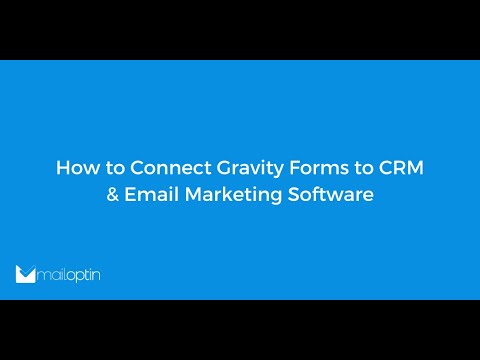 0:02:10
0:02:10
 0:01:59
0:01:59
 0:03:17
0:03:17
 0:04:00
0:04:00
 0:00:51
0:00:51
 0:01:32
0:01:32
 0:02:42
0:02:42
 0:02:53
0:02:53