filmov
tv
✅ How to Make a Website Using Joomla 4 or Joomla 5 - Beginners Tutorial | Localhost
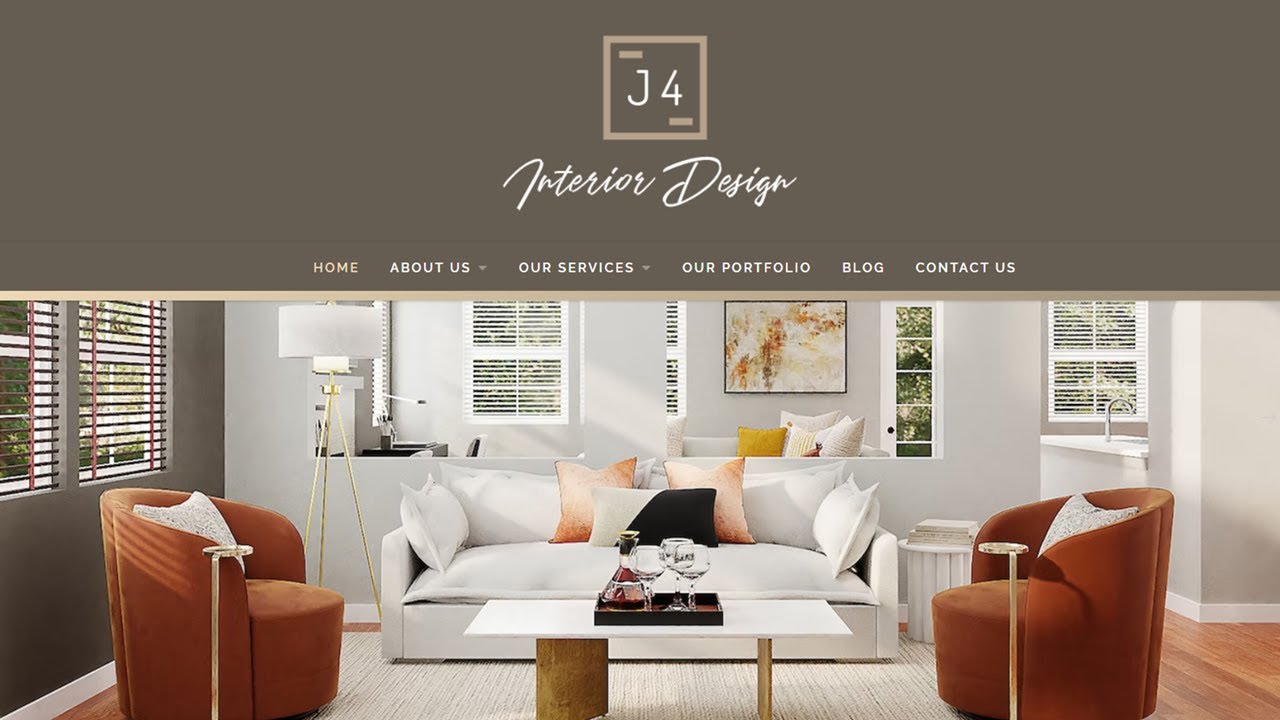
Показать описание
How to Make a Website Using Joomla 4 or Joomla 5: This is a step-by-step tutorial on how to create an Interior Design Company Website using Joomla 4 or Joomla 5.
You can now approach the process of building a Website using Joomla 4/Joomla 5 much more comfortably. This tutorial has made it easy for you. It shows you the best template, components, and modules to use to create a website using Joomla 4/Joomla 5
Sometimes, you don't have to start working on your project from scratch, that's why we have provided a link where you can get the complete Joomla Website which includes the website file, the database and the admin login username and password
00:00 Introduction
00:36 Website Preview
13:05 Replacing The Template Logo
15:48 Creating Categories (Interior Design, Services, Blog)
17:30 Creating Sample Pages
27:33 Creating About Us menu items
32:14 Creating Our Services menu items
33:45 Working on Portfolio menu items
33:50 Installing and configuring the SP Simple Portfolio free component
52:42 Installing and configuring the SP Easy Image Gallery free component
59:15 How to insert a module (SP Easy Image Gallery Module) to a Joomla article using custom module position
.sp-simpleportfolio .sp-simpleportfolio-meta{
display: none;
}
.sp-simpleportfolio .sp-simpleportfolio-description{
width: 100% !important;
}
.sp-simpleportfolio .sp-simpleportfolio-meta{
padding-left: 0px !important;
}
1:11:00 Working on the Blog Menu plus creating sample Blog Posts items
1:18:45 Installing and Configuring the Komento free component to add a comment section to the blog posts
1:25:00 Working on the Contact Us page
1:25:07 Installing and Configuring the Convert Forms free component to add a contact form to the contact us page
1:37:42 Home page layout (Image Slideshow Component | Progress Number Module | Newsflash | Image + Message | Latest Blog Posts )
2:07:27. Call to action section (CTA Module)
2:12:59. Working on the Footer Items (Footer logo | Contact Us | Our Services Menu | Portfolio Menu | Opening Hours)
2:26:50 Packaging the website files plus the database ready to go live.
FOLLOW US:
Disclaimer: TechRuzz Tutorials is supported by its audience. When you purchase through links on our channel, we may earn an affiliate commission.
#TechRuzz #Joomla4Tutorials
You can now approach the process of building a Website using Joomla 4/Joomla 5 much more comfortably. This tutorial has made it easy for you. It shows you the best template, components, and modules to use to create a website using Joomla 4/Joomla 5
Sometimes, you don't have to start working on your project from scratch, that's why we have provided a link where you can get the complete Joomla Website which includes the website file, the database and the admin login username and password
00:00 Introduction
00:36 Website Preview
13:05 Replacing The Template Logo
15:48 Creating Categories (Interior Design, Services, Blog)
17:30 Creating Sample Pages
27:33 Creating About Us menu items
32:14 Creating Our Services menu items
33:45 Working on Portfolio menu items
33:50 Installing and configuring the SP Simple Portfolio free component
52:42 Installing and configuring the SP Easy Image Gallery free component
59:15 How to insert a module (SP Easy Image Gallery Module) to a Joomla article using custom module position
.sp-simpleportfolio .sp-simpleportfolio-meta{
display: none;
}
.sp-simpleportfolio .sp-simpleportfolio-description{
width: 100% !important;
}
.sp-simpleportfolio .sp-simpleportfolio-meta{
padding-left: 0px !important;
}
1:11:00 Working on the Blog Menu plus creating sample Blog Posts items
1:18:45 Installing and Configuring the Komento free component to add a comment section to the blog posts
1:25:00 Working on the Contact Us page
1:25:07 Installing and Configuring the Convert Forms free component to add a contact form to the contact us page
1:37:42 Home page layout (Image Slideshow Component | Progress Number Module | Newsflash | Image + Message | Latest Blog Posts )
2:07:27. Call to action section (CTA Module)
2:12:59. Working on the Footer Items (Footer logo | Contact Us | Our Services Menu | Portfolio Menu | Opening Hours)
2:26:50 Packaging the website files plus the database ready to go live.
FOLLOW US:
Disclaimer: TechRuzz Tutorials is supported by its audience. When you purchase through links on our channel, we may earn an affiliate commission.
#TechRuzz #Joomla4Tutorials
Комментарии
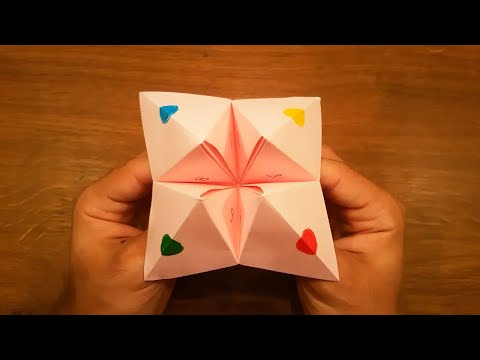 0:06:31
0:06:31
 0:10:08
0:10:08
 0:11:18
0:11:18
 0:07:55
0:07:55
 0:02:51
0:02:51
 0:03:37
0:03:37
 0:06:04
0:06:04
 0:06:34
0:06:34
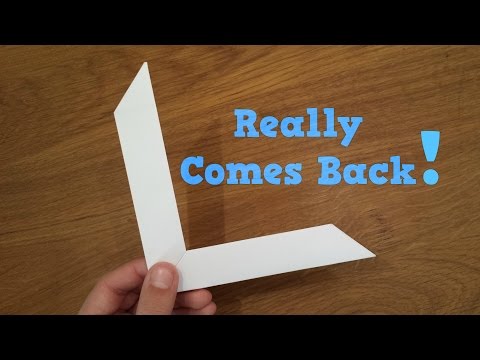 0:13:55
0:13:55
 0:14:41
0:14:41
 0:01:40
0:01:40
 0:01:51
0:01:51
 0:11:54
0:11:54
 0:00:16
0:00:16
 0:01:42
0:01:42
 0:01:12
0:01:12
 0:00:16
0:00:16
 0:04:51
0:04:51
 0:01:32
0:01:32
 0:07:31
0:07:31
 0:10:04
0:10:04
 0:10:04
0:10:04
 0:00:35
0:00:35
 0:12:02
0:12:02