filmov
tv
How to Back Up a WordPress Site
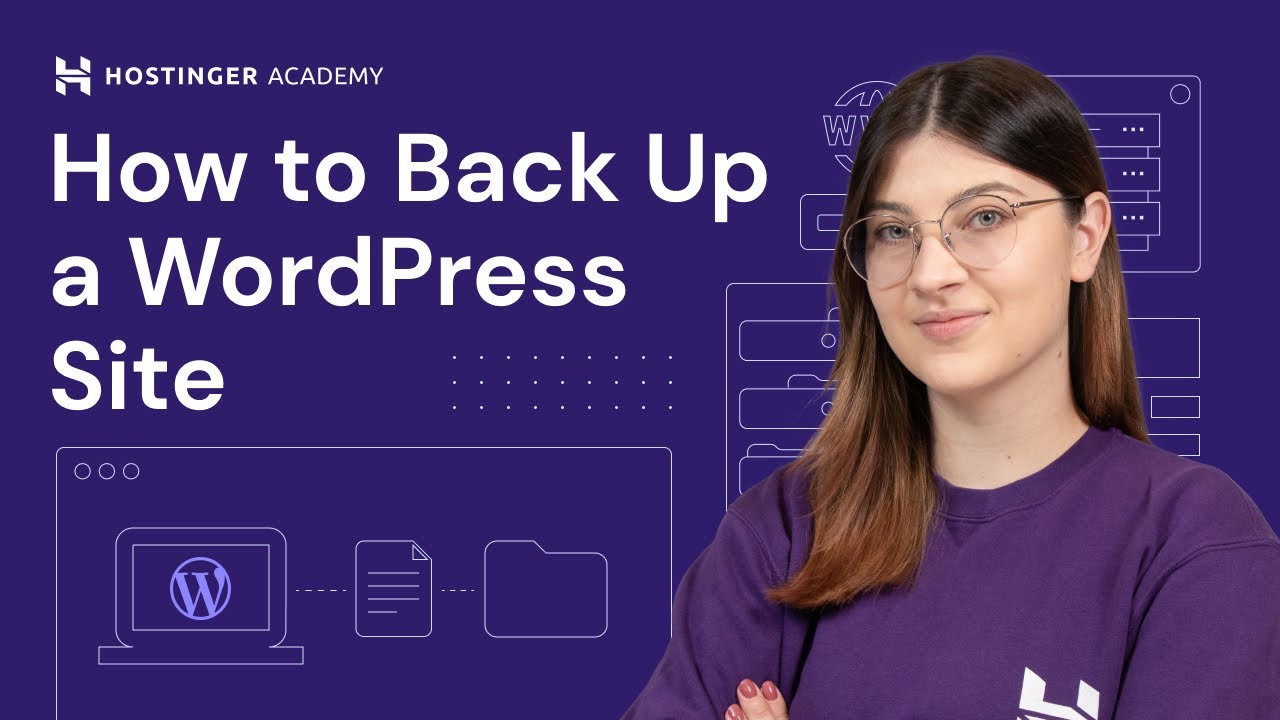
Показать описание
💥 Use the discount code WP10 to get 10% OFF!
Server-side errors or security threats are unpredictable, so you should create WordPress backups regularly to prevent losing all your website data. Watch this tutorial video to learn how to backup a WordPress site in three ways.
____________________________________________
____________________________________________
📌 Handy Links
How to Backup WordPress Site: Manually, Using hPanel and Plugins
____________________________________________
⭐ Follow Us ⭐
____________________________________________
🕒 Timestamps
00:00 - Intro
Different Ways to Back Up a WordPress Site
00:59 - Using an FTP Client
02:57 - Using Hostinger’s hPanel
04:03 - Using the UpdraftPlus Plugin
Restoring Your Backup
05:16 - Using an FTP Client
06:15 - Using Hostinger’s hPanel
06:57 - Using the UpdraftPlus Plugin
07:24 - Outro
____________________________________________
Security threats or unforeseen server-side errors can make a website stop working or even lose its entire data. That’s why you need to back up your website regularly.
In this video tutorial, you will learn how to back up a WordPress site in three different ways:
👉 Using an FTP client
👉 Using Hostinger’s hPanel
👉 Using the UpdraftPlus plugin
You’ll also learn how to restore the backup files to get your website back online.
So, after completing this video tutorial, you’ll be able to seamlessly conduct a WordPress backup and restore its data.
If you have any additional questions on how to back up a WordPress site, let us know in the comments.
____________________________________________
▶ Want to see more awesome tutorials like this one in the future? Consider subscribing 😁
▶ If you have questions, don’t hesitate and join our Facebook group for more help:
____________________________________________
Thank you for watching! Let us know in the comments below if you have any questions. Good luck on your online journey. 🚀
#howtobackupwordpress #wordpressbackup #HostingerAcademy
Server-side errors or security threats are unpredictable, so you should create WordPress backups regularly to prevent losing all your website data. Watch this tutorial video to learn how to backup a WordPress site in three ways.
____________________________________________
____________________________________________
📌 Handy Links
How to Backup WordPress Site: Manually, Using hPanel and Plugins
____________________________________________
⭐ Follow Us ⭐
____________________________________________
🕒 Timestamps
00:00 - Intro
Different Ways to Back Up a WordPress Site
00:59 - Using an FTP Client
02:57 - Using Hostinger’s hPanel
04:03 - Using the UpdraftPlus Plugin
Restoring Your Backup
05:16 - Using an FTP Client
06:15 - Using Hostinger’s hPanel
06:57 - Using the UpdraftPlus Plugin
07:24 - Outro
____________________________________________
Security threats or unforeseen server-side errors can make a website stop working or even lose its entire data. That’s why you need to back up your website regularly.
In this video tutorial, you will learn how to back up a WordPress site in three different ways:
👉 Using an FTP client
👉 Using Hostinger’s hPanel
👉 Using the UpdraftPlus plugin
You’ll also learn how to restore the backup files to get your website back online.
So, after completing this video tutorial, you’ll be able to seamlessly conduct a WordPress backup and restore its data.
If you have any additional questions on how to back up a WordPress site, let us know in the comments.
____________________________________________
▶ Want to see more awesome tutorials like this one in the future? Consider subscribing 😁
▶ If you have questions, don’t hesitate and join our Facebook group for more help:
____________________________________________
Thank you for watching! Let us know in the comments below if you have any questions. Good luck on your online journey. 🚀
#howtobackupwordpress #wordpressbackup #HostingerAcademy
Комментарии
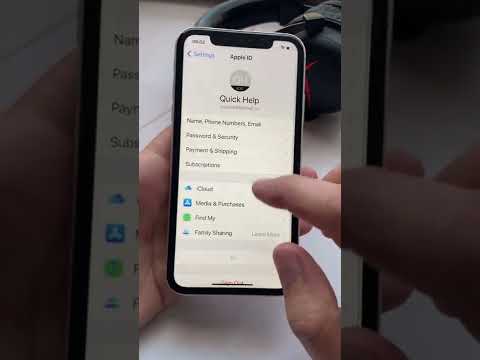 0:00:21
0:00:21
 0:09:17
0:09:17
 0:05:23
0:05:23
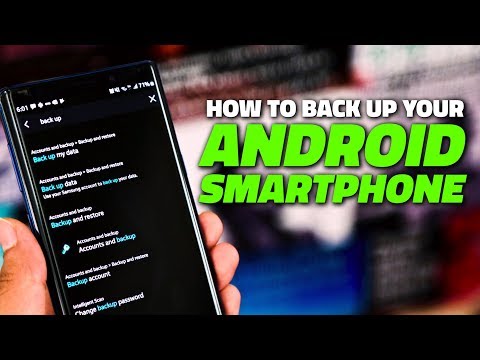 0:03:34
0:03:34
 0:01:37
0:01:37
 0:03:15
0:03:15
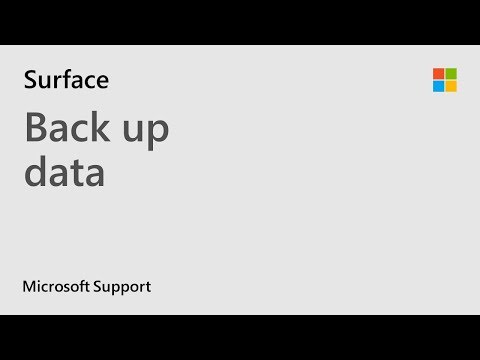 0:00:53
0:00:53
 0:07:58
0:07:58
 0:04:04
0:04:04
 0:03:07
0:03:07
 0:06:40
0:06:40
 0:10:42
0:10:42
 0:20:46
0:20:46
 0:10:03
0:10:03
 0:03:21
0:03:21
 0:08:40
0:08:40
 0:08:35
0:08:35
 0:01:00
0:01:00
 0:01:20
0:01:20
 0:10:26
0:10:26
 0:02:55
0:02:55
 0:02:21
0:02:21
 0:15:51
0:15:51
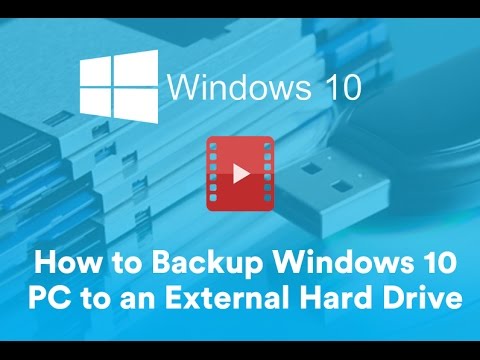 0:04:11
0:04:11