filmov
tv
How to add subtitles to a YouTube video
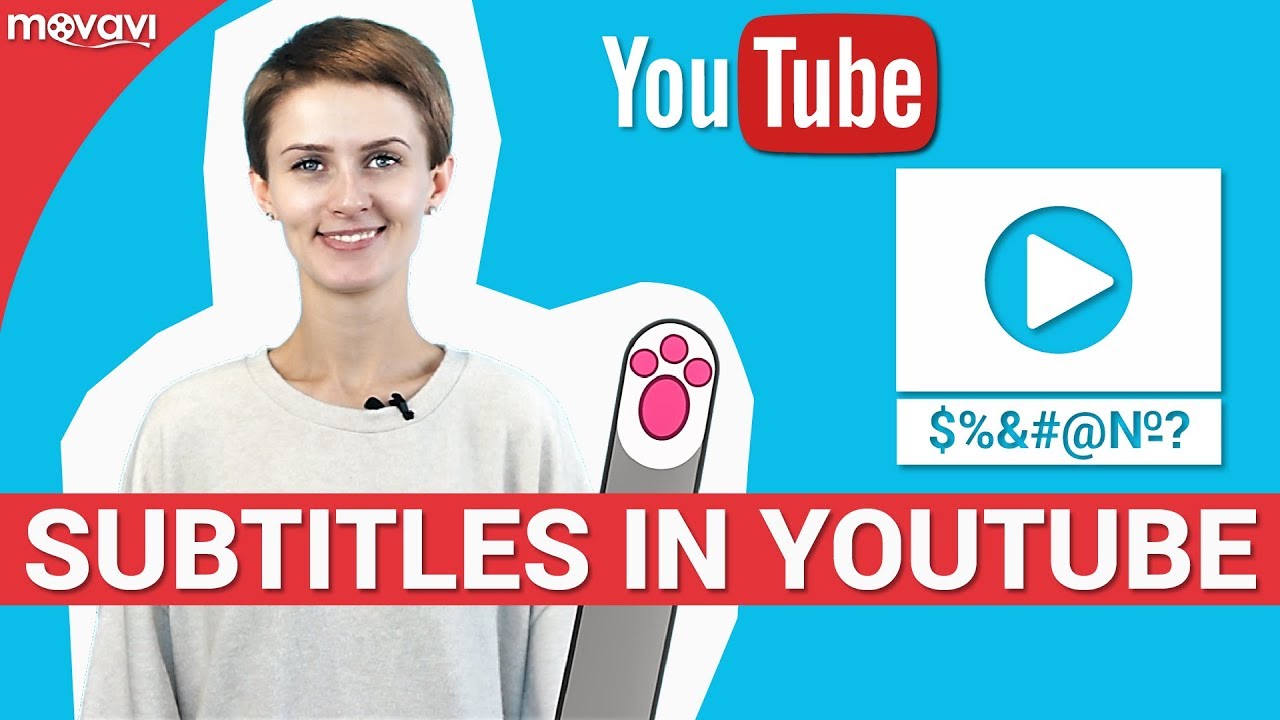
Показать описание
Have you ever thought about creating captions for your YouTube videos? Adding subtitles to a video is a very useful way to attract viewers and interacting with them. Subtitles are not only a necessity for foreign viewers, but also can be very helpful for those who speak the same language as you. In today's video, we’ll give you more tips to help you improve the effectiveness of your YouTube channel!
Watch more YouTube tips for video bloggers on our channel:
And don’t forget to ring the bell below to be notified about every new video posted to our channel.
There are several ways to add subtitles to your video. For example, the easiest way is to upload a pre-made file with subtitles that you’ve already created. Save your file in a YouTube-compatible format (SubRip, SubViewer, MPsub, LPC) and upload it to your video. You can also insert subtitles into your video the same way we do. Here’s what we do:
Step 1. After you upload your video, go to the Subtitles tab in the video manager section.
Step 2. Click add new subtitles and then choose the language for your subtitles.
Step 3. Click Transcribe and the auto-sync tab. Add the text of the video in the blank space.
Step 4. Click Set Timing. Wait a bit, then set the timing manually for the best results. Now you can move and edit the subtitles on the timeline.
Want to allow viewers to contribute translated titles, descriptions and subtitles to your videos? You can do this by going to Community contributions. How do you turn on that function on your channel? Here are a couple of suggestions.
Step 1. Go to the Channel tab and choose Upload defaults.
Step 2. Check the Community contributions option.
Step 3. You can also go to the Translations and Transcriptions tab and turn on Community contributions for all your videos. Choose your preferred language and click 'Yes'.
As you can see, subtitles are a very useful tool. They make your video easy to watch, and easy to adapt to any situation or language. More importantly, it also shows trust and enables your viewers to interact with your videos. Today, you've learnt how to add subtitles to your video.
Want to learn more about video montage? Leave us your ideas in the comments section below and we’ll make a tutorial especially for you.
Watch more useful Movavi videos:
👍🏼 Tutorial: How to record a voice over for your videos
👍🏼 Tutorial: Where to get free music for your YouTube videos
👍🏼 Tutorial: How to set up lighting at home when you have no budget
👍🏼 Video Stabilization Tips: How to Shoot Smooth Video
Watch more YouTube tips for video bloggers on our channel:
And don’t forget to ring the bell below to be notified about every new video posted to our channel.
There are several ways to add subtitles to your video. For example, the easiest way is to upload a pre-made file with subtitles that you’ve already created. Save your file in a YouTube-compatible format (SubRip, SubViewer, MPsub, LPC) and upload it to your video. You can also insert subtitles into your video the same way we do. Here’s what we do:
Step 1. After you upload your video, go to the Subtitles tab in the video manager section.
Step 2. Click add new subtitles and then choose the language for your subtitles.
Step 3. Click Transcribe and the auto-sync tab. Add the text of the video in the blank space.
Step 4. Click Set Timing. Wait a bit, then set the timing manually for the best results. Now you can move and edit the subtitles on the timeline.
Want to allow viewers to contribute translated titles, descriptions and subtitles to your videos? You can do this by going to Community contributions. How do you turn on that function on your channel? Here are a couple of suggestions.
Step 1. Go to the Channel tab and choose Upload defaults.
Step 2. Check the Community contributions option.
Step 3. You can also go to the Translations and Transcriptions tab and turn on Community contributions for all your videos. Choose your preferred language and click 'Yes'.
As you can see, subtitles are a very useful tool. They make your video easy to watch, and easy to adapt to any situation or language. More importantly, it also shows trust and enables your viewers to interact with your videos. Today, you've learnt how to add subtitles to your video.
Want to learn more about video montage? Leave us your ideas in the comments section below and we’ll make a tutorial especially for you.
Watch more useful Movavi videos:
👍🏼 Tutorial: How to record a voice over for your videos
👍🏼 Tutorial: Where to get free music for your YouTube videos
👍🏼 Tutorial: How to set up lighting at home when you have no budget
👍🏼 Video Stabilization Tips: How to Shoot Smooth Video
Комментарии
 0:00:32
0:00:32
 0:01:30
0:01:30
 0:01:20
0:01:20
 0:02:55
0:02:55
 0:01:47
0:01:47
 0:00:30
0:00:30
 0:00:30
0:00:30
 0:00:42
0:00:42
 0:10:13
0:10:13
 0:01:01
0:01:01
 0:07:30
0:07:30
 0:00:17
0:00:17
 0:00:16
0:00:16
 0:01:50
0:01:50
 0:00:24
0:00:24
 0:00:22
0:00:22
 0:02:44
0:02:44
 0:03:36
0:03:36
 0:00:38
0:00:38
 0:00:57
0:00:57
 0:00:17
0:00:17
 0:00:41
0:00:41
 0:02:05
0:02:05
 0:00:17
0:00:17