filmov
tv
PHOTOSHOP TEXT CLIPPING MASK TUTORIAL - Shirt Unboxing
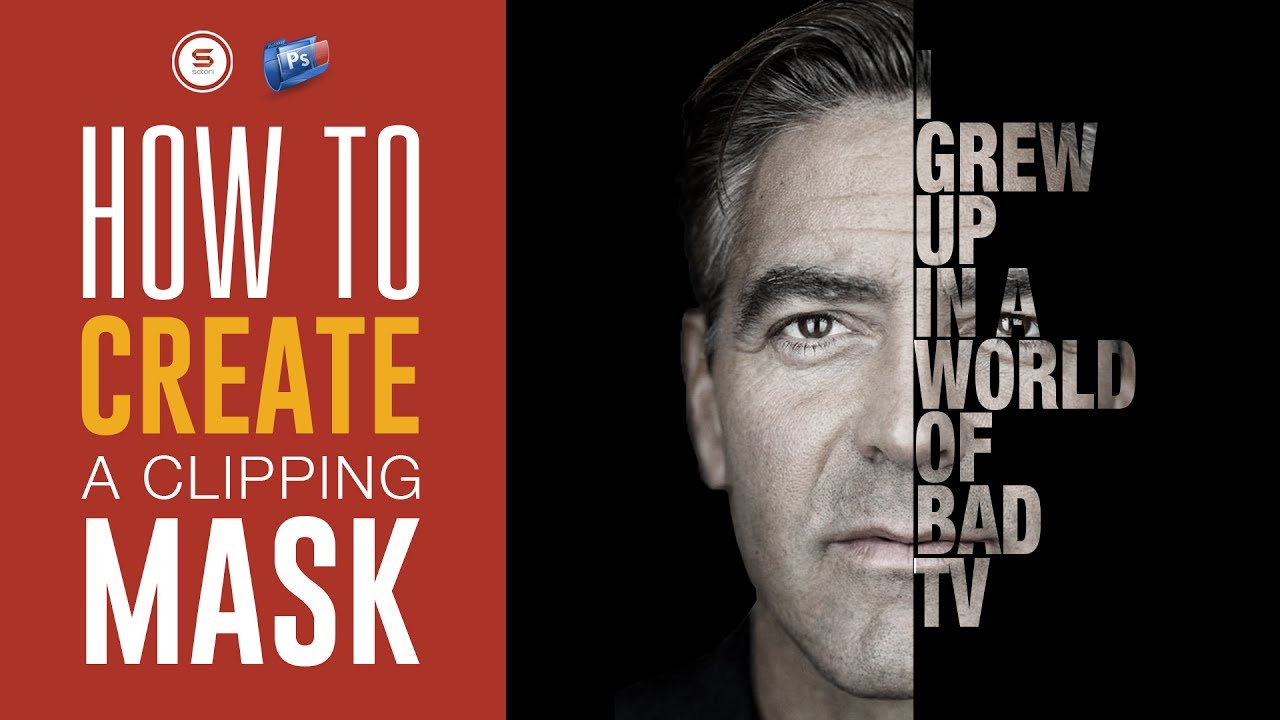
Показать описание
Welcome back to Satori Graphics, today a Photoshop text clipping mask tutorial, that you can follow along with easily step by step. I will show you how to use a clipping mask in Photoshop, and how to adapt that go an image with clipping text onto half of that image. It is a fairly simple and easy Photoshop tutorial to use, but the text effect at the end is really quite cool. So lets jump right into this Photoshop text clipping mask tutorial!
Skip to 0:36 to bypass the intro
▶▶ ✪ HELP SUPPORT SATORI GRAPHICS WITH A SHIRT ✪
▶▶ 1 Terabyte external hard drive to back up ALL of your work
▶▶ Subscribe to Satori Graphics for 6 graphic design uploads per week
▶▶ Check out my portfolio website here, and feel free to get in touch about any queries or propositions
So did you find this Photoshop clipping mask tutorial helpful? I hope so, if you did then let me know and leave a like on your way out as that really helps my channel. Like and share this Photoshop tutorial too, and until next time, design your future today, peace!
***************** SOCIAL NETWORKS *****************
Shine by Joakim Karud, check his music out here
Balloons by Joakim Karud, check his music out here
Check out my playlist of speed art speed paint videos
Check out my playlist of speed art speed paint videos
Here is my speed art time lapse video playlist
Check out this typography digital time lapse video
My most recent graphic design tutorial:
Check out my most recent speed art video here:
▶ Copyright
The work is protected by copyright. This is applied to the video recording of itself as well as all artistic aspects including special protection on the final outcome. Legal steps will have to be taken if copyright is breeched. Music is used from the YouTube audio library and thus copyright free music.
Please help me out by commenting, and subscribing it really really helps me out a lot!
#satorigraphics #illustrator #tutorials
Skip to 0:36 to bypass the intro
▶▶ ✪ HELP SUPPORT SATORI GRAPHICS WITH A SHIRT ✪
▶▶ 1 Terabyte external hard drive to back up ALL of your work
▶▶ Subscribe to Satori Graphics for 6 graphic design uploads per week
▶▶ Check out my portfolio website here, and feel free to get in touch about any queries or propositions
So did you find this Photoshop clipping mask tutorial helpful? I hope so, if you did then let me know and leave a like on your way out as that really helps my channel. Like and share this Photoshop tutorial too, and until next time, design your future today, peace!
***************** SOCIAL NETWORKS *****************
Shine by Joakim Karud, check his music out here
Balloons by Joakim Karud, check his music out here
Check out my playlist of speed art speed paint videos
Check out my playlist of speed art speed paint videos
Here is my speed art time lapse video playlist
Check out this typography digital time lapse video
My most recent graphic design tutorial:
Check out my most recent speed art video here:
▶ Copyright
The work is protected by copyright. This is applied to the video recording of itself as well as all artistic aspects including special protection on the final outcome. Legal steps will have to be taken if copyright is breeched. Music is used from the YouTube audio library and thus copyright free music.
Please help me out by commenting, and subscribing it really really helps me out a lot!
#satorigraphics #illustrator #tutorials
Комментарии
 0:05:45
0:05:45
 0:01:27
0:01:27
 0:01:52
0:01:52
 0:08:23
0:08:23
 0:03:41
0:03:41
 0:21:53
0:21:53
 0:02:10
0:02:10
 0:01:10
0:01:10
 1:13:10
1:13:10
 0:01:54
0:01:54
 0:03:27
0:03:27
 0:01:38
0:01:38
 0:00:29
0:00:29
 0:01:33
0:01:33
 0:00:48
0:00:48
 0:00:58
0:00:58
 0:02:00
0:02:00
 0:10:56
0:10:56
 0:02:41
0:02:41
 0:21:51
0:21:51
 0:01:39
0:01:39
 0:02:07
0:02:07
 0:03:30
0:03:30
 0:01:04
0:01:04