filmov
tv
How to use Early and Late Binding the right way!
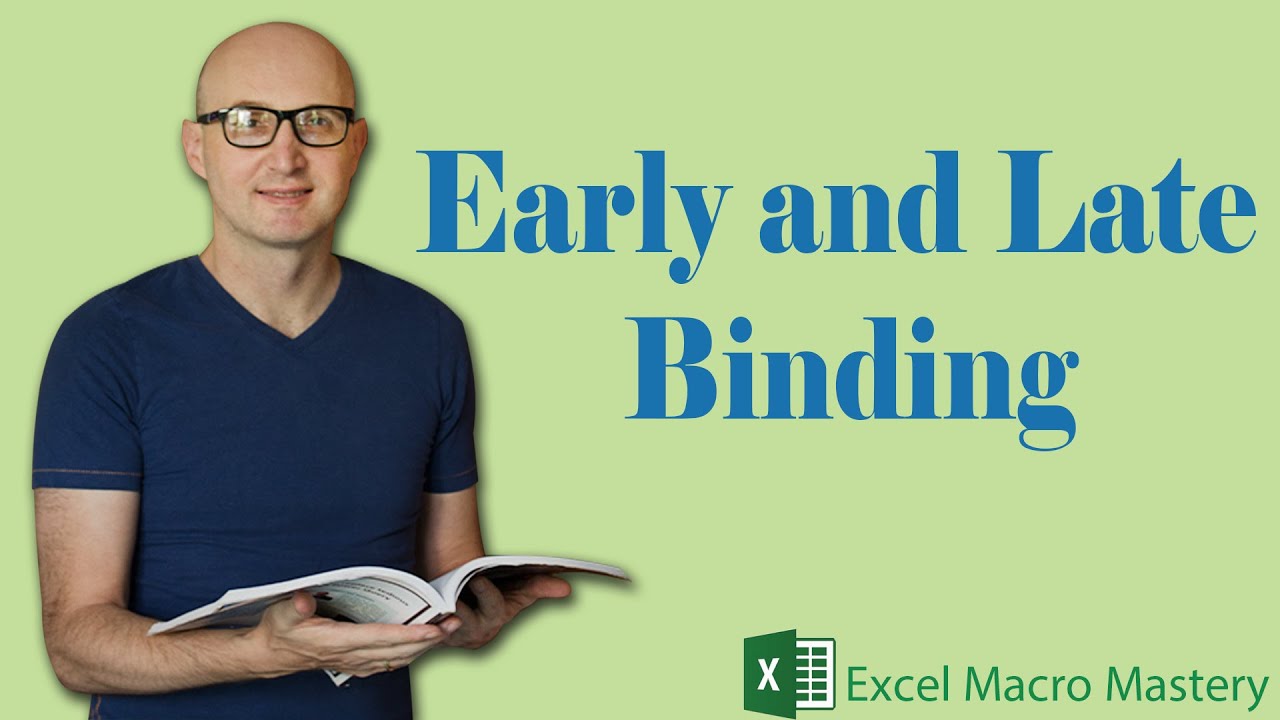
Показать описание
👉 Ready to master VBA?
(Note: If the download page doesn't work then make sure to turn off any popup blockers)
VBA Early vs Late Binding(and how to easily switch between them)
In this video I cover how to use binding. We look at the two types of binding with code examples of each.
Then we look at the pros of each. We so how to use compiler parameters to switch between. Finally we see an elegant solution that allows you to easily switch between each method.
#ExcelVBABinding #VBALateBinding #VBAEarlyBinding
Useful VBA Shortcut Keys
========================
Debugging:
Compile the code: Alt + D + L OR Alt + D + Enter
Run the code from the current sub: F5
Step into the code line by line: F8
Add a breakpoint to pause the code: F9(or click left margin)
Windows:
View the Immediate Window: Ctrl + G
View the Watch Window: Alt + V + H
View the Properties Window: F4
Switch between Excel and the VBA Editor: Alt + F11
View the Project Explorer Window: Ctrl + R
Writing Code:
Search keyword under cursor: Ctrl + F3
Search the word last searched for: F3
Auto complete word: Ctrl + Space
Get the definition of the item under the cursor: Shift + F2
Go to the last cursor position: Ctrl + Shift + F2
Get the current region on a worksheet: Ctrl + Shift + 8(or Ctrl + *)
To move lines of code to the right(Indent): Tab
To move lines of code to the left(Outdent): Shift + Tab
Delete a Line: Ctrl + Y(note: this clears the clipboard)
Table of Contents:
00:00 - Introduction
00:28 - What is binding?
00:49 - Examples of binding
02:41 - Late Binding vs Early Binding
03:34 - When to use each type
03:57 - Binding rule of thumb
04:08 - Using a Basic If Statement
05:03 - How to switch between
06:31 - Possible solutions
07:39 - My simple method
08:29 - Class Modules
(Note: If the download page doesn't work then make sure to turn off any popup blockers)
VBA Early vs Late Binding(and how to easily switch between them)
In this video I cover how to use binding. We look at the two types of binding with code examples of each.
Then we look at the pros of each. We so how to use compiler parameters to switch between. Finally we see an elegant solution that allows you to easily switch between each method.
#ExcelVBABinding #VBALateBinding #VBAEarlyBinding
Useful VBA Shortcut Keys
========================
Debugging:
Compile the code: Alt + D + L OR Alt + D + Enter
Run the code from the current sub: F5
Step into the code line by line: F8
Add a breakpoint to pause the code: F9(or click left margin)
Windows:
View the Immediate Window: Ctrl + G
View the Watch Window: Alt + V + H
View the Properties Window: F4
Switch between Excel and the VBA Editor: Alt + F11
View the Project Explorer Window: Ctrl + R
Writing Code:
Search keyword under cursor: Ctrl + F3
Search the word last searched for: F3
Auto complete word: Ctrl + Space
Get the definition of the item under the cursor: Shift + F2
Go to the last cursor position: Ctrl + Shift + F2
Get the current region on a worksheet: Ctrl + Shift + 8(or Ctrl + *)
To move lines of code to the right(Indent): Tab
To move lines of code to the left(Outdent): Shift + Tab
Delete a Line: Ctrl + Y(note: this clears the clipboard)
Table of Contents:
00:00 - Introduction
00:28 - What is binding?
00:49 - Examples of binding
02:41 - Late Binding vs Early Binding
03:34 - When to use each type
03:57 - Binding rule of thumb
04:08 - Using a Basic If Statement
05:03 - How to switch between
06:31 - Possible solutions
07:39 - My simple method
08:29 - Class Modules
Комментарии
 0:10:11
0:10:11
 0:01:14
0:01:14
 0:03:25
0:03:25
 0:12:14
0:12:14
 0:18:33
0:18:33
 0:14:39
0:14:39
 0:00:41
0:00:41
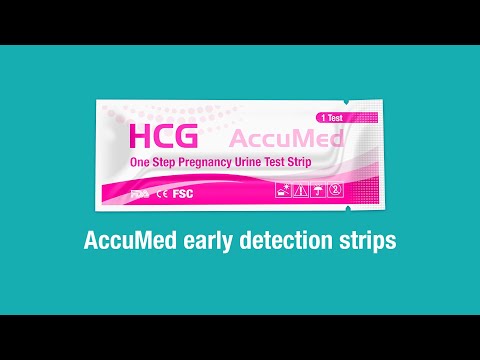 0:00:41
0:00:41
 0:06:28
0:06:28
 0:01:30
0:01:30
 0:13:51
0:13:51
 0:08:18
0:08:18
 0:11:04
0:11:04
 0:12:06
0:12:06
 0:14:13
0:14:13
 0:12:30
0:12:30
 0:11:48
0:11:48
 0:06:14
0:06:14
 0:11:42
0:11:42
 0:09:26
0:09:26
 0:04:01
0:04:01
 0:17:31
0:17:31
 0:08:05
0:08:05
 0:00:38
0:00:38