filmov
tv
How to Install Ubuntu 20.04 LTS on VMware Workstation Player On Windows 10
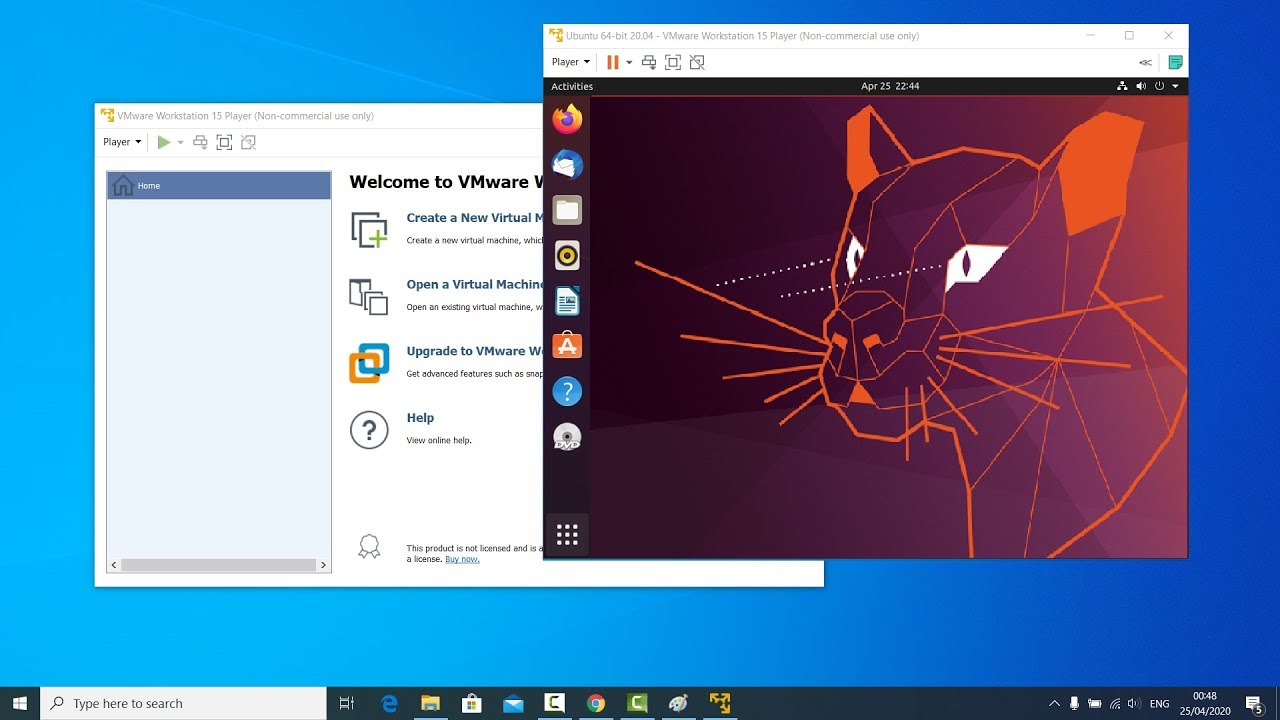
Показать описание
In this video I will show you how to install Ubuntu 20.04 LTS Desktop and VMware tools in VMware or How to Install VMware and Use VMware to Install Ubuntu . You can use VMware Player which is free to personal use. This tutorial also helps if you install Ubuntu 20.04 LTS. VMware is well known and has a reputation for ease of use. Many of its core products are free of charge (but not open source).
How can I install vmware tools?
You can use 3rd-party vmware tools that are available in the Ubuntu repository (contrary to the VMware-provided packages that are not available in the main repo):
sudo apt-get update
sudo apt-get install open-vm-tools
sudo apt-get install open-vm-tools-desktop
★★★Top Online Courses From ProgrammingKnowledge ★★★
★★★ Online Courses to learn ★★★
★★★ Follow ★★★
DISCLAIMER: This video and description contains affiliate links, which means that if you click on one of the product links, I’ll receive a small commission. This help support the channel and allows us to continue to make videos like this. Thank you for the support!
How can I install vmware tools?
You can use 3rd-party vmware tools that are available in the Ubuntu repository (contrary to the VMware-provided packages that are not available in the main repo):
sudo apt-get update
sudo apt-get install open-vm-tools
sudo apt-get install open-vm-tools-desktop
★★★Top Online Courses From ProgrammingKnowledge ★★★
★★★ Online Courses to learn ★★★
★★★ Follow ★★★
DISCLAIMER: This video and description contains affiliate links, which means that if you click on one of the product links, I’ll receive a small commission. This help support the channel and allows us to continue to make videos like this. Thank you for the support!
Комментарии
 0:14:57
0:14:57
 0:09:48
0:09:48
 0:10:32
0:10:32
 0:07:31
0:07:31
 0:01:59
0:01:59
 0:08:48
0:08:48
 0:11:01
0:11:01
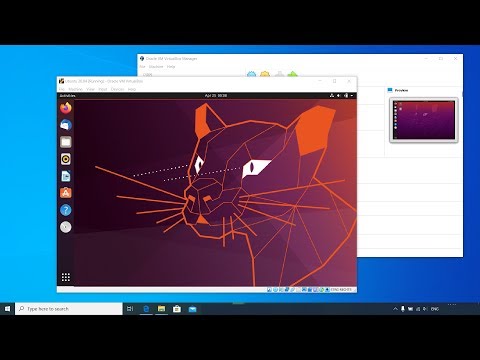 0:20:45
0:20:45
 0:05:32
0:05:32
 0:02:27
0:02:27
 0:11:41
0:11:41
 0:05:27
0:05:27
 0:04:13
0:04:13
 0:09:24
0:09:24
 0:13:07
0:13:07
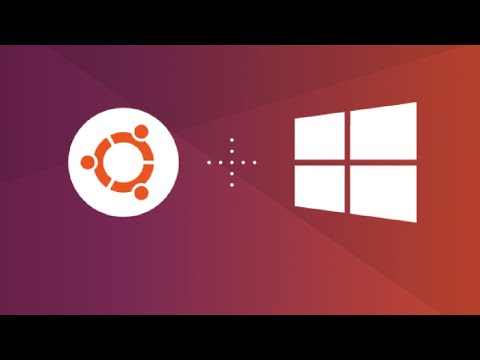 0:13:02
0:13:02
 0:10:59
0:10:59
 0:07:00
0:07:00
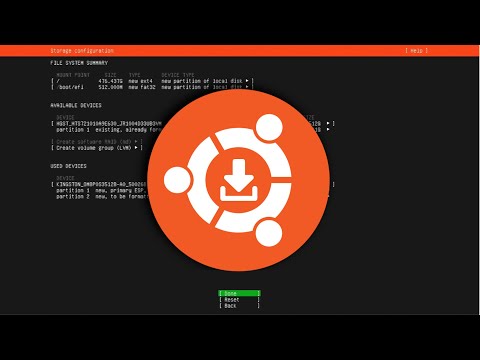 0:09:23
0:09:23
 0:08:43
0:08:43
 0:07:11
0:07:11
 0:06:32
0:06:32
 0:04:28
0:04:28
 0:11:32
0:11:32