filmov
tv
Configure and Install OpenSSH Public key authentication in Windows 10 for remote connectivity
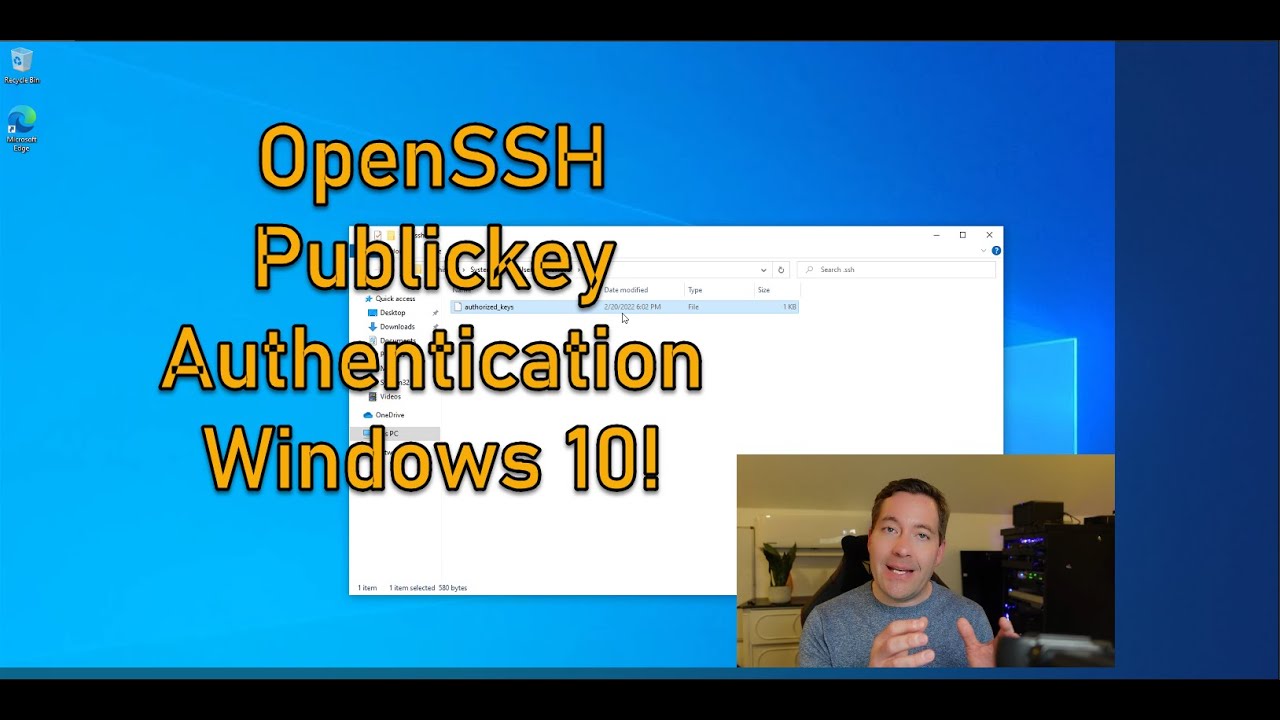
Показать описание
OpenSSH server can be installed in Windows 10 and allows connecting using the SSH protocol to Windows 10 clients and Windows Server 2019 hosts. Using SSH allows you to standardize on the connection protocol you are using for remote connectivity to remote Linux and Windows hosts. It also provides great interoperability between Linux and Windows.
If you have a development pipeline running on a Linux box and it needs to connect to a Windows client or Windows Server, SSH connectivity is much less problematic than WinRM and even remote PowerShell connections. In this video walkthrough we will take a look at how to configure OpenSSH Publickey authentication in Windows 10 and look at how to do this step-by-step.
This can also provide a great alternative way to communicate with remote Windows clients and Windows Servers from configuration management platforms like Ansible.
_____________________________________________________
Take a look at the blog post covering OpenSSH Server Windows 10 install with Public key authentication here:
If you have a development pipeline running on a Linux box and it needs to connect to a Windows client or Windows Server, SSH connectivity is much less problematic than WinRM and even remote PowerShell connections. In this video walkthrough we will take a look at how to configure OpenSSH Publickey authentication in Windows 10 and look at how to do this step-by-step.
This can also provide a great alternative way to communicate with remote Windows clients and Windows Servers from configuration management platforms like Ansible.
_____________________________________________________
Take a look at the blog post covering OpenSSH Server Windows 10 install with Public key authentication here:
Комментарии
 0:13:29
0:13:29
 0:13:23
0:13:23
 0:23:01
0:23:01
 0:13:40
0:13:40
 0:03:37
0:03:37
 0:08:01
0:08:01
 0:23:00
0:23:00
 0:07:34
0:07:34
 0:01:52
0:01:52
 0:04:56
0:04:56
 0:08:34
0:08:34
 0:07:42
0:07:42
 0:03:50
0:03:50
 0:18:46
0:18:46
 0:04:10
0:04:10
 0:12:42
0:12:42
 1:28:00
1:28:00
 0:18:13
0:18:13
 0:05:22
0:05:22
 0:03:46
0:03:46
 0:21:02
0:21:02
 0:10:05
0:10:05
 0:07:30
0:07:30
 0:00:39
0:00:39