filmov
tv
SketchUp Tips and Tricks: Using the Matched Photo Feature
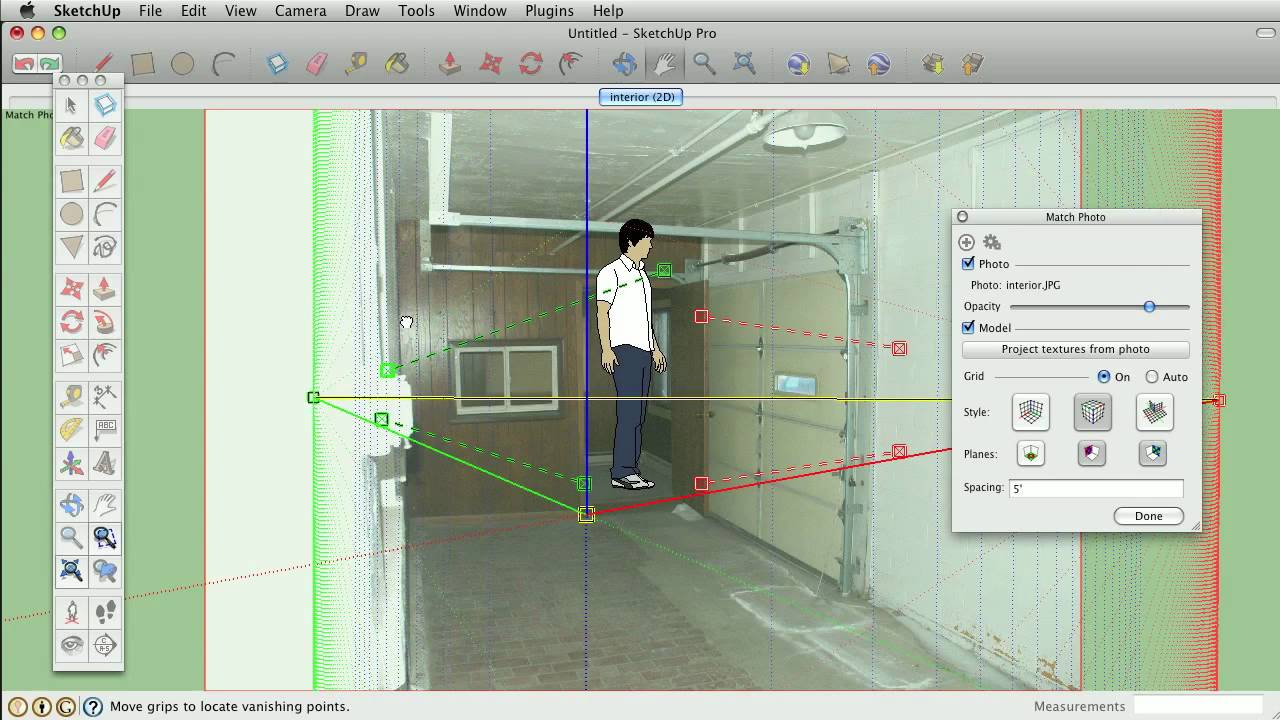
Показать описание
When you import a picture using the Matched Photo import option, you will see the Match Photo interface. This is used to match your SketchUp view or camera to the same position where the actual camera was that took the photo. It is a good idea to drag the yellow origin point to a known corner first. There are two green and two red perspective lines to match to the photo. Finally, the grid can be matched to a known height in the image. After your view is matched, you can trace the model and project the textures.
60 Sketchup Tips and Tricks
Sketchup Hacks Everyone Must Know
SketchUp Tips and Tricks: Using the Matched Photo Feature
15 Hidden SketchUp Tricks You Should Know
SketchUp Tips and Tricks: Image, Texture, Matched Photo Import Options
SketchUp Tutorial — How to Model Hard Things (7 tips)
8 SketchUp Hacks Every Architecture Student Needs - SketchUp Tips, Tricks and Shortcuts
Faster Plan Creation in LAYOUT from SketchUp! (10 Vital Tips)
House Design on iPad Using SketchUp - Masterclass Tutorial
SketchUp Tips and Tricks: Perspective vs. Parallel Projection
Easy ways to work faster in SketchUp | 2020 | Geo Creations
SketchUp Woodworking Tutorial for Beginners | 5 Woodworking Joints
SketchUp - Tutorial for Beginners in 10 MINUTES! [ COMPLETE ]
Sketchup Tips 08 Fast Fillet Sketch #Shorts
Create a Realistic Kitchen in 15 Minutes - Enscape Sketchup
How to Make Floor Plans for Free in SketchUp
5 Tips for Making 2D Layouts in SketchUp
7 BEST SKETCHUP AXIS TIPS
Make your SketchUp Model 10x faster under 2 minutes | Fix Lagging Issues
TIPS AND TRICKS FASTWAY CREATE 3D MODEL IN SKETCHUP PART 1
SketchUp Tips and Tricks: Precise Sandbox Stamp Tool Stamping
SketchUp - Tutorial for Beginners in 13 MINUTES! [ FULL GUIDE ]
[SketchUp Tutorial] Build Simple House in 5 Minutes
Sketchup How To Bend Object
Комментарии
 0:16:14
0:16:14
 0:12:05
0:12:05
 0:01:08
0:01:08
 0:14:17
0:14:17
 0:01:06
0:01:06
 0:17:28
0:17:28
 0:10:30
0:10:30
 0:18:20
0:18:20
 0:18:38
0:18:38
 0:01:01
0:01:01
 0:05:52
0:05:52
 0:13:00
0:13:00
 0:10:38
0:10:38
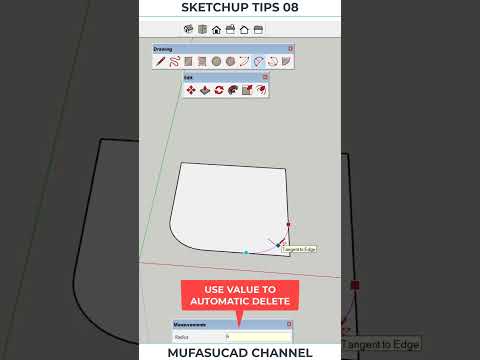 0:00:38
0:00:38
 0:14:54
0:14:54
 0:08:33
0:08:33
 0:10:57
0:10:57
 0:09:55
0:09:55
 0:01:40
0:01:40
 0:26:49
0:26:49
 0:00:47
0:00:47
 0:13:24
0:13:24
![[SketchUp Tutorial] Build](https://i.ytimg.com/vi/ZZt5DAdUxuI/hqdefault.jpg) 0:05:52
0:05:52
 0:01:59
0:01:59