filmov
tv
WordPress XML Export Process - How To Export Posts and Pages out of WordPress | WP Learning Lab

Показать описание
WordPress XML Export Process - How To Export Posts and Pages out of WordPress | WP Learning Lab
Using the WordPress XML export feature is good for two things. First, it's great for moving content from one site to another and second, it's good for a basic content backup. I would not recommend relying on the built in export feature as a full backup. If you want to create site backups I encourage you to check out many of the great backup plugins available or learn how to do a manual backup.
Let's get to how to export WordPress blog content. To get to the export page all you have to do is hover over Tools in the left hand menu and select Export in the menu that pops up. You will be asked what you want to export. In a default installation of WordPress you can export All Content, just export Posts or just export Pages (export pages and posts). If you have certain plugins or themes installed you will see other options as well.
When you've made your choice click on Download Export File. It will either save to your hard drive automatically or you'll be asked where you want to save it.
That's all there is to exporting your WordPress content. Again, this is no substitute for a full backup of your WordPress site, it's just a quick download of your content.
I hope this information helps you! If you have any questions leave a comment below or ping me @WPLearningLab on Twitter.
--------------
If you want more excellent WordPress information check out our website where we post WordPress tutorials daily.
Connect with us:
Комментарии
 0:02:51
0:02:51
 0:03:34
0:03:34
 0:08:01
0:08:01
 0:09:26
0:09:26
 0:07:28
0:07:28
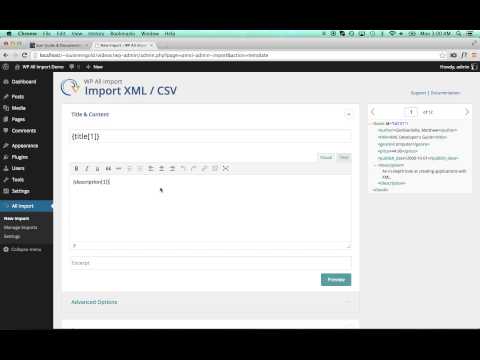 0:02:37
0:02:37
 0:03:42
0:03:42
 0:12:36
0:12:36
 0:07:16
0:07:16
 0:00:21
0:00:21
 0:09:00
0:09:00
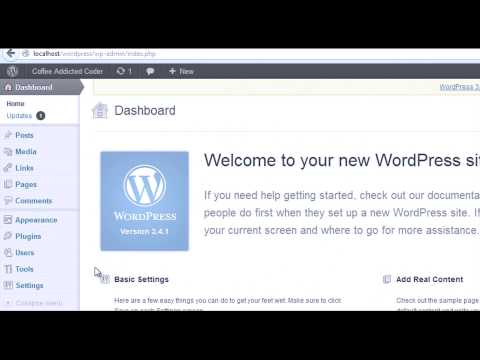 0:02:19
0:02:19
 0:03:56
0:03:56
 0:03:37
0:03:37
 0:03:08
0:03:08
 0:00:25
0:00:25
 0:03:03
0:03:03
 0:00:55
0:00:55
 0:17:10
0:17:10
 0:11:45
0:11:45
 0:06:40
0:06:40
 0:07:38
0:07:38
 0:14:50
0:14:50
 0:10:26
0:10:26