filmov
tv
Excel VBA #3 How do I connect to SQL Server using Microsoft Excel VBA? #shorts

Показать описание
How do I connect to SQL Server using VBA?
Source code is here:
To begin, open the VBA editor in Excel by pressing ALT + F11. Next, insert a new module by right-clicking on the project in the Project Explorer pane, selecting "Insert," and then "Module."
Copy the provided source code and paste it into the module. The first thing you'll notice is that there are a few lines of code that define variables for the connection string. These variables specify the server name, database name, user ID, and password. You can modify these variables to match your SQL Server configuration.
The next line of code creates a new connection object called "conn" using the ActiveX Data Object (ADO) library. A new recordset object "rs" and command object "cmd" are also created.
Then, the connection string is constructed using the variables defined earlier and set to the "ConnectionString" property of the connection object.
After that, the connection is opened by calling the "Open" method on the connection object. If the connection is not successfully opened, an error message will be printed to the debug console.
The "On Error GoTo CloseConnection" statement ensures that if an error occurs, the code will skip to the "CloseConnection" label to properly close the connection.
If the connection is successfully opened, the code checks the "State" property of the connection object to make sure it's open. If the state is not "adStateOpen" (a constant defined in the ADO library), then an error message will be printed to the debug console.
Finally, the "CloseConnection" label is defined, and it contains the code to close the connection and set the "conn" object to Nothing to release any system resources it may be holding.
That's it! You now know how to connect to SQL Server using VBA in Excel using the provided source code.
@SoftwareNuggets #softwarenuggets #shorts
Source code is here:
To begin, open the VBA editor in Excel by pressing ALT + F11. Next, insert a new module by right-clicking on the project in the Project Explorer pane, selecting "Insert," and then "Module."
Copy the provided source code and paste it into the module. The first thing you'll notice is that there are a few lines of code that define variables for the connection string. These variables specify the server name, database name, user ID, and password. You can modify these variables to match your SQL Server configuration.
The next line of code creates a new connection object called "conn" using the ActiveX Data Object (ADO) library. A new recordset object "rs" and command object "cmd" are also created.
Then, the connection string is constructed using the variables defined earlier and set to the "ConnectionString" property of the connection object.
After that, the connection is opened by calling the "Open" method on the connection object. If the connection is not successfully opened, an error message will be printed to the debug console.
The "On Error GoTo CloseConnection" statement ensures that if an error occurs, the code will skip to the "CloseConnection" label to properly close the connection.
If the connection is successfully opened, the code checks the "State" property of the connection object to make sure it's open. If the state is not "adStateOpen" (a constant defined in the ADO library), then an error message will be printed to the debug console.
Finally, the "CloseConnection" label is defined, and it contains the code to close the connection and set the "conn" object to Nothing to release any system resources it may be holding.
That's it! You now know how to connect to SQL Server using VBA in Excel using the provided source code.
@SoftwareNuggets #softwarenuggets #shorts
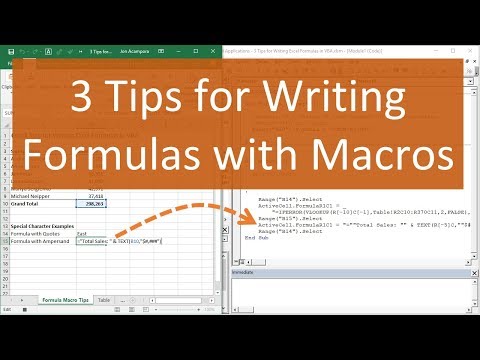 0:08:09
0:08:09
 0:03:25
0:03:25
 0:03:44
0:03:44
 0:06:35
0:06:35
 0:14:13
0:14:13
 0:08:02
0:08:02
 0:12:36
0:12:36
 0:15:21
0:15:21
 0:37:27
0:37:27
 0:18:20
0:18:20
 0:17:39
0:17:39
 0:02:02
0:02:02
 0:03:53
0:03:53
 0:11:13
0:11:13
 0:10:30
0:10:30
 0:07:32
0:07:32
 0:10:20
0:10:20
 0:04:56
0:04:56
 0:07:47
0:07:47
 0:04:05
0:04:05
 0:11:27
0:11:27
 0:03:35
0:03:35
 0:20:39
0:20:39
 0:22:47
0:22:47