filmov
tv
The ultimate guide to removing Google Drive from Mac
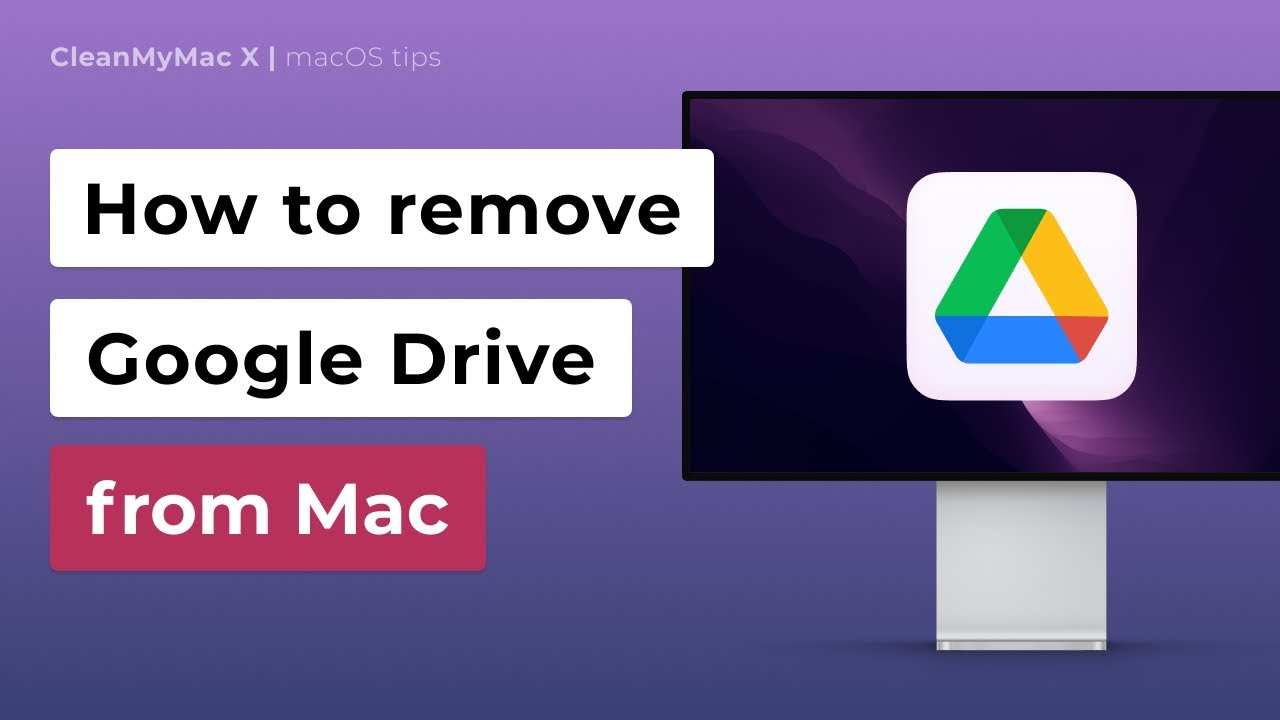
Показать описание
Two hacks to delete Google Drive from your Mac.
Download CleanMyMac X for free here:
If you feel like Google Drive became useless or it’s taking too much space on your Mac…
Time to say Goodbye to the Drive! But before that, don’t forget to disconnect your Google account:
1. In the toolbar, click the Google Drive icon.
2. Click gear icon - Preferences - Setting - Disconnect Account.
Alright, now use these hacks to clear out your Mac from Google Drive:
Hack #1: Delete Google Drive automatically with CleanMyMac X
1. In the sidebar, click Uninstaller.
2. Select Google Drive from the list.
3. Click Uninstall.
Hack #2: Uninstall Google Drive Manually
1. Quit the app
2. Open a new Finder window - Applications folder - Right-click or hold down control and click on the Google Drive app icon - Move to Trash.
3. Now, remove hidden support files - Open Finder - Click Go - Go to Folder. Then, go into each of these folders to delete any file that might be associated with Google Drive:
~/Library/Cookies/
~/Library/Preferences/
~/Library/Containers/
~/Library/Group Containers/
~/Library/Application Scripts/
4. Restart your Mac.
Hopefully, this guide was useful.
Read Two ways to remove Google Drive from Mac:
Contents:
00:00 - Intro
00:11 - What is Google Drive
00:34 - Disconnect your Google account
01:04 - How to delete Google Drive automatically
02:03 - How to uninstall Google Drive manually
03:11 - Wrap-up
Download CleanMyMac X for free here:
If you feel like Google Drive became useless or it’s taking too much space on your Mac…
Time to say Goodbye to the Drive! But before that, don’t forget to disconnect your Google account:
1. In the toolbar, click the Google Drive icon.
2. Click gear icon - Preferences - Setting - Disconnect Account.
Alright, now use these hacks to clear out your Mac from Google Drive:
Hack #1: Delete Google Drive automatically with CleanMyMac X
1. In the sidebar, click Uninstaller.
2. Select Google Drive from the list.
3. Click Uninstall.
Hack #2: Uninstall Google Drive Manually
1. Quit the app
2. Open a new Finder window - Applications folder - Right-click or hold down control and click on the Google Drive app icon - Move to Trash.
3. Now, remove hidden support files - Open Finder - Click Go - Go to Folder. Then, go into each of these folders to delete any file that might be associated with Google Drive:
~/Library/Cookies/
~/Library/Preferences/
~/Library/Containers/
~/Library/Group Containers/
~/Library/Application Scripts/
4. Restart your Mac.
Hopefully, this guide was useful.
Read Two ways to remove Google Drive from Mac:
Contents:
00:00 - Intro
00:11 - What is Google Drive
00:34 - Disconnect your Google account
01:04 - How to delete Google Drive automatically
02:03 - How to uninstall Google Drive manually
03:11 - Wrap-up
Комментарии
 0:12:40
0:12:40
 0:03:29
0:03:29
 0:11:06
0:11:06
 0:13:44
0:13:44
 0:18:21
0:18:21
 0:03:45
0:03:45
 0:01:16
0:01:16
 0:02:58
0:02:58
 0:11:21
0:11:21
 0:01:23
0:01:23
 0:07:56
0:07:56
 0:00:37
0:00:37
 0:03:59
0:03:59
 0:09:05
0:09:05
 0:07:35
0:07:35
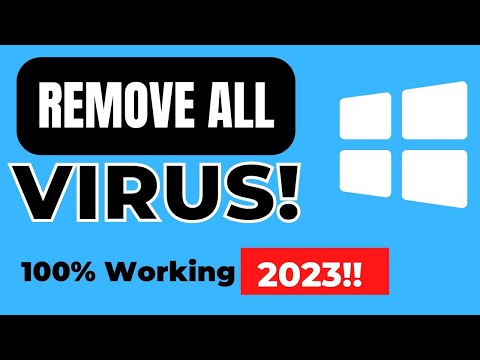 0:05:32
0:05:32
 0:00:48
0:00:48
 0:00:17
0:00:17
 0:11:14
0:11:14
 0:21:40
0:21:40
 0:06:43
0:06:43
 0:04:00
0:04:00
 0:22:48
0:22:48
 0:00:28
0:00:28