filmov
tv
Excel Dashboards For Beginners P1 – 4 Cool Features of Excel Dashboards

Показать описание
Want to get started with Excel Dashboards? You are in the right place. Excel Dashboards can look cool, but putting one together can be tricky. In the Excel Dashboards for Beginners series, Chris explains his simple approach for putting together powerful, dynamic and visually-pleasing Excel dashboards that you and your customers are going to love. Let’s get into it!
Download File Link:
Series Playlist Link:
Part 1 – 4 Cool Features of Excel Dashboards
The best way to tackle this complex topic is first to develop an appreciation of what a good Excel Dashboard looks and feels like. Chris has built a demo file that you can download and click through – check out the download link above. This dashboard contains four features that all good Excel dashboards share: (1) a helpful layout (2) consistent spacing (3) layering (4) good use of colour.
Let’s go through these features one-by-one, noticing how the are implemented. Make sure you try to implement these in your Excel Dashboards too! Let us know in the YouTube comments how you get on.
(1) A Helpful Layout
How on earth do you get started with an Excel dashboard? An empty spreadsheet can be daunting, so try applying Chris’ ‘three-by-two’ default layout to get things started. In the video, Chris shows how to set up this layout, and how the layout can create a cool Excel Dashboard.
With the layout in place, how do you know what should go where? This depends on your situation; make sure you prioritise by discussing requirements with your customer and establishing the what the most important information is. Since the Western reader’s eye traces from the top-left to the bottom-right corner of the spreadsheet, it is important to place the most important data (Eg. ‘profit’?) in the top-left – don’t hide it away somewhere else!
(2) Spacing
Neat-and-tidy presentation is another feature of a good Excel dashboard. ‘Tidiness’ can be subjective (ask your mother about when you were a teenager), so what rules can we apply here? Consistent row heights and columns are a must. In the video, Chris shows how all columns in the example Excel dashboard are one of two column widths, creating a super clean look and helping the user assimilate the data. Try this approach in your Excel dashboard, you and your client will love it.
(3) Layering
This might come as a surprise, but all cool Excel dashboards showcase this third key feature. When a lot of data is visible (check out your car dashboard), layers help the user navigate and make sense of the information. How can we do this in Excel? Shapes with gradient fill allow us to lift the main dashboard pane from the background. Then, shading around charts and other objects can make them stand out. Check out Chris’s demonstration in the video and have three layers in mind for your next Excel dashboard.
(4) Colour
What constitutes helpful colouring? This is to some extent a matter of opinion, but some general principles can really help. The most important is that colour should be used sparingly, or (at least) judiciously. Too many colours confuse and mean that individual colours lose impact and resonance. Stick to 2-3 key colours and use 1-2 highlight colours (yellow is helpful here) to make the important information stand out. Remember you can use an online colour picker to match your colours to a company brand identity. Chris demonstrates his approach in the video.
Did this video help you get started with Excel dashboards? We would love to hear what you think, and to answer your questions in the comments – so go ahead and leave us a query right there. More to come soon from the Excel Dashboards for Beginners series – thank you for watching!
---------------------------------------------
🎁YOUR EXCEL CHEATSHEET
🎁1 Page Summary Of What You Need To Know
Daily video on Instagram
Download File Link:
Series Playlist Link:
Part 1 – 4 Cool Features of Excel Dashboards
The best way to tackle this complex topic is first to develop an appreciation of what a good Excel Dashboard looks and feels like. Chris has built a demo file that you can download and click through – check out the download link above. This dashboard contains four features that all good Excel dashboards share: (1) a helpful layout (2) consistent spacing (3) layering (4) good use of colour.
Let’s go through these features one-by-one, noticing how the are implemented. Make sure you try to implement these in your Excel Dashboards too! Let us know in the YouTube comments how you get on.
(1) A Helpful Layout
How on earth do you get started with an Excel dashboard? An empty spreadsheet can be daunting, so try applying Chris’ ‘three-by-two’ default layout to get things started. In the video, Chris shows how to set up this layout, and how the layout can create a cool Excel Dashboard.
With the layout in place, how do you know what should go where? This depends on your situation; make sure you prioritise by discussing requirements with your customer and establishing the what the most important information is. Since the Western reader’s eye traces from the top-left to the bottom-right corner of the spreadsheet, it is important to place the most important data (Eg. ‘profit’?) in the top-left – don’t hide it away somewhere else!
(2) Spacing
Neat-and-tidy presentation is another feature of a good Excel dashboard. ‘Tidiness’ can be subjective (ask your mother about when you were a teenager), so what rules can we apply here? Consistent row heights and columns are a must. In the video, Chris shows how all columns in the example Excel dashboard are one of two column widths, creating a super clean look and helping the user assimilate the data. Try this approach in your Excel dashboard, you and your client will love it.
(3) Layering
This might come as a surprise, but all cool Excel dashboards showcase this third key feature. When a lot of data is visible (check out your car dashboard), layers help the user navigate and make sense of the information. How can we do this in Excel? Shapes with gradient fill allow us to lift the main dashboard pane from the background. Then, shading around charts and other objects can make them stand out. Check out Chris’s demonstration in the video and have three layers in mind for your next Excel dashboard.
(4) Colour
What constitutes helpful colouring? This is to some extent a matter of opinion, but some general principles can really help. The most important is that colour should be used sparingly, or (at least) judiciously. Too many colours confuse and mean that individual colours lose impact and resonance. Stick to 2-3 key colours and use 1-2 highlight colours (yellow is helpful here) to make the important information stand out. Remember you can use an online colour picker to match your colours to a company brand identity. Chris demonstrates his approach in the video.
Did this video help you get started with Excel dashboards? We would love to hear what you think, and to answer your questions in the comments – so go ahead and leave us a query right there. More to come soon from the Excel Dashboards for Beginners series – thank you for watching!
---------------------------------------------
🎁YOUR EXCEL CHEATSHEET
🎁1 Page Summary Of What You Need To Know
Daily video on Instagram
Комментарии
 0:07:36
0:07:36
 0:14:03
0:14:03
 0:10:51
0:10:51
 0:13:42
0:13:42
 0:08:01
0:08:01
 0:14:15
0:14:15
 0:03:25
0:03:25
 0:14:26
0:14:26
 0:13:54
0:13:54
 0:10:49
0:10:49
 0:15:01
0:15:01
 0:06:32
0:06:32
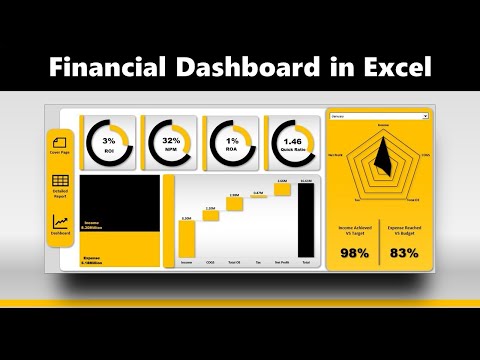 0:26:39
0:26:39
 0:14:01
0:14:01
 0:31:35
0:31:35
 0:55:38
0:55:38
 1:13:31
1:13:31
 0:18:12
0:18:12
 10:59:43
10:59:43
 0:43:06
0:43:06
 1:31:24
1:31:24
 1:01:04
1:01:04
 0:00:28
0:00:28
 0:19:25
0:19:25