filmov
tv
Calculating cumulative totals
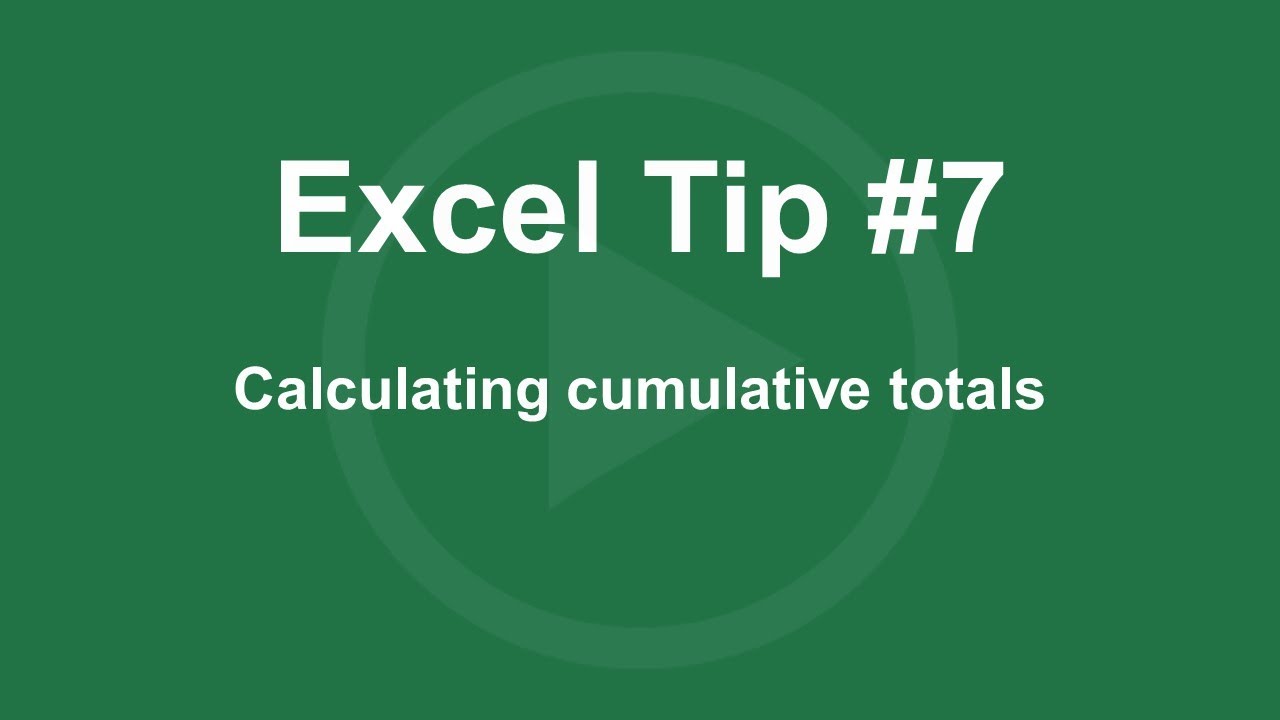
Показать описание
In this video you will learn how to quickly sum up values through using the cumulative totals in Microsoft Excel.
This simply refers to the summing up of values via the tallying of data as it enters into the system in Microsoft Excel. You can use the function when calculating cumulative values in your excel worksheet. In order to get started I have already navigated to this page by clicking on the Home tab in Microsoft Excel.
To obtain the cumulative totals for the current data I click on the first cell under the Total column then I type in the first value from the values column. The cumulative function appears from the second value so in order to do this I type in my formula then I select the sum function from the drop down list with excel suggestions. I then click on the first cell under values and drag down to the second cell in the same column then I click back on the second cell under total where I have my formula then I freeze the first cells so that the formula can be applied to all the cells then I close the bracket and press on the enter key on my keyboard.
As you can see, the figure in the second cell under the Total column is the sum of 20,000 and 15,000. To apply this formula to the rest of the cells I click on the plus sign at the bottom of the cell where I have put the formula and drag it downwards to the end of my data set. As you can see, the cumulative totals for my data set have been calculated.
 0:02:25
0:02:25
 0:01:58
0:01:58
 0:06:44
0:06:44
 0:01:19
0:01:19
 0:04:41
0:04:41
 0:11:32
0:11:32
 0:05:06
0:05:06
 0:04:59
0:04:59
 0:00:54
0:00:54
 0:05:53
0:05:53
 0:05:05
0:05:05
 0:08:01
0:08:01
 0:03:58
0:03:58
 0:01:47
0:01:47
 0:05:07
0:05:07
 0:04:10
0:04:10
 0:06:53
0:06:53
 0:03:02
0:03:02
 0:04:37
0:04:37
 0:07:51
0:07:51
 0:04:02
0:04:02
 0:11:53
0:11:53
 0:01:51
0:01:51
 0:07:56
0:07:56