filmov
tv
EASY - Setup Automatic Backup SQL 2016 FREE!
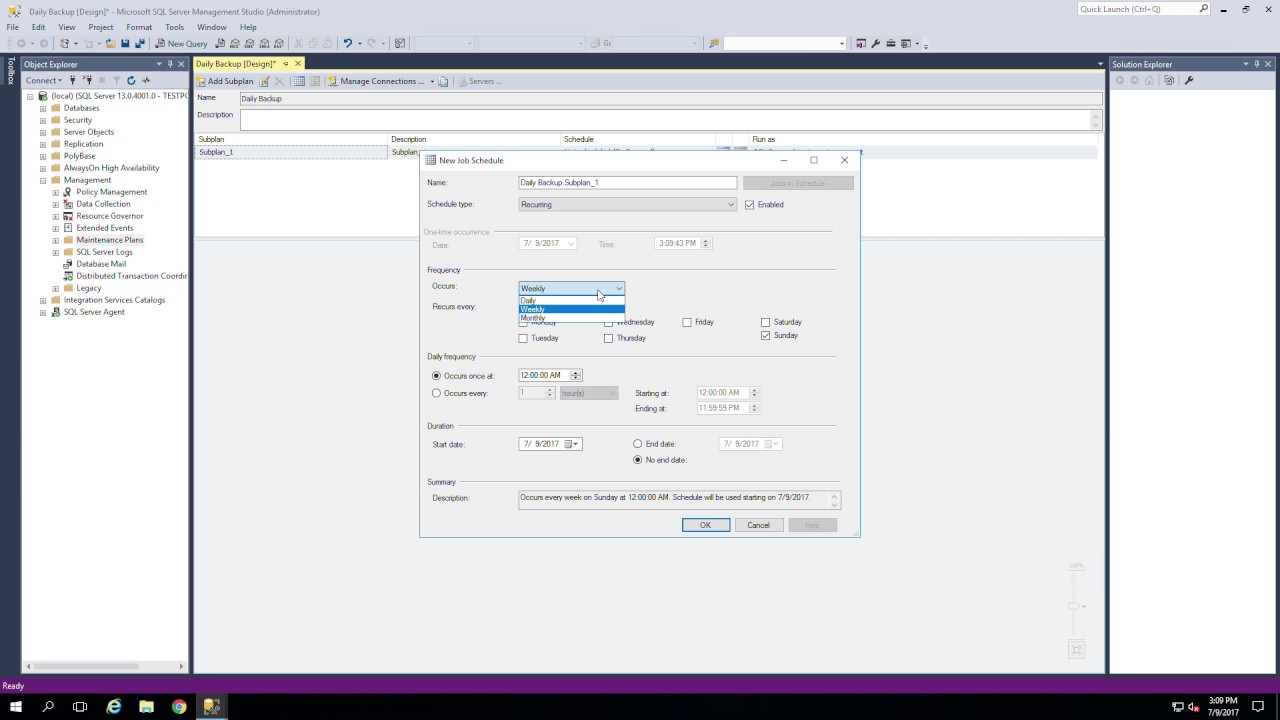
Показать описание
Automatic Backup using SQL Server 2016
1. Ensure SQL Server Agent is running and set to Automatic.
2. Log into SQL Server.
3. Expand Management Folder.
4. Right Click Maintenance Plans.
5. Type a new name for the auto backup (ex: Daily Backup).
6. Click OK.
7. Double Click Subplan_1.
8. Click Calendar next to Schedule Field.
9. Change Occurs field to Daily.
10. Change Occurs once at or set Occurs every.
11. Click OK three times.
12. Click Toolbox.
13. Double click Back Up Database Task.
14. Right click the Back Up Database Task box.
15. Choose Edit.
16. Place a check in the checkbox for the database you want to backup.
17. Click OK.
18. Click the Destination Tab.
19. Click the ellipsis (...) button next to the Folder field.
20. Select the folder you want the backups to go to.
21. Click OK twice.
22. Click Save icon.
Notes:
Check the backup folder after the scheduled backup time to ensure backup file is being created.
Also, be sure to copy those backup files to an offsite location for safe keeping.
1. Ensure SQL Server Agent is running and set to Automatic.
2. Log into SQL Server.
3. Expand Management Folder.
4. Right Click Maintenance Plans.
5. Type a new name for the auto backup (ex: Daily Backup).
6. Click OK.
7. Double Click Subplan_1.
8. Click Calendar next to Schedule Field.
9. Change Occurs field to Daily.
10. Change Occurs once at or set Occurs every.
11. Click OK three times.
12. Click Toolbox.
13. Double click Back Up Database Task.
14. Right click the Back Up Database Task box.
15. Choose Edit.
16. Place a check in the checkbox for the database you want to backup.
17. Click OK.
18. Click the Destination Tab.
19. Click the ellipsis (...) button next to the Folder field.
20. Select the folder you want the backups to go to.
21. Click OK twice.
22. Click Save icon.
Notes:
Check the backup folder after the scheduled backup time to ensure backup file is being created.
Also, be sure to copy those backup files to an offsite location for safe keeping.
 0:04:09
0:04:09
 0:03:41
0:03:41
 0:05:07
0:05:07
 0:13:31
0:13:31
 0:01:50
0:01:50
 0:07:23
0:07:23
 0:05:25
0:05:25
 0:02:53
0:02:53
 0:13:02
0:13:02
 0:00:55
0:00:55
 0:02:32
0:02:32
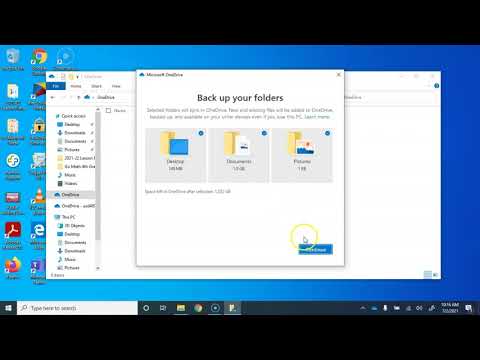 0:02:20
0:02:20
 0:08:05
0:08:05
 0:01:58
0:01:58
 0:11:25
0:11:25
 0:04:04
0:04:04
 0:01:31
0:01:31
 0:06:21
0:06:21
 0:02:16
0:02:16
 0:11:05
0:11:05
 0:06:26
0:06:26
 0:11:55
0:11:55
 0:22:14
0:22:14
 0:10:38
0:10:38