filmov
tv
How to run Java in Visual Studio Code on Windows 10/11 [ 2024 Update ] JDK installation

Показать описание
Hello Everyone! Today in this video I am going to step-by-step guide you on How to Run JAVA in Visual Studio Code on Windows 10 [2024 Update] Visual Studio Code + JAVA on Windows 10 OS.
After that, I am also going to show you How to Create your First Hello World Program in Java programming and then how to compile and run it.
Geeky Script (
@GeekyScript) is a Computer Science - Educational Videos Creator 🎉
You can support us by buying a coffee ☕️ here —
✻ I really hope you find this video useful. ♥
✻ Please click on the CC button to read the subtitles of this video.
Now How to install Visual Studio Code?
Step 1. First You need to download Visual Studio Code for Windows 10. For that just go to the following link:
This page will lead to the Visual Studio Code download page.
Here find the exe setup installation file as shown in the video and click on it to download.
Now after downloading Visual Studio Code save the file to the disk and follow the next step for installation.
Step 2. Install Visual Studio Code
What’s the Visual Studio Code?
- Visual Studio Code is a free source-code editor made by Microsoft for Windows, Linux, and macOS. Features include support for debugging, syntax highlighting, intelligent code completion, snippets, code refactoring, and embedded Git.
Now it is time to install JAVA 21
Step 3. How to Download Java 21
This page will lead to the JAVA JDK download page.
Find the installation file and then simply click on it for download. You need to click the Oracle License agreement. Download the JDK as shown in the video as per your operating system. Here is this video we showed how to download and install Java in Windows 10.
Now after downloading JDK 21 save the file to the disk and follow the next step for installation.
Step 4. Install Java 21
Double-click to run the JDK download file. Just follow the prompt as shown in the video and install JDK on your OS.
The instructions in this video tutorial can be applied to laptops, desktops, computers, and tablets that run the Windows 10 operating system like Windows 10 Home, Windows 10 Professional, Windows 10 Enterprise, and Windows 10 Education. This tutorial will work on all hardware manufacturers, like Dell, HP, Acer, Asus, Toshiba, Lenovo, and Samsung.
#VisualStudio #java21 #JavaDevelopers #Java #Javatutorialforbeginners #Windows10
Topics addressed in this tutorial:
Best Test Editor: How to Install vs code in Windows 10, Windows
How to setup vs code for Java
How to install Visual Studio
---------------------------------------------------------------------------
► Laptop I use:
► Recommended Laptops (35k Range):
► Laptops 50k Range:
► Rode Wireless Mike:
---------------------------------------------------------------------------
MY RELATED VIDEOS:
THANK YOU so much for watching!
Please make sure to LIKE and SHARE the video and SUBSCRIBE to the channel for more such videos :)
CONNECT WITH ME ON:
Affiliate Disclaimer: Some of the links above are affiliate (referral) links which means if you do click and purchase through them, then I may receive a commission. This helps support the free content on this channel.
After that, I am also going to show you How to Create your First Hello World Program in Java programming and then how to compile and run it.
Geeky Script (
@GeekyScript) is a Computer Science - Educational Videos Creator 🎉
You can support us by buying a coffee ☕️ here —
✻ I really hope you find this video useful. ♥
✻ Please click on the CC button to read the subtitles of this video.
Now How to install Visual Studio Code?
Step 1. First You need to download Visual Studio Code for Windows 10. For that just go to the following link:
This page will lead to the Visual Studio Code download page.
Here find the exe setup installation file as shown in the video and click on it to download.
Now after downloading Visual Studio Code save the file to the disk and follow the next step for installation.
Step 2. Install Visual Studio Code
What’s the Visual Studio Code?
- Visual Studio Code is a free source-code editor made by Microsoft for Windows, Linux, and macOS. Features include support for debugging, syntax highlighting, intelligent code completion, snippets, code refactoring, and embedded Git.
Now it is time to install JAVA 21
Step 3. How to Download Java 21
This page will lead to the JAVA JDK download page.
Find the installation file and then simply click on it for download. You need to click the Oracle License agreement. Download the JDK as shown in the video as per your operating system. Here is this video we showed how to download and install Java in Windows 10.
Now after downloading JDK 21 save the file to the disk and follow the next step for installation.
Step 4. Install Java 21
Double-click to run the JDK download file. Just follow the prompt as shown in the video and install JDK on your OS.
The instructions in this video tutorial can be applied to laptops, desktops, computers, and tablets that run the Windows 10 operating system like Windows 10 Home, Windows 10 Professional, Windows 10 Enterprise, and Windows 10 Education. This tutorial will work on all hardware manufacturers, like Dell, HP, Acer, Asus, Toshiba, Lenovo, and Samsung.
#VisualStudio #java21 #JavaDevelopers #Java #Javatutorialforbeginners #Windows10
Topics addressed in this tutorial:
Best Test Editor: How to Install vs code in Windows 10, Windows
How to setup vs code for Java
How to install Visual Studio
---------------------------------------------------------------------------
► Laptop I use:
► Recommended Laptops (35k Range):
► Laptops 50k Range:
► Rode Wireless Mike:
---------------------------------------------------------------------------
MY RELATED VIDEOS:
THANK YOU so much for watching!
Please make sure to LIKE and SHARE the video and SUBSCRIBE to the channel for more such videos :)
CONNECT WITH ME ON:
Affiliate Disclaimer: Some of the links above are affiliate (referral) links which means if you do click and purchase through them, then I may receive a commission. This helps support the free content on this channel.
Комментарии
 0:05:43
0:05:43
 0:08:02
0:08:02
 0:06:09
0:06:09
 0:04:24
0:04:24
 0:14:00
0:14:00
 0:03:59
0:03:59
 0:01:35
0:01:35
 0:03:04
0:03:04
 0:21:57
0:21:57
 0:09:36
0:09:36
 0:10:25
0:10:25
 2:30:48
2:30:48
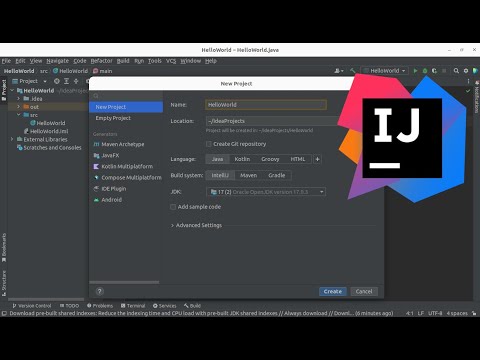 0:04:32
0:04:32
 0:08:02
0:08:02
 0:11:57
0:11:57
 0:04:41
0:04:41
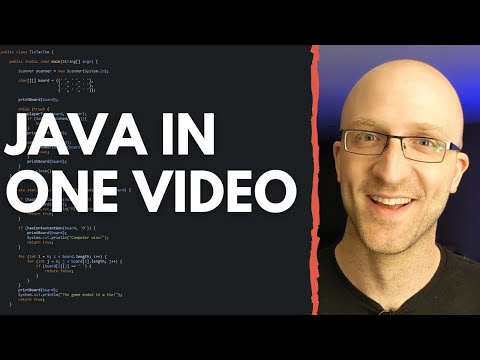 0:14:54
0:14:54
 0:14:36
0:14:36
 0:01:10
0:01:10
 0:03:35
0:03:35
 0:12:03
0:12:03
 0:10:42
0:10:42
 0:06:04
0:06:04
 0:02:22
0:02:22