filmov
tv
How to compile and run JAVA programs in Notepad++ on Windows 10 [2021 Update] Notepad++ and JAVA 17
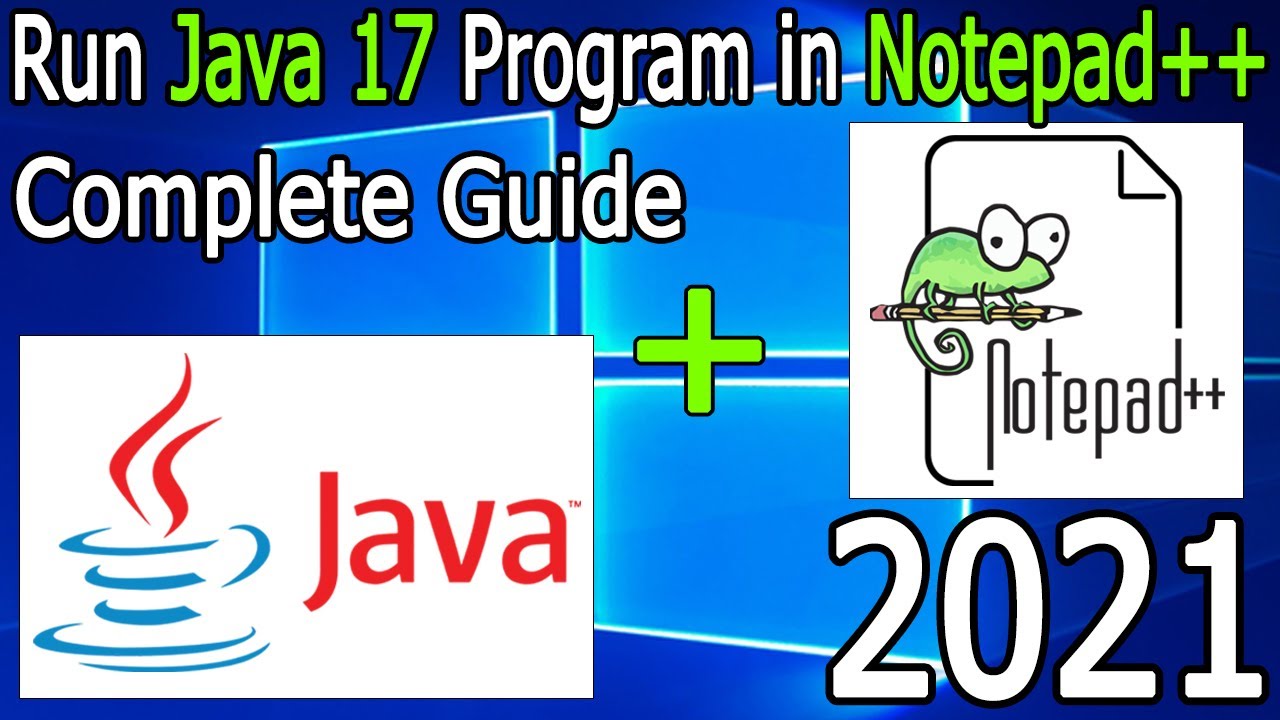
Показать описание
Hello Everyone! Today in this video I am going to step by step guide you How to Run JAVA 17 in Notepad++ on Windows 10 [2021 Update] Notepad++ and JAVA on Windows 10 OS.
After that, I am also going to show you How to Create your First Hello World Program in Java programming and then how to compile and run them.
Geeky Script (
@GeekyScript) is Computer Science - Educational Videos Creator 🎉
You can support by buying a coffee ☕️ here —
✻ I really hope you find this video useful. ♥
✻ Please click on the CC button to read the subtitles of this video.
Now How to install Notepad++?
Step 1. First You need to download Notepad++ for windows 10. For that just go to the following link:
This page will lead to the Notepad++ download page.
Here find the exe setup installation file as shown in the video and click on it to download.
Now after downloading Notepad++ save the file to the disk and follow the next step for installation.
Step 2. Install Notepad++
Double click to run the Notepad++ installation file. Just follow the prompt and install Notepad++ in your OS.
What’s the Notepad++?
- Notepad++ is a text and source code editor for use with Microsoft Windows. It supports tabbed editing, which allows working with multiple open files in a single window. The project's name comes from the C increment operator. Notepad++ is distributed as free software.
Now its time to install JAVA 17:
Step 3. How to Download Java 17
This page will lead to the JAVA JDK download page.
Find the installation file and then simply click on it for download. You need to click the Oracle License agreement. Download the JDK as shown in the video as per your operating system. Here is this video we showed how to download and install java in windows 10.
Now after downloading JDK 17 save the file to the disk and follow the next step for installation.
Step 4. Install Java 17
Double click to run the JDK download file. Just follow the prompt as shown in the video and install JDK in your OS.
Step 5. Now install the NppExec plugin in your notepad ++
Step 6. Now goto plugins and go to Execute NppExec script and Paste the following code:
cd $(CURRENT_DIRECTORY)
javac $(FILE_NAME)
if $(EXITCODE)!=0
exit
endif
java $(NAME_PART)
And there you go!!
The instructions in this video tutorial can be applied to laptops, desktops, computers, and tablets which run the Windows 10 operating system like Windows 10 Home, Windows 10 Professional, Windows 10 Enterprise, Windows 10 Education. This tutorial will work on all hardware manufacturers, like Dell, HP, Acer, Asus, Toshiba, Lenovo, and Samsung.
#Notepad++ #java17 #JavaDevelopers #Java #Javatutorialforbeginners #Windows10
Topics addressed in this tutorial:
Best Test Editor: How to Install Notepad++ in Windows 10, Windows
how to setup Notepad++ for java
how to install Notepad++
---------------------------------------------------------------------------
MY RELATED VIDEOS:
---------------------------------------------------------------------------
THANK YOU so much for watching!
Please make sure to LIKE and SHARE the video and SUBSCRIBE to the channel for more such videos :)
---------------------------------------------------------------------------
CONNECT WITH ME ON:
---------------------------------------------------------------------------
After that, I am also going to show you How to Create your First Hello World Program in Java programming and then how to compile and run them.
Geeky Script (
@GeekyScript) is Computer Science - Educational Videos Creator 🎉
You can support by buying a coffee ☕️ here —
✻ I really hope you find this video useful. ♥
✻ Please click on the CC button to read the subtitles of this video.
Now How to install Notepad++?
Step 1. First You need to download Notepad++ for windows 10. For that just go to the following link:
This page will lead to the Notepad++ download page.
Here find the exe setup installation file as shown in the video and click on it to download.
Now after downloading Notepad++ save the file to the disk and follow the next step for installation.
Step 2. Install Notepad++
Double click to run the Notepad++ installation file. Just follow the prompt and install Notepad++ in your OS.
What’s the Notepad++?
- Notepad++ is a text and source code editor for use with Microsoft Windows. It supports tabbed editing, which allows working with multiple open files in a single window. The project's name comes from the C increment operator. Notepad++ is distributed as free software.
Now its time to install JAVA 17:
Step 3. How to Download Java 17
This page will lead to the JAVA JDK download page.
Find the installation file and then simply click on it for download. You need to click the Oracle License agreement. Download the JDK as shown in the video as per your operating system. Here is this video we showed how to download and install java in windows 10.
Now after downloading JDK 17 save the file to the disk and follow the next step for installation.
Step 4. Install Java 17
Double click to run the JDK download file. Just follow the prompt as shown in the video and install JDK in your OS.
Step 5. Now install the NppExec plugin in your notepad ++
Step 6. Now goto plugins and go to Execute NppExec script and Paste the following code:
cd $(CURRENT_DIRECTORY)
javac $(FILE_NAME)
if $(EXITCODE)!=0
exit
endif
java $(NAME_PART)
And there you go!!
The instructions in this video tutorial can be applied to laptops, desktops, computers, and tablets which run the Windows 10 operating system like Windows 10 Home, Windows 10 Professional, Windows 10 Enterprise, Windows 10 Education. This tutorial will work on all hardware manufacturers, like Dell, HP, Acer, Asus, Toshiba, Lenovo, and Samsung.
#Notepad++ #java17 #JavaDevelopers #Java #Javatutorialforbeginners #Windows10
Topics addressed in this tutorial:
Best Test Editor: How to Install Notepad++ in Windows 10, Windows
how to setup Notepad++ for java
how to install Notepad++
---------------------------------------------------------------------------
MY RELATED VIDEOS:
---------------------------------------------------------------------------
THANK YOU so much for watching!
Please make sure to LIKE and SHARE the video and SUBSCRIBE to the channel for more such videos :)
---------------------------------------------------------------------------
CONNECT WITH ME ON:
---------------------------------------------------------------------------
Комментарии
 0:04:31
0:04:31
 0:18:26
0:18:26
 0:08:14
0:08:14
 0:05:43
0:05:43
 0:01:59
0:01:59
 0:03:04
0:03:04
 0:08:36
0:08:36
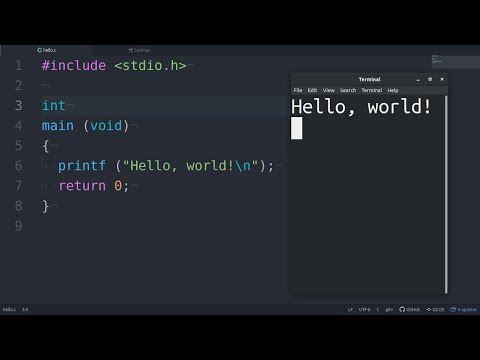 0:02:30
0:02:30
 0:03:39
0:03:39
 0:01:33
0:01:33
 0:03:05
0:03:05
 0:04:52
0:04:52
 0:07:04
0:07:04
 0:03:59
0:03:59
 0:04:02
0:04:02
 0:03:22
0:03:22
 0:08:55
0:08:55
 0:01:36
0:01:36
 0:01:32
0:01:32
 0:01:14
0:01:14
 0:02:36
0:02:36
 0:05:08
0:05:08
 0:08:02
0:08:02
 0:08:55
0:08:55