filmov
tv
How To Restore a bak file in SQL Server

Показать описание
How To Restore a bak file in SQL Server - The Simple Way
Steps that are in video
- Open SQL Server Management Studio – SSMS
- Connect to a Server Name and choose an authentication.
- Go to the Object Explorer and click on the Server name to open the tree structure, navigate to Databases
- Rightclick on Databases with the mouse and select Restore Database ...
- When the Database Restore window appears:
- a. Under Source section, select the Device option.
- b. Click the browse button next to Device to open the window to select a backup.
- c. In the window that appears, click Add.
- d. In the dialog box that appears, select the .BAK file you want to restore and click OK.
- e. Click OK to return to the Database Restore window.
- The .BAK file is listed in the restore window.
- If you want to restore the same database: in the menu on the left you can select the options and select the next option.
- Click the OK button to continue the process.
- The window with the process.
- Click OK when the "Database Restore Complete" message appears.
Or you can read it at my blog in dutch with all the necessary steps
Steps that are in video
- Open SQL Server Management Studio – SSMS
- Connect to a Server Name and choose an authentication.
- Go to the Object Explorer and click on the Server name to open the tree structure, navigate to Databases
- Rightclick on Databases with the mouse and select Restore Database ...
- When the Database Restore window appears:
- a. Under Source section, select the Device option.
- b. Click the browse button next to Device to open the window to select a backup.
- c. In the window that appears, click Add.
- d. In the dialog box that appears, select the .BAK file you want to restore and click OK.
- e. Click OK to return to the Database Restore window.
- The .BAK file is listed in the restore window.
- If you want to restore the same database: in the menu on the left you can select the options and select the next option.
- Click the OK button to continue the process.
- The window with the process.
- Click OK when the "Database Restore Complete" message appears.
Or you can read it at my blog in dutch with all the necessary steps
 0:01:40
0:01:40
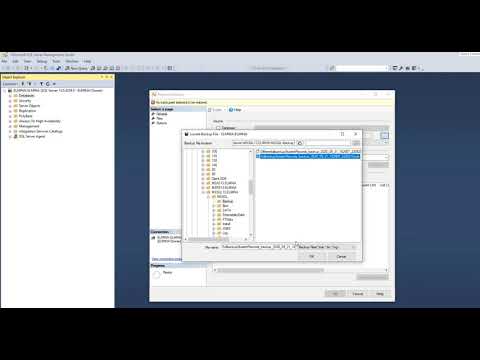 0:01:46
0:01:46
 0:00:50
0:00:50
 0:00:29
0:00:29
 0:00:55
0:00:55
 0:03:17
0:03:17
 0:01:28
0:01:28
 0:01:41
0:01:41
 0:06:51
0:06:51
 0:02:55
0:02:55
 0:05:38
0:05:38
 0:04:02
0:04:02
 0:04:01
0:04:01
 0:01:27
0:01:27
 0:03:46
0:03:46
 0:03:34
0:03:34
 0:02:03
0:02:03
 0:02:19
0:02:19
 0:02:00
0:02:00
 0:01:07
0:01:07
 0:01:18
0:01:18
 0:01:13
0:01:13
 0:01:32
0:01:32
 0:02:03
0:02:03