filmov
tv
Netgear AC1900 Range extender Setup | New Extender Setup

Показать описание
Netgear extender setup support helps you understand Netgear AC1900 Dual Band Wifi Mesh Extender Setup.
See how to setup NETGEAR AC1900 WiFi range extender and/or WiFi repeater setup, plus a brief review. This will help to eliminate WiFi dead zones or dead spots in your house. The NETGEAR AC1900 EX6400 ranger extender is a fast WiFi extender for Gaming.
You will see a NETGEAR ac1900 wifi range extender review in this NETGEAR video tutorial. This is the same setup that you would follow for the NETGEAR AC1900 mesh wifi extender setup too. So you are getting two video tutorials in one. And will learn how to setup NETGEAR ac1900 wifi range extender ex6400 in less then 5 minutes.
This WiFi repeater and/or WiFi extender will boost your wireless router signal out further to devices on the other side of your home. Even outside on your porch, you will be able to use your wifi phone or wifi tablet. The WiFi dead zones in your home will disappear through boosting your existing WiFi router signal with the NETGEAR AC1900 EX6400 (Nighthawk WiFi Mesh). People also have been known to call this amazing piece of tech a WiFi Booster or WiFi Repeater and even as well as a WiFi Range Extender too. Different names but same tech and network LAN function.
This just might be the NETGEAR best wifi range extender for gaming if you are on a budget. It makes a great WiFI range extender for Xbox or WiFI range extender for PS4.
In this video see a step by step NETGEAR AC1900 range extender setup using the WPS button on the AC1900 extender and the WPS button on a NETGEAR N600 router and modem.
1. Attach the antennas.
Remove the antenna caps. Attach the antennas to the connectors and turn them
clockwise to tighten. Bend and rotate the antennas into position. Double-check that
the antennas are properly tightened.
2. Turn on your extender.
Place the extender close to your WiFi router. Plug the extender into an electrical
outlet. Press the Power button if necessary.
3. Connect to your WiFi router.
Press the WPS button on the extender. The Link Rate LEDs and Device to Extender
LED blink green.
Within two minutes, press the WPS button on your WiFi router. After a few
seconds, the 2.4 GHZ Link Rate LED lights green, indicating a good connection
between your WiFi router and your extender. If the 2.4 GHz Link Rate LED does not
light, or the LED is blinking amber, try again. If the LED still does not light, follow the
instructions for No WPS button on the right.
4. Add a WiFi band.
If your WiFi router supports the 5 GHz band (not all routers do), and you want to
extend that band, repeat Step 3 and check that the 5 GHz Link Rate LED lights solid
green to confirm the connection.
5. Choose a location and check the signal strength.
Now that the extender is connected to your WiFi router, you can move it to a
location that will boost your WiFi range. The location you choose must be within the
range of your existing WiFi router network.
The Link Rate LEDs help you choose a spot where the extender-to-router
connection is optimal. See Indicator LEDs on the back to learn how the LEDs show
the best connection.
If you get no connection or a poor connection, move the extender closer to your
WiFi router and try again until the 2.4 GHz or 5 GHz Link Rate LED lights green.
Get Instant Solution to all Problems ⌛
► Call Netgear Support:- (888) 346 4070 (Toll-Free Number)
This Video is the work of the Netgear support team.
DISCLAIMER: Please don't go out of your way to or hate on anyone I talk about in my videos, this channel is to educate people and I usually focus on education users through technology.
#NetgearExtender #Extendersuppport #hp #Setup #Guide #techsupport
Copyright Disclaimer Under Section 107 of the Copyright Act 1976, allowance is made for, fair use, for purposes such as criticism, comment, news reporting, teaching, scholarship, and research. Fair use is a use permitted by copyright statute that might otherwise be infringing. Non-profit, educational, or personal use tips the balance in favor of fair use.
Thanks For Watching.
See how to setup NETGEAR AC1900 WiFi range extender and/or WiFi repeater setup, plus a brief review. This will help to eliminate WiFi dead zones or dead spots in your house. The NETGEAR AC1900 EX6400 ranger extender is a fast WiFi extender for Gaming.
You will see a NETGEAR ac1900 wifi range extender review in this NETGEAR video tutorial. This is the same setup that you would follow for the NETGEAR AC1900 mesh wifi extender setup too. So you are getting two video tutorials in one. And will learn how to setup NETGEAR ac1900 wifi range extender ex6400 in less then 5 minutes.
This WiFi repeater and/or WiFi extender will boost your wireless router signal out further to devices on the other side of your home. Even outside on your porch, you will be able to use your wifi phone or wifi tablet. The WiFi dead zones in your home will disappear through boosting your existing WiFi router signal with the NETGEAR AC1900 EX6400 (Nighthawk WiFi Mesh). People also have been known to call this amazing piece of tech a WiFi Booster or WiFi Repeater and even as well as a WiFi Range Extender too. Different names but same tech and network LAN function.
This just might be the NETGEAR best wifi range extender for gaming if you are on a budget. It makes a great WiFI range extender for Xbox or WiFI range extender for PS4.
In this video see a step by step NETGEAR AC1900 range extender setup using the WPS button on the AC1900 extender and the WPS button on a NETGEAR N600 router and modem.
1. Attach the antennas.
Remove the antenna caps. Attach the antennas to the connectors and turn them
clockwise to tighten. Bend and rotate the antennas into position. Double-check that
the antennas are properly tightened.
2. Turn on your extender.
Place the extender close to your WiFi router. Plug the extender into an electrical
outlet. Press the Power button if necessary.
3. Connect to your WiFi router.
Press the WPS button on the extender. The Link Rate LEDs and Device to Extender
LED blink green.
Within two minutes, press the WPS button on your WiFi router. After a few
seconds, the 2.4 GHZ Link Rate LED lights green, indicating a good connection
between your WiFi router and your extender. If the 2.4 GHz Link Rate LED does not
light, or the LED is blinking amber, try again. If the LED still does not light, follow the
instructions for No WPS button on the right.
4. Add a WiFi band.
If your WiFi router supports the 5 GHz band (not all routers do), and you want to
extend that band, repeat Step 3 and check that the 5 GHz Link Rate LED lights solid
green to confirm the connection.
5. Choose a location and check the signal strength.
Now that the extender is connected to your WiFi router, you can move it to a
location that will boost your WiFi range. The location you choose must be within the
range of your existing WiFi router network.
The Link Rate LEDs help you choose a spot where the extender-to-router
connection is optimal. See Indicator LEDs on the back to learn how the LEDs show
the best connection.
If you get no connection or a poor connection, move the extender closer to your
WiFi router and try again until the 2.4 GHz or 5 GHz Link Rate LED lights green.
Get Instant Solution to all Problems ⌛
► Call Netgear Support:- (888) 346 4070 (Toll-Free Number)
This Video is the work of the Netgear support team.
DISCLAIMER: Please don't go out of your way to or hate on anyone I talk about in my videos, this channel is to educate people and I usually focus on education users through technology.
#NetgearExtender #Extendersuppport #hp #Setup #Guide #techsupport
Copyright Disclaimer Under Section 107 of the Copyright Act 1976, allowance is made for, fair use, for purposes such as criticism, comment, news reporting, teaching, scholarship, and research. Fair use is a use permitted by copyright statute that might otherwise be infringing. Non-profit, educational, or personal use tips the balance in favor of fair use.
Thanks For Watching.
Комментарии
 0:04:47
0:04:47
 0:03:20
0:03:20
 0:19:21
0:19:21
 0:11:19
0:11:19
 0:03:20
0:03:20
 0:03:43
0:03:43
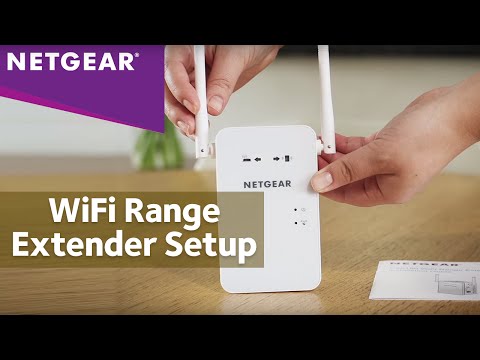 0:03:28
0:03:28
 0:10:09
0:10:09
 0:08:48
0:08:48
 0:09:45
0:09:45
 0:01:09
0:01:09
 0:03:53
0:03:53
 0:01:04
0:01:04
 0:01:09
0:01:09
 0:04:08
0:04:08
 0:06:05
0:06:05
 0:01:52
0:01:52
 0:01:35
0:01:35
 0:07:15
0:07:15
 0:03:45
0:03:45
 0:11:40
0:11:40
 0:06:18
0:06:18
 0:02:18
0:02:18
 0:02:25
0:02:25