filmov
tv
Exchange Server 2016 configuration on Windows Server 2016
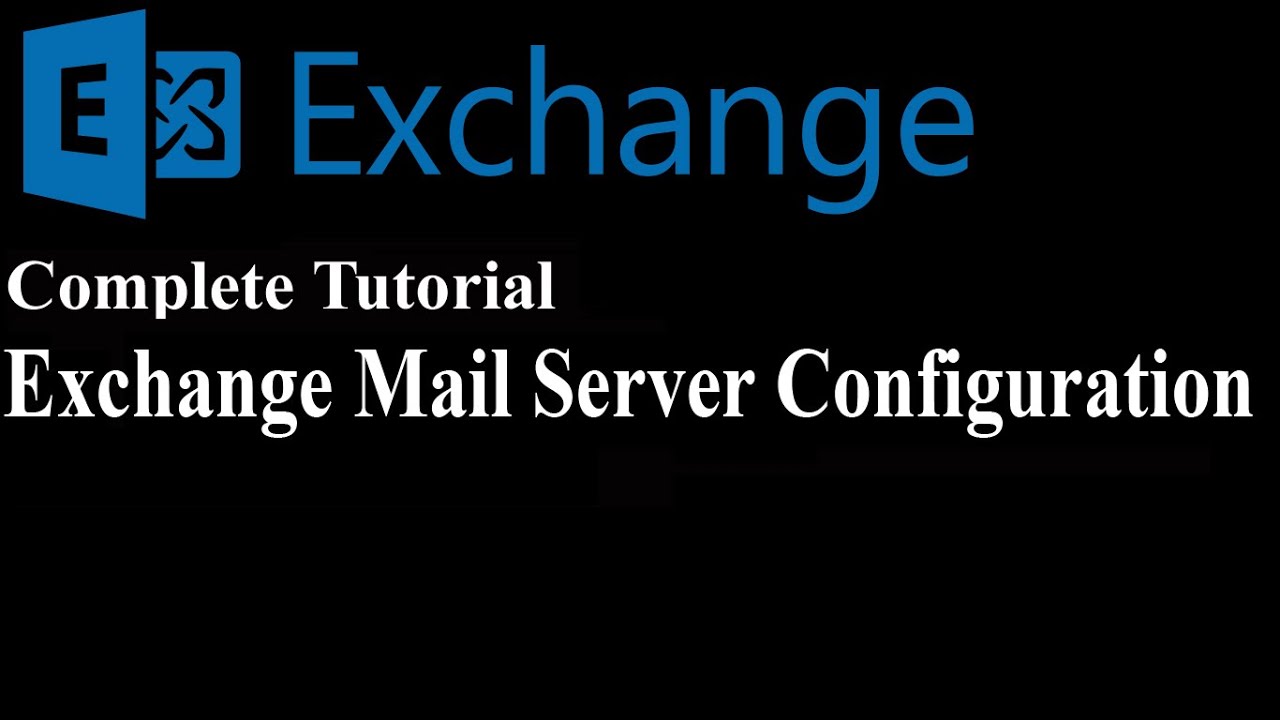
Показать описание
Assalamu alaikum!
I am Md. Akhlas Ali. I was born in Bangladesh and I live in Dhaka.
Let me know if you have any difficulty understanding anything about the Exchange Mail Server Configuration.
Step by Step Installation of Exchange Server 2016 on Windows Server 2016:
Step 1: At first Installation Windows Server 2016.
Step 2: Computer Name Change, Windows Firewall " Domain OFF", Time & Date Change.
Step 3: Active Directory Domain Installation.
Step 4: DNS Server Installation.
Step 5: Configure DNS Server (Forward & Reverse Lookup)
Step 6: Install the RSAT Feature: "Open Windows PowerShell"
Install-WindowsFeature RSAT-ADDS
Install-WindowsFeature NET-Framework-45-Features, RPC-over-HTTP-proxy, RSAT-Clustering, RSAT-Clustering-CmdInterface, RSAT-Clustering-Mgmt, RSAT-Clustering-PowerShell, Web-Mgmt-Console, WAS-Process-Model, Web-Asp-Net45, Web-Basic-Auth, Web-Client-Auth, Web-Digest-Auth, Web-Dir-Browsing, Web-Dyn-Compression, Web-Http-Errors, Web-Http-Logging, Web-Http-Redirect, Web-Http-Tracing, Web-ISAPI-Ext, Web-ISAPI-Filter, Web-Lgcy-Mgmt-Console, Web-Metabase, Web-Mgmt-Console, Web-Mgmt-Service, Web-Net-Ext45, Web-Request-Monitor, Web-Server, Web-Stat-Compression, Web-Static-Content, Web-Windows-Auth, Web-WMI, Windows-Identity-Foundation, RSAT-ADDS
Restart-Computer
Step 7: Now Download and install the Prerequisites.
1. Microsoft Unified Communications Managed API 4.0, Core Runtime 64-bit
2. Microsoft Office 2010 Filter Pack 64 bit
3. Microsoft Office 2010 Filter Pack SP1 64 bit
4. NDP471-KB4033342-x86-x64-AllOS-ENU
5. vcredist_x64&vcredist_x32
6. ExchangeServer2016-x64-cu11
……………………………………………………………………………………………………………………………………………………..
Step 9: Mail Flow [ Send Connectors (Internet Email) & Receive Connectors]
Step 10: Servers [ Virtual directories (Edit to esp, EWS, Microsoft-Server-ActiveSync, OAB, owa, PowerShell )
Step 11: recipients (Create a mail user)
.............................................................................................................................
Step 12: Server ip address port forward to Mikrotik Router: 143, 993, 110, 995, 25, 80, 443, 5075, 5076, 1995.
Step 13: DNS Name or IP Address SUBMIT Below website: (Public IP)
..............................................................................................................................
Step 14: Name Domain (cPanel Configure) DNS Zone Editor: Example below
Name TTL Type Record
………………………………………………………………………………………………………………………………………………………
Thanks & Regards,
Md. Akhlas Ali
Hand Phone: +8801721663538
I am Md. Akhlas Ali. I was born in Bangladesh and I live in Dhaka.
Let me know if you have any difficulty understanding anything about the Exchange Mail Server Configuration.
Step by Step Installation of Exchange Server 2016 on Windows Server 2016:
Step 1: At first Installation Windows Server 2016.
Step 2: Computer Name Change, Windows Firewall " Domain OFF", Time & Date Change.
Step 3: Active Directory Domain Installation.
Step 4: DNS Server Installation.
Step 5: Configure DNS Server (Forward & Reverse Lookup)
Step 6: Install the RSAT Feature: "Open Windows PowerShell"
Install-WindowsFeature RSAT-ADDS
Install-WindowsFeature NET-Framework-45-Features, RPC-over-HTTP-proxy, RSAT-Clustering, RSAT-Clustering-CmdInterface, RSAT-Clustering-Mgmt, RSAT-Clustering-PowerShell, Web-Mgmt-Console, WAS-Process-Model, Web-Asp-Net45, Web-Basic-Auth, Web-Client-Auth, Web-Digest-Auth, Web-Dir-Browsing, Web-Dyn-Compression, Web-Http-Errors, Web-Http-Logging, Web-Http-Redirect, Web-Http-Tracing, Web-ISAPI-Ext, Web-ISAPI-Filter, Web-Lgcy-Mgmt-Console, Web-Metabase, Web-Mgmt-Console, Web-Mgmt-Service, Web-Net-Ext45, Web-Request-Monitor, Web-Server, Web-Stat-Compression, Web-Static-Content, Web-Windows-Auth, Web-WMI, Windows-Identity-Foundation, RSAT-ADDS
Restart-Computer
Step 7: Now Download and install the Prerequisites.
1. Microsoft Unified Communications Managed API 4.0, Core Runtime 64-bit
2. Microsoft Office 2010 Filter Pack 64 bit
3. Microsoft Office 2010 Filter Pack SP1 64 bit
4. NDP471-KB4033342-x86-x64-AllOS-ENU
5. vcredist_x64&vcredist_x32
6. ExchangeServer2016-x64-cu11
……………………………………………………………………………………………………………………………………………………..
Step 9: Mail Flow [ Send Connectors (Internet Email) & Receive Connectors]
Step 10: Servers [ Virtual directories (Edit to esp, EWS, Microsoft-Server-ActiveSync, OAB, owa, PowerShell )
Step 11: recipients (Create a mail user)
.............................................................................................................................
Step 12: Server ip address port forward to Mikrotik Router: 143, 993, 110, 995, 25, 80, 443, 5075, 5076, 1995.
Step 13: DNS Name or IP Address SUBMIT Below website: (Public IP)
..............................................................................................................................
Step 14: Name Domain (cPanel Configure) DNS Zone Editor: Example below
Name TTL Type Record
………………………………………………………………………………………………………………………………………………………
Thanks & Regards,
Md. Akhlas Ali
Hand Phone: +8801721663538
Комментарии
 0:16:15
0:16:15
 0:43:26
0:43:26
 0:38:13
0:38:13
 1:00:06
1:00:06
 0:24:06
0:24:06
 0:04:32
0:04:32
 0:23:47
0:23:47
 0:28:35
0:28:35
 0:49:37
0:49:37
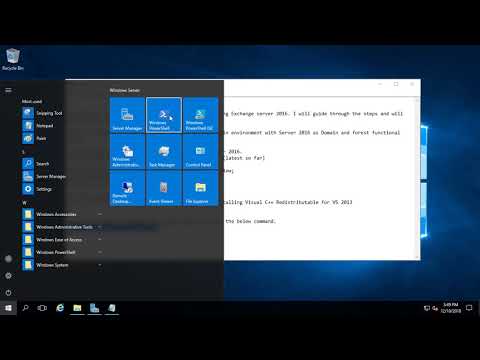 0:32:06
0:32:06
 0:06:59
0:06:59
 0:11:59
0:11:59
 0:32:18
0:32:18
 0:39:03
0:39:03
 1:14:06
1:14:06
 0:23:02
0:23:02
 0:21:45
0:21:45
 0:13:51
0:13:51
 0:05:02
0:05:02
 0:26:34
0:26:34
 0:19:39
0:19:39
 0:21:56
0:21:56
 0:32:33
0:32:33
 0:27:22
0:27:22