filmov
tv
How to Make Formulas in Google Sheets | How to Add, Subtract, Multiply & Divide in Google Sheets
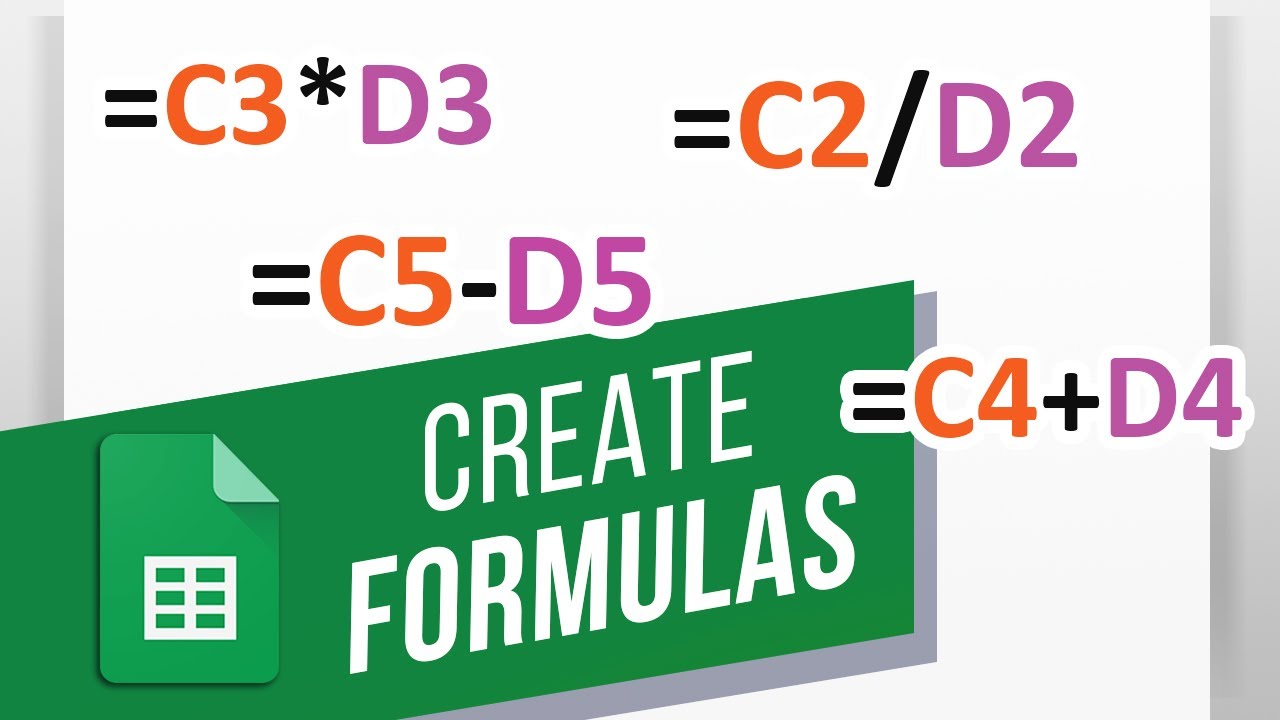
Показать описание
In this video, we will show you how to create simple formulas in Google Sheets.
Google Sheets can perform calculations by using simple formulas. Let’s look at the sheet over here. We want Google Sheets to do some basic calculations here.
All formulas must begin with an equals sign in Google Sheets.
Now we can use standard operators for the formulas here. Instead of manually having to type the entire calculation, for example sixty four plus two hundred - we can simply select the cell which contains the data.
So for example, over here we will select Cell C 4, that is column C, row 4. Now we will enter the plus sign and after that we will select Cell D 4, that’s column D, row 4. C4 and D4 here are just cell references which allows the formula to automatically get the value within the cell and perform the function.
Once you're done, simply hit enter and the formula will calculate the value and show the result in the cell the formula had been entered in.
So in this case it automatically added sixty four with two hundred. The benefit over here is that whenever we change the value in the cell which is referenced in the formula, Google Sheets automatically updates the value as a result.
So for addition, we used the plus sign.
For subtracting two values, we use the minus sign. Similar to what we did previously, we will select the first cell, enter the minus sign and select the second cell.
Now for division, we use the forward slash sign.
And finally for multiplying the two values over here, we will use the asterisk key on the keyboard.
To edit the formula you’ve entered in a cell, simply double click on it. Instead of the value, Google Sheets will show you the formula. You can simply make the changes here and hit enter.
For example, let’s multiply the whole value by two. For that, we will enter two after the equals to sign, and put the remaining formula within brackets. This means, whatever is calculated over here will be multiplied by two.
To make the changes visible, simply hit enter and the formula will show you the result.
That’s all!
❓💬 Would you like to know about any particular Google Sheets feature? Let us know in the comments below.
#HowTech #GoogleSheets
--------------------------------------------------------------------------------------------------------------
Google Sheets can perform calculations by using simple formulas. Let’s look at the sheet over here. We want Google Sheets to do some basic calculations here.
All formulas must begin with an equals sign in Google Sheets.
Now we can use standard operators for the formulas here. Instead of manually having to type the entire calculation, for example sixty four plus two hundred - we can simply select the cell which contains the data.
So for example, over here we will select Cell C 4, that is column C, row 4. Now we will enter the plus sign and after that we will select Cell D 4, that’s column D, row 4. C4 and D4 here are just cell references which allows the formula to automatically get the value within the cell and perform the function.
Once you're done, simply hit enter and the formula will calculate the value and show the result in the cell the formula had been entered in.
So in this case it automatically added sixty four with two hundred. The benefit over here is that whenever we change the value in the cell which is referenced in the formula, Google Sheets automatically updates the value as a result.
So for addition, we used the plus sign.
For subtracting two values, we use the minus sign. Similar to what we did previously, we will select the first cell, enter the minus sign and select the second cell.
Now for division, we use the forward slash sign.
And finally for multiplying the two values over here, we will use the asterisk key on the keyboard.
To edit the formula you’ve entered in a cell, simply double click on it. Instead of the value, Google Sheets will show you the formula. You can simply make the changes here and hit enter.
For example, let’s multiply the whole value by two. For that, we will enter two after the equals to sign, and put the remaining formula within brackets. This means, whatever is calculated over here will be multiplied by two.
To make the changes visible, simply hit enter and the formula will show you the result.
That’s all!
❓💬 Would you like to know about any particular Google Sheets feature? Let us know in the comments below.
#HowTech #GoogleSheets
--------------------------------------------------------------------------------------------------------------
Комментарии
 0:01:38
0:01:38
 0:12:29
0:12:29
 0:01:37
0:01:37
 0:10:22
0:10:22
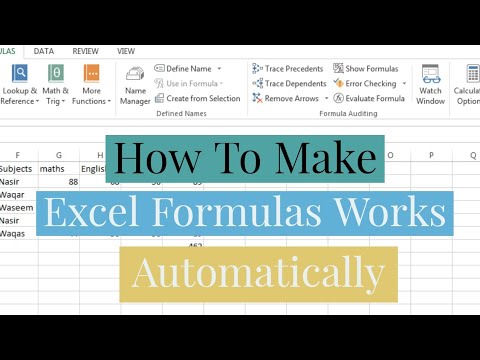 0:01:40
0:01:40
 0:02:27
0:02:27
 0:03:09
0:03:09
 0:10:47
0:10:47
 0:01:00
0:01:00
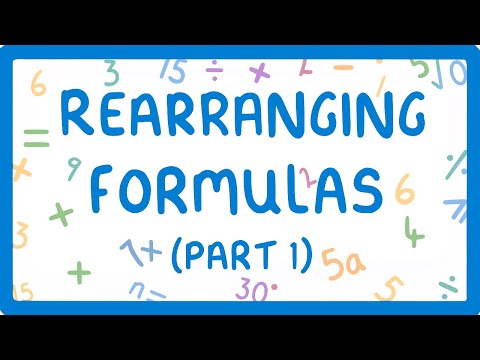 0:04:16
0:04:16
 0:06:26
0:06:26
 0:01:25
0:01:25
 0:52:40
0:52:40
 0:01:40
0:01:40
 0:04:49
0:04:49
 0:01:38
0:01:38
 0:21:28
0:21:28
 0:27:19
0:27:19
 0:01:20
0:01:20
 0:05:25
0:05:25
 0:23:25
0:23:25
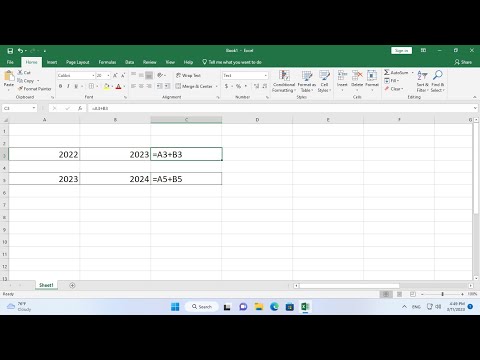 0:00:42
0:00:42
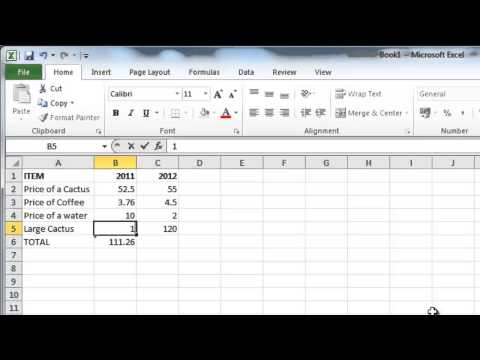 0:01:13
0:01:13
 0:06:26
0:06:26