filmov
tv
How to Install Internet Explorer on Windows 8

Показать описание
In this tutorial you are going to learn how to install windows 8 internet explorer, which is a default program that comes with the operating system.
Step # 1 -- Starting the Run Window
The chances are if you have Windows 8, you already have the Internet Explorer program, you just need to install it. Navigate to the "Desktop" view and then press "Windows button" and "R" at the same time. This will open the "Run" window.
Step # 2 -- Accessing Windows Programs and Features
Step # 3 -- Adding Internet Explorer
The "Windows Features" window will open and you need to find the entry "Internet Explorer 10". You will notice an unchecked box to the left of this text, check the box and click "OK". The computer will apply the changes and ask you to restart the machine, do this.
Step # 4 -- Checking the Installation
Once the machine has restarted you will see that an Internet Explorer icon has appeared in the Metro interface. Clicking on this icon will open Internet Explorer and that is how to install windows 8 internet explorer.
Step # 1 -- Starting the Run Window
The chances are if you have Windows 8, you already have the Internet Explorer program, you just need to install it. Navigate to the "Desktop" view and then press "Windows button" and "R" at the same time. This will open the "Run" window.
Step # 2 -- Accessing Windows Programs and Features
Step # 3 -- Adding Internet Explorer
The "Windows Features" window will open and you need to find the entry "Internet Explorer 10". You will notice an unchecked box to the left of this text, check the box and click "OK". The computer will apply the changes and ask you to restart the machine, do this.
Step # 4 -- Checking the Installation
Once the machine has restarted you will see that an Internet Explorer icon has appeared in the Metro interface. Clicking on this icon will open Internet Explorer and that is how to install windows 8 internet explorer.
Комментарии
![[Updated 2024] How](https://i.ytimg.com/vi/Et7-UexToFc/hqdefault.jpg) 0:01:32
0:01:32
 0:02:13
0:02:13
 0:06:28
0:06:28
 0:01:05
0:01:05
 0:02:05
0:02:05
 0:01:51
0:01:51
 0:03:53
0:03:53
 0:01:39
0:01:39
 0:03:16
0:03:16
 0:04:35
0:04:35
 0:01:52
0:01:52
 0:01:23
0:01:23
 0:01:20
0:01:20
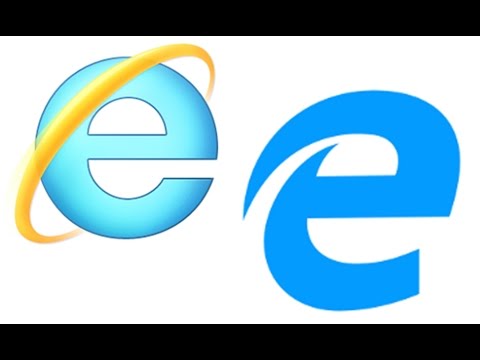 0:02:15
0:02:15
 0:01:08
0:01:08
 0:01:34
0:01:34
![[GUIDE] Download Internet](https://i.ytimg.com/vi/IT4dISD6WaQ/hqdefault.jpg) 0:05:16
0:05:16
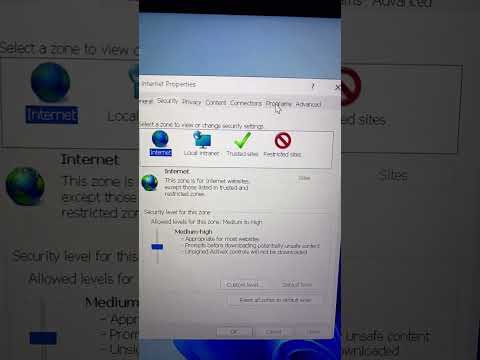 0:00:19
0:00:19
 0:05:50
0:05:50
 0:02:51
0:02:51
 0:04:36
0:04:36
 0:00:19
0:00:19
 0:04:25
0:04:25
 0:00:57
0:00:57