filmov
tv
How to Replace the Taskbar Search Box with the Search Icon in Windows 10 [Tutorial]

Показать описание
How to Replace the Taskbar Search Box with the Search Icon in Windows 10 [Tutorial]
Video guide on how to replace search box with search icon on taskbar in Windows 10:
Search Windows and the web from the taskbar to find help, apps, files, settings—you name it. You can also get quick answers from the web—like weather, stock prices, currency conversion, and much more—and get to websites faster by using links in the preview pane.
Starting with Windows 10 build 18305.1003, Microsoft separated the Search and Cortana UI by giving them individual buttons and flyouts on the taskbar. The separate Search and Cortana features are currently only available for some Windows Insiders using A/B testing. If you have been included in this A/B testing, you can select to hide or show the separate Search and Cortana buttons on the taskbar now.
Starting with Windows 10 build 18317, Microsoft will be decoupling Search and Cortana in the taskbar. This will enable each experience to innovate independently to best serve their target audiences and use cases. Some Insiders have had this update for a few weeks now. For those new to this update, when it rolls out to you, you’ll find clicking the search box in the taskbar now launches our experience focused on giving you the best in house search experience and clicking the Cortana icon will launch you straight into our voice-first digital assistant experience.
This tutorial will apply for computers, laptops, desktops,and tablets running the Windows 10 operating system (Home, Professional, Enterprise, Education) from all supported hardware manufactures, like Dell, HP, Acer, Asus, Toshiba,Lenovo, and Samsung).
Video guide on how to replace search box with search icon on taskbar in Windows 10:
Search Windows and the web from the taskbar to find help, apps, files, settings—you name it. You can also get quick answers from the web—like weather, stock prices, currency conversion, and much more—and get to websites faster by using links in the preview pane.
Starting with Windows 10 build 18305.1003, Microsoft separated the Search and Cortana UI by giving them individual buttons and flyouts on the taskbar. The separate Search and Cortana features are currently only available for some Windows Insiders using A/B testing. If you have been included in this A/B testing, you can select to hide or show the separate Search and Cortana buttons on the taskbar now.
Starting with Windows 10 build 18317, Microsoft will be decoupling Search and Cortana in the taskbar. This will enable each experience to innovate independently to best serve their target audiences and use cases. Some Insiders have had this update for a few weeks now. For those new to this update, when it rolls out to you, you’ll find clicking the search box in the taskbar now launches our experience focused on giving you the best in house search experience and clicking the Cortana icon will launch you straight into our voice-first digital assistant experience.
This tutorial will apply for computers, laptops, desktops,and tablets running the Windows 10 operating system (Home, Professional, Enterprise, Education) from all supported hardware manufactures, like Dell, HP, Acer, Asus, Toshiba,Lenovo, and Samsung).
Комментарии
 0:00:57
0:00:57
 0:01:34
0:01:34
 0:02:12
0:02:12
 0:09:55
0:09:55
 0:01:08
0:01:08
 0:02:01
0:02:01
 0:00:36
0:00:36
 0:04:17
0:04:17
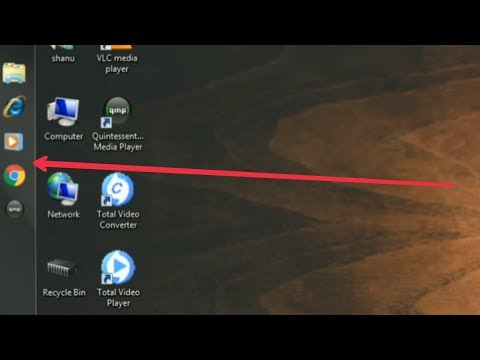 0:01:55
0:01:55
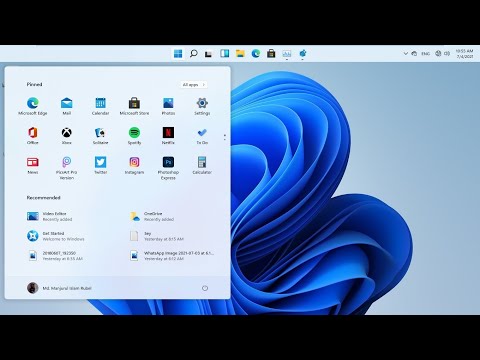 0:02:00
0:02:00
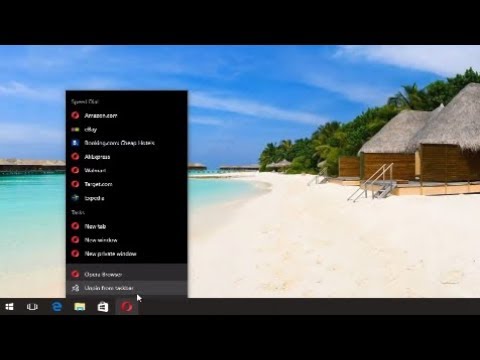 0:01:56
0:01:56
 0:01:35
0:01:35
 0:02:41
0:02:41
 0:01:43
0:01:43
 0:02:13
0:02:13
 0:02:27
0:02:27
 0:02:22
0:02:22
 0:01:15
0:01:15
 0:00:46
0:00:46
 0:00:57
0:00:57
 0:01:09
0:01:09
 0:04:33
0:04:33
 0:01:20
0:01:20
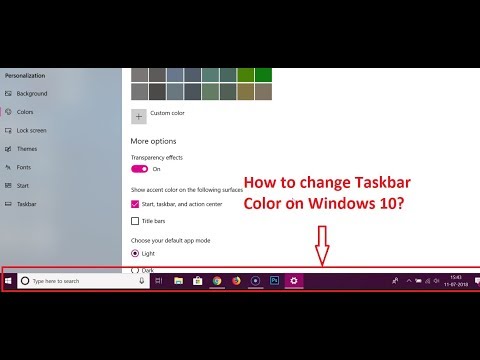 0:02:31
0:02:31