filmov
tv
How To Inspect Element On Android Mobile Phone [Tutorial]

Показать описание
Hey youtube, today I will show you how to inspect element on your android phone.
Raw code:
It is a simple process. You want to open your google chrome tab and head to google dot com.
Since we cannot select the “inspect element” option using the normal 3 dot icon on the top right side, we will have to use an alternative using the bookmark method.
Tap on the star icon and the bookmark will be saved. Now tap on the bookmark notification, which will give you the option to edit it.
For this example, we will rename the bookmark to “inspect element”.
And for the URL, we will be using this code, which I have saved in a google document and you can find it in the video description.
Copy the code and paste it in the url section.
Now you can tap back.
To double check that it is saved properly, you can tap on the bookmark option under the 3 dot icon.
Now, all tabs are closed and I will open a new one. Head over to google dot com or any other site you want to inspect element on.
On the URL bar, type “inspect element”. Keep in mind not to do it on the google search bar as it won’t work.
You will see the “inspect element bookmark” option show up. Tap on it and you will notice a gear icon on the bottom right corner.
Tap on that and you now have access to the inspect element section on mobile.
Thanks for watching!
Related Search Terms
Enable Inspect element on Android phone
Android inspect element tutorial
inspect web elements on Android
developer tools on Android
Android web inspection
inspect HTML on Android
inspect CSS on Android
debug websites on Android
inspect element in Chrome for Android
inspect element apps for Android
Raw code:
It is a simple process. You want to open your google chrome tab and head to google dot com.
Since we cannot select the “inspect element” option using the normal 3 dot icon on the top right side, we will have to use an alternative using the bookmark method.
Tap on the star icon and the bookmark will be saved. Now tap on the bookmark notification, which will give you the option to edit it.
For this example, we will rename the bookmark to “inspect element”.
And for the URL, we will be using this code, which I have saved in a google document and you can find it in the video description.
Copy the code and paste it in the url section.
Now you can tap back.
To double check that it is saved properly, you can tap on the bookmark option under the 3 dot icon.
Now, all tabs are closed and I will open a new one. Head over to google dot com or any other site you want to inspect element on.
On the URL bar, type “inspect element”. Keep in mind not to do it on the google search bar as it won’t work.
You will see the “inspect element bookmark” option show up. Tap on it and you will notice a gear icon on the bottom right corner.
Tap on that and you now have access to the inspect element section on mobile.
Thanks for watching!
Related Search Terms
Enable Inspect element on Android phone
Android inspect element tutorial
inspect web elements on Android
developer tools on Android
Android web inspection
inspect HTML on Android
inspect CSS on Android
debug websites on Android
inspect element in Chrome for Android
inspect element apps for Android
Комментарии
 0:03:18
0:03:18
 0:01:17
0:01:17
 0:01:37
0:01:37
 0:10:37
0:10:37
 0:07:43
0:07:43
 0:04:35
0:04:35
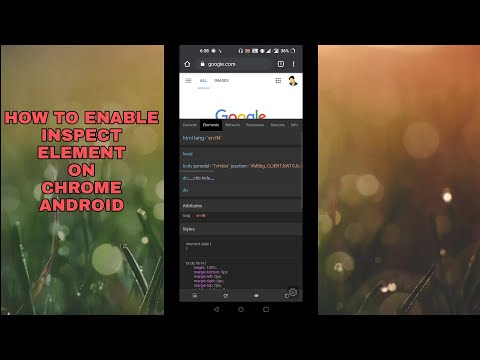 0:03:12
0:03:12
 0:01:16
0:01:16
 0:08:17
0:08:17
 0:00:21
0:00:21
 0:01:06
0:01:06
 0:00:43
0:00:43
 0:14:57
0:14:57
 0:01:40
0:01:40
 0:12:04
0:12:04
 0:03:19
0:03:19
 0:01:06
0:01:06
 0:01:00
0:01:00
 0:01:55
0:01:55
 0:00:23
0:00:23
 0:02:23
0:02:23
 0:01:32
0:01:32
 0:00:16
0:00:16
 0:01:38
0:01:38