filmov
tv
How to Create Collage Templates in Photoshop

Показать описание
Learn How to Create Collage Templates in Photoshop in this episode! This is a priceless technique for anyone with a blog, website, or someone just wanted to combine a few images together into one.
Section 1: Prepping the Images
Start with a blank document and load your images into Photoshop. We choose to go to File - Scripts - Load Files into Stack. This pulls all of the photos in at once. Then, group the images together (Ctrl/Cmd + G).
Section 2: Utilizing Groups & Layer Masks
Pull the first image that you want to work with out of the Group you just created. Then - this will sound odd - group it with itself (click on the layer and press Ctrl/Cmd + G). Next put a layer mask on that group.
This process alone is what allows us to create the sections separately, and you will see later how convenient it makes everything!
Next, fill that group layer mask with black (making the image invisible). Grab the marquee tool and create a rectangular section anywhere you'd like.Now select the layer mask and fill it with white (Shift + Delete). You will see the image show up only where that marquee selection was made. You can scale the image however you'd like, and it will stay right inside of that selection! Woohoo.
Section 3: Defining Precise Sections
If you'd like an image to be split directly in half, you can create a new Color Fill Layer and hold Ctrl/Cmd + T. Then move the center point over to one side, and change the width or height to be 50%. This will split that color layer right in half! This is a quick and easy way to get proper measurements.
If you'd like an image to only be visible in that Color Fill Layer, group it with itself just as we did before. Then, Ctrl/Cmd + Click on that Color Layer. That will create a layer mask right where you need it.
Section 4: Playing with Section Shapes
Keep in mind that you can make these shapes to be whatever you want! For our last example, we use the same technique but use the Polygonal Lasso Tool to make slanted diagonal shapes. This can create some fresh and fun looks for a website or blog.
Have fun with this! Combining multiple photos together into one image can have a really lovely effect!
----------------------------------------------------------------------------------------------
Thanks for watching Phlearn! If you enjoyed this video be sure to subscribe to our channel so you don't miss a thing!
For more advanced Photoshop Tutorials be sure to check out our Phlearn PRO Tutorials. We offer the best Photoshop tutorials available starting at just $24.99.
----------------------------------------------------------------------------------------------
Комментарии
 0:06:01
0:06:01
 0:13:45
0:13:45
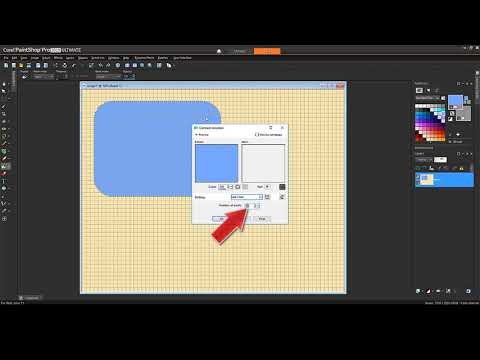 0:07:56
0:07:56
 0:02:51
0:02:51
 0:03:48
0:03:48
 0:08:06
0:08:06
 0:14:06
0:14:06
 0:09:02
0:09:02
 0:06:12
0:06:12
 0:03:25
0:03:25
 0:00:58
0:00:58
 0:04:17
0:04:17
 0:04:45
0:04:45
 0:00:46
0:00:46
 0:16:07
0:16:07
 0:11:30
0:11:30
 0:01:42
0:01:42
 0:09:59
0:09:59
 0:08:11
0:08:11
 0:08:18
0:08:18
 0:05:10
0:05:10
 0:10:14
0:10:14
 0:05:08
0:05:08
 0:02:07
0:02:07