filmov
tv
How To Record Your Screen on Windows & Mac - 5 Best Screen Recorders
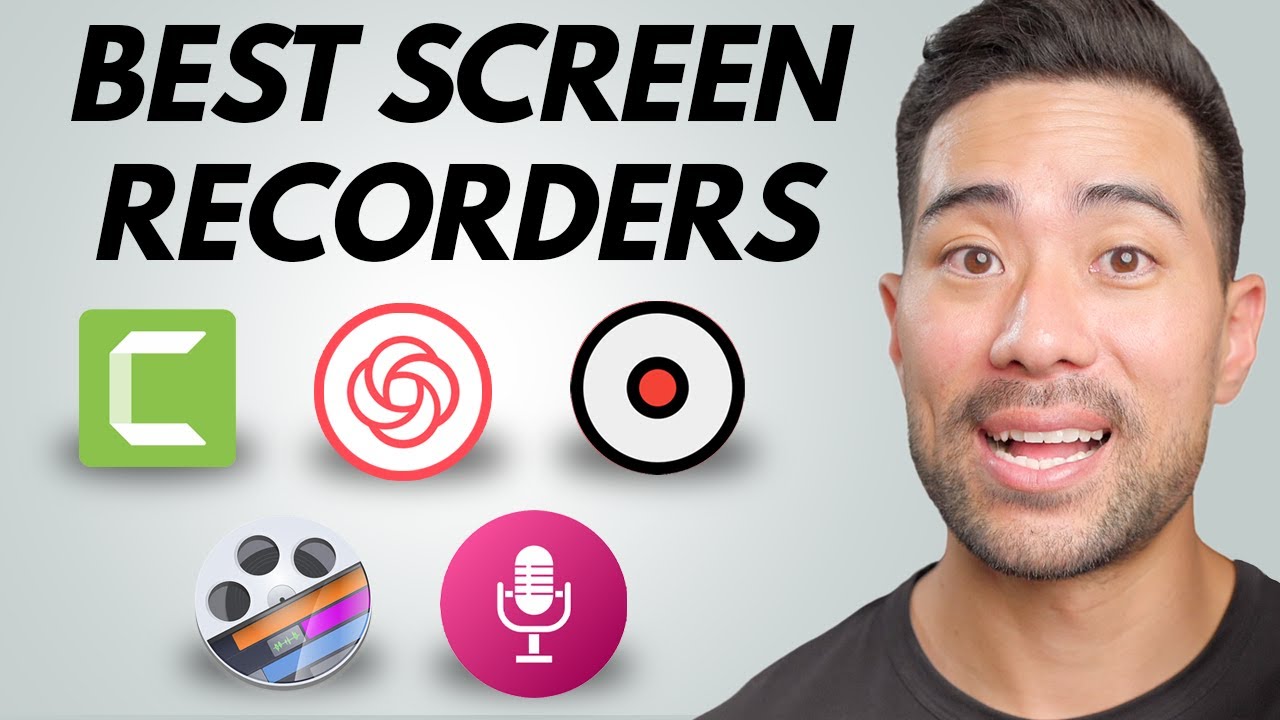
Показать описание
Learn how to record your screen on Windows or Mac using any of these 5 best screen recorders. I'll share free screen recorders as well as paid options so you can best decide which method is best for you to record your computer screen.
I personally use ScreenFlow to record most of my screen recordings as its interface and controls are intuitive to use. Based on my 10+ years of using it, it's been the best screen recorder for YouTube videos.
The tools I mention in this video is for you if you're looking to:
• Record your screen to demonstrate or train team members
• Make instructional, how-to screen recordings
• Or if you simply want to share screen recordings to upload to YouTube
▼ ▽ JOIN THE COMMUNITY - THE PRODUCTIVE DIGITAL CREATOR
................................................
▼ ▽ TIMESTAMPS
00:00 - Introduction
00:31 - Tool 1: Loom
03:08 - Tool 2a: Windows Screen Recorder
03:44 - Tool 2b: MacOS Screen Recorder
05:08 - Tool 3: Canva Present & Record
07:14 - Tool 4: Camtasia
09:07 - Tool 5: ScreenFlow
10:45 - Which screen recorder is right for you?
▼ ▽ LINKS & RESOURCES
Canva (Present & Record Tool):
ScreenFlow (I use this):
Camtasia:
Loom:
How To Record Your Screen on Windows:
................................................
▼ ▽ WATCH THESE NEXT
How To PLAN, RECORD and EDIT Your YouTube Videos (My Complete YouTube Workflow):
How To Make Tutorial Videos For YouTube:
My Productive YouTube Studio Setup and Desk Tour:
Circle Facecam Tutorial:
Loom Tutorial:
................................................
Disclaimer: Some of the links contain affiliate links, meaning I will earn a small commission when you purchase through my link at no additional cost to you. As an Amazon Associate, I earn from qualifying purchases.
▶ CONNECT WITH ME
I personally use ScreenFlow to record most of my screen recordings as its interface and controls are intuitive to use. Based on my 10+ years of using it, it's been the best screen recorder for YouTube videos.
The tools I mention in this video is for you if you're looking to:
• Record your screen to demonstrate or train team members
• Make instructional, how-to screen recordings
• Or if you simply want to share screen recordings to upload to YouTube
▼ ▽ JOIN THE COMMUNITY - THE PRODUCTIVE DIGITAL CREATOR
................................................
▼ ▽ TIMESTAMPS
00:00 - Introduction
00:31 - Tool 1: Loom
03:08 - Tool 2a: Windows Screen Recorder
03:44 - Tool 2b: MacOS Screen Recorder
05:08 - Tool 3: Canva Present & Record
07:14 - Tool 4: Camtasia
09:07 - Tool 5: ScreenFlow
10:45 - Which screen recorder is right for you?
▼ ▽ LINKS & RESOURCES
Canva (Present & Record Tool):
ScreenFlow (I use this):
Camtasia:
Loom:
How To Record Your Screen on Windows:
................................................
▼ ▽ WATCH THESE NEXT
How To PLAN, RECORD and EDIT Your YouTube Videos (My Complete YouTube Workflow):
How To Make Tutorial Videos For YouTube:
My Productive YouTube Studio Setup and Desk Tour:
Circle Facecam Tutorial:
Loom Tutorial:
................................................
Disclaimer: Some of the links contain affiliate links, meaning I will earn a small commission when you purchase through my link at no additional cost to you. As an Amazon Associate, I earn from qualifying purchases.
▶ CONNECT WITH ME
Комментарии
 0:01:52
0:01:52
 0:00:17
0:00:17
 0:00:53
0:00:53
 0:07:15
0:07:15
 0:04:39
0:04:39
 0:03:34
0:03:34
 0:01:52
0:01:52
 0:02:35
0:02:35
 0:02:21
0:02:21
 0:06:46
0:06:46
 0:10:17
0:10:17
 0:00:16
0:00:16
 0:08:33
0:08:33
 0:14:30
0:14:30
 0:00:33
0:00:33
 0:00:16
0:00:16
 0:02:28
0:02:28
 0:02:47
0:02:47
 0:10:12
0:10:12
 0:05:00
0:05:00
 0:12:15
0:12:15
 0:05:54
0:05:54
 0:10:39
0:10:39
 0:06:55
0:06:55