filmov
tv
How to Convert a PEM File to PPK File using PuTTYgen
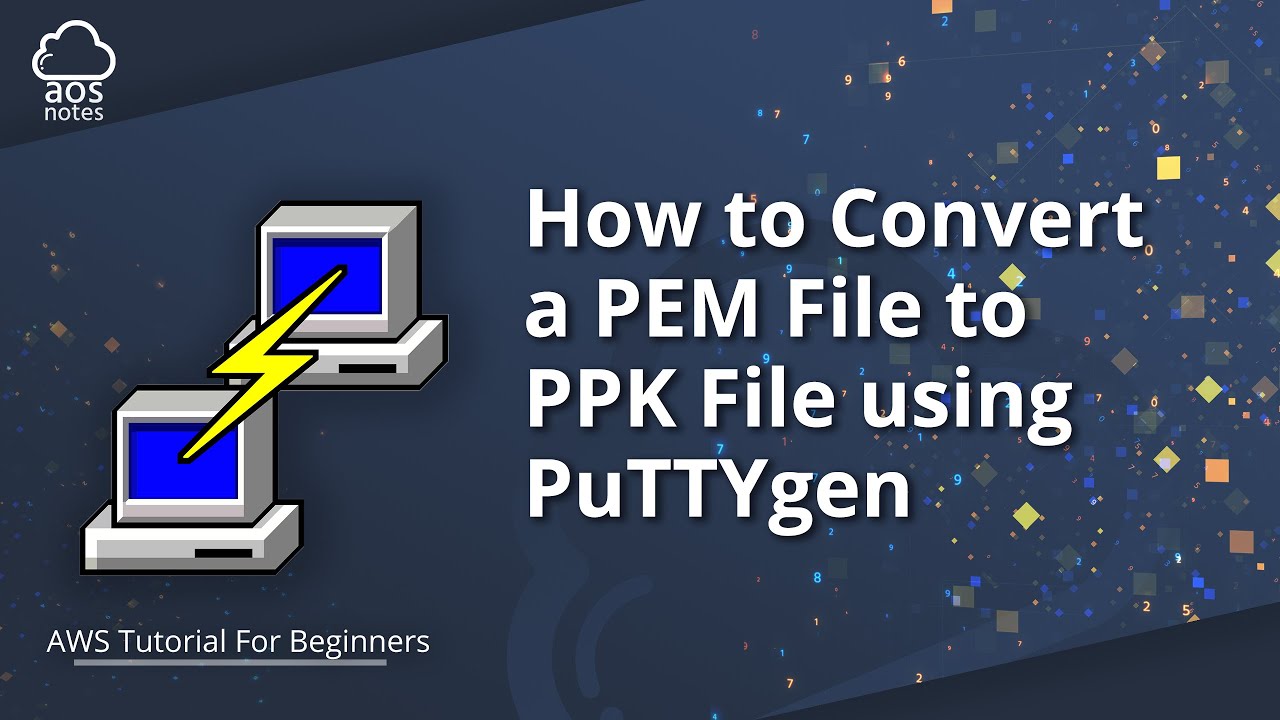
Показать описание
How to Convert a PEM File to PPK File using PuTTYgen
----------------------------------------------------------------------------
AWS Hands-on Projects for Beginners👇
----------------------------------------------------------------------------
----------------------------------------------------------------------------
Projects Coming Soon 👇
----------------------------------------------------------------------------
✔ Deploy a Website with Terraform Modules, AWS ECR, and AWS ECS
✔ Create CICD to Deploy a Dynamic Website
✔ Python and AWS Lambda Project
----------------------------------------------------------------------------
Bootcamp 👇
----------------------------------------------------------------------------
----------------------------------------------------------------------------
----------------------------------------------------------------------------
Thank you🙏. If you find this video valuable, please don't forget to like, subscribe, and share to support this channel 👍
This AWS tutorial video will teach you how to Convert your private key (Privacy Enhanced Mail PEM File) to PPK File using PuTTYgen. According to AWS documentation, PuTTY does not natively support the private key format for SSH keys. PuTTY provides a tool named PuTTYgen, which converts keys to the required format for PuTTY. You must convert your private key (.pem file) into this format (.ppk file) as follows to connect to your instance using PuTTY.
To convert your private key:
1. From the Start menu, choose All Programs, Putty, PuTTYgen.
2. Under Type of key to generate, choose RSA. If you're using an older version of PuTTYgen, choose SSH-2 RSA.
3. Choose Load. By default, PuTTYgen displays only files with the extension. ppk. To locate your .pem file, choose the option to display files of all types.
4. Select your .pem file for the key pair that you specified when you launched your instance and choose Open. PuTTYgen displays a notice that the .pem file was successfully imported. Choose OK.
5. To save the key in the format that PuTTY can use, choose Save private key. PuTTYgen displays a warning about saving the key without a passphrase. Choose Yes.
6. Specify the same name for the key that you used for the key pair (for example, my-key-pair) and choose Save. PuTTY automatically adds the .ppk file extension.
How to Convert a PEM File to PPK File using PuTTYgen
#aws #putty #puttygen
Комментарии
 0:00:50
0:00:50
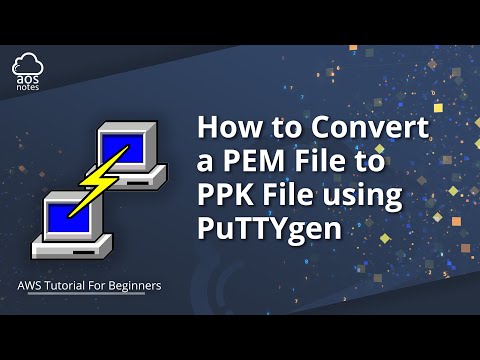 0:02:00
0:02:00
 0:02:00
0:02:00
 0:02:52
0:02:52
 0:01:10
0:01:10
 0:03:20
0:03:20
 0:02:23
0:02:23
 0:02:22
0:02:22
 0:00:45
0:00:45
 0:00:59
0:00:59
 0:01:17
0:01:17
 0:01:23
0:01:23
 0:01:02
0:01:02
 0:01:26
0:01:26
 0:03:28
0:03:28
 0:01:02
0:01:02
 0:05:57
0:05:57
 0:02:30
0:02:30
 0:06:17
0:06:17
 0:04:25
0:04:25
 0:05:14
0:05:14
 0:02:05
0:02:05
 0:02:01
0:02:01
 0:00:27
0:00:27