filmov
tv
Install Official ChromeOS on PC or USB with Google Play store (Easy step by step guide)

Показать описание
Ultimate guide to install ChromeOS official with Google play store on PC or on USB using Brunch project. Convert your laptop to a Chromebook
Amazon links are affiliate links. I gain a small percentage at no cost to you if you make a purchase. This will help my channel. Thank you.
Links
(The brunch google site is down)
Note
I am not affiliated to any of the software sites or to the software editors. Use these sites and software at your own risk
Commands
sudo apt update && sudo apt install pv tar cgpt
cd /mnt/c/Users/your username/downloads/
sudo resize-data
sudo fdisk -l
sudo chromeos-install -dst /dev/sdx (x being the target drive)
Chapters
00:00 Intro and prerequisites
00:44 Steps
02:00 Step 1 - Check CPU model and download ChromeOS image
03:27 Step 2 - Download Brunch release and prepare ChromeOS image
06:46 Step 3 - Download Rufus and copy the ChromeOS image to the USB key
08:09 Step 4 - Boot the target PC from the USB key and resize it
09:47 Step 5 - Boot the target PC from the USB key and install ChomeOS
15:19 Thanks and subscribe :)
Popular Laptops boot hot keys
Dell: Tap F12 when the Dell logo is displayed.
HP: Tap F9 when the HP logo is displayed.
Lenovo: Tap F12 when the Lenovo logo is displayed.
Toshiba: Tap F12 or F2 when the Toshiba logo appears.
Acer: Tap F12 as the Acer logo appears.
Other: Try tapping Esc, F1-12, or Enter during bootup.
Follow me on
My websites
Disclaimer
Use the instructions in this video at your own risk. We are not responsible for any data loss or other damages that may occur.
This is not a dual boot tutorial, the instructions in this video will wipe the USB key and the target hard drive so make sure you are using the correct USB and targeting the correct hard drive
Amazon links are affiliate links. I gain a small percentage at no cost to you if you make a purchase. This will help my channel. Thank you.
Links
(The brunch google site is down)
Note
I am not affiliated to any of the software sites or to the software editors. Use these sites and software at your own risk
Commands
sudo apt update && sudo apt install pv tar cgpt
cd /mnt/c/Users/your username/downloads/
sudo resize-data
sudo fdisk -l
sudo chromeos-install -dst /dev/sdx (x being the target drive)
Chapters
00:00 Intro and prerequisites
00:44 Steps
02:00 Step 1 - Check CPU model and download ChromeOS image
03:27 Step 2 - Download Brunch release and prepare ChromeOS image
06:46 Step 3 - Download Rufus and copy the ChromeOS image to the USB key
08:09 Step 4 - Boot the target PC from the USB key and resize it
09:47 Step 5 - Boot the target PC from the USB key and install ChomeOS
15:19 Thanks and subscribe :)
Popular Laptops boot hot keys
Dell: Tap F12 when the Dell logo is displayed.
HP: Tap F9 when the HP logo is displayed.
Lenovo: Tap F12 when the Lenovo logo is displayed.
Toshiba: Tap F12 or F2 when the Toshiba logo appears.
Acer: Tap F12 as the Acer logo appears.
Other: Try tapping Esc, F1-12, or Enter during bootup.
Follow me on
My websites
Disclaimer
Use the instructions in this video at your own risk. We are not responsible for any data loss or other damages that may occur.
This is not a dual boot tutorial, the instructions in this video will wipe the USB key and the target hard drive so make sure you are using the correct USB and targeting the correct hard drive
Комментарии
 0:05:43
0:05:43
 0:12:31
0:12:31
 0:07:33
0:07:33
 0:16:40
0:16:40
 0:15:32
0:15:32
 0:10:43
0:10:43
 0:05:00
0:05:00
 0:11:45
0:11:45
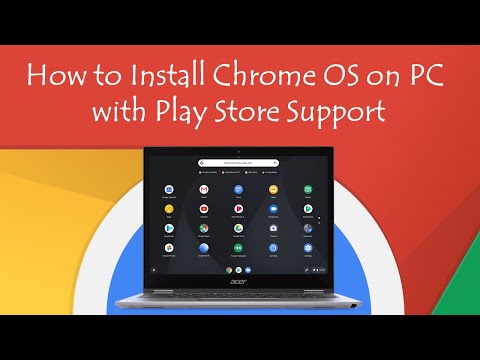 0:08:17
0:08:17
 0:00:33
0:00:33
 0:49:46
0:49:46
 0:08:17
0:08:17
 0:07:20
0:07:20
 0:08:13
0:08:13
 0:20:20
0:20:20
 0:00:18
0:00:18
 0:10:35
0:10:35
 0:11:59
0:11:59
 0:10:37
0:10:37
 0:10:06
0:10:06
 0:29:35
0:29:35
 0:08:58
0:08:58
 0:15:22
0:15:22
 0:10:42
0:10:42