filmov
tv
How to show Hidden Files and Folders in Windows 11/10
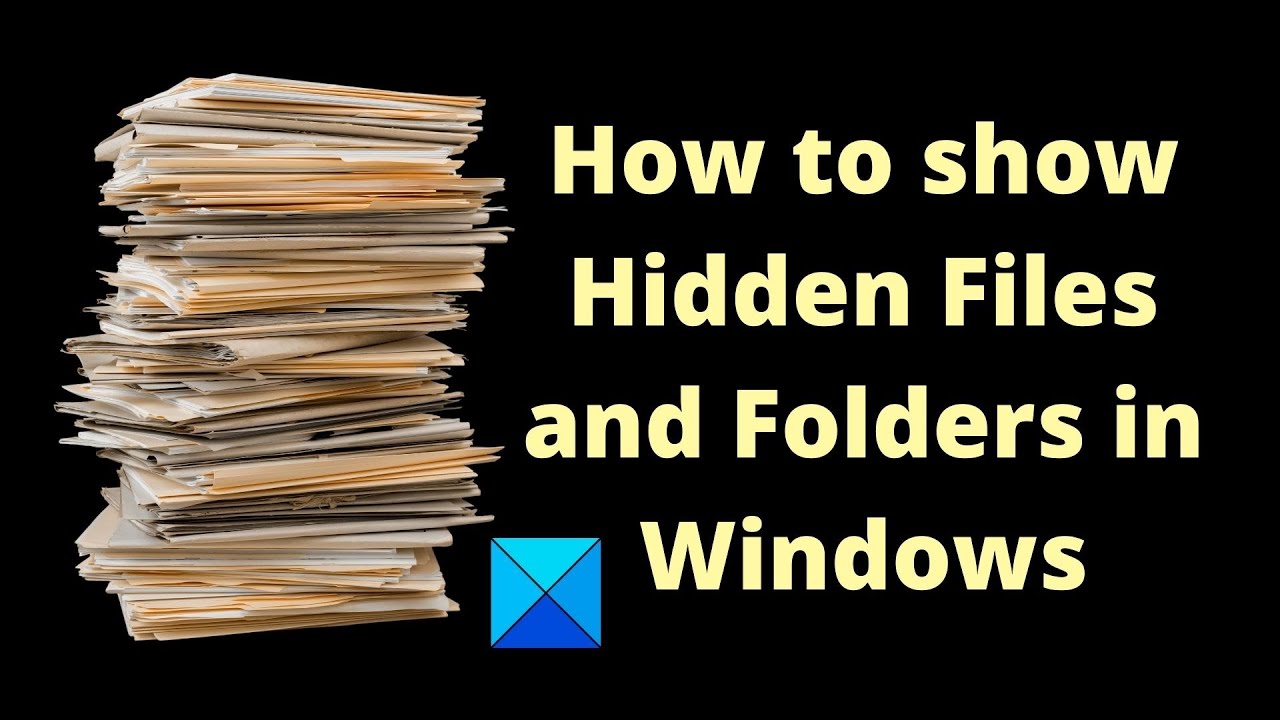
Показать описание
In this guide, we will see how to show Hidden Files, Folders & Drives along with Protected operating system files in Windows 11/10/8/7, via File Explorer Options in the Control Panel or by using the Command Prompt and PowerShell.
1] Open File Explorer Options
2] Click on the View tab
3] Locate Hidden Files & Folders
4] Select the Show Hidden Files, Folders and Drives option
5] Click on Apply and Exit
Timecodes:
0:00 Intro
0:26 Open File Explorer
0:41 Toggle open for Hidden items
1] Open File Explorer Options
2] Click on the View tab
3] Locate Hidden Files & Folders
4] Select the Show Hidden Files, Folders and Drives option
5] Click on Apply and Exit
Timecodes:
0:00 Intro
0:26 Open File Explorer
0:41 Toggle open for Hidden items
 0:01:52
0:01:52
 0:02:06
0:02:06
 0:00:33
0:00:33
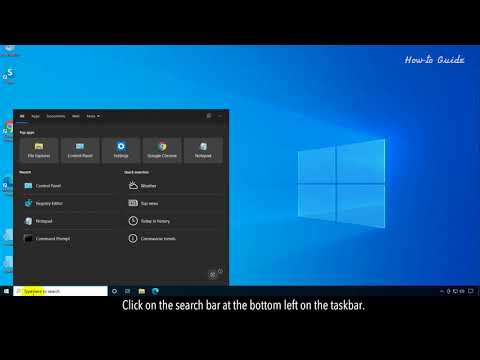 0:02:43
0:02:43
 0:01:10
0:01:10
 0:03:10
0:03:10
 0:03:26
0:03:26
 0:00:46
0:00:46
 0:03:45
0:03:45
 0:01:37
0:01:37
 0:01:00
0:01:00
 0:01:13
0:01:13
 0:00:34
0:00:34
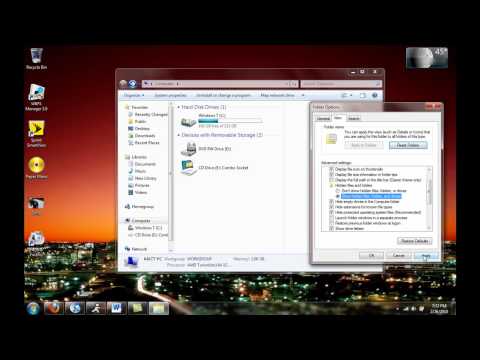 0:03:08
0:03:08
 0:00:46
0:00:46
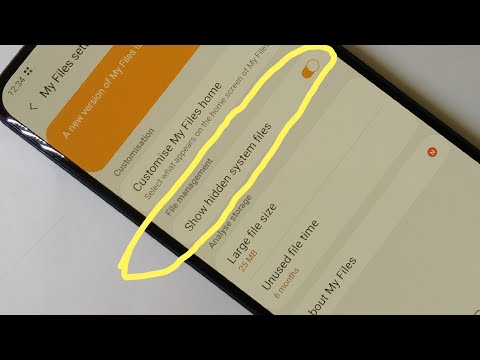 0:01:05
0:01:05
 0:00:52
0:00:52
 0:01:26
0:01:26
 0:00:23
0:00:23
 0:13:23
0:13:23
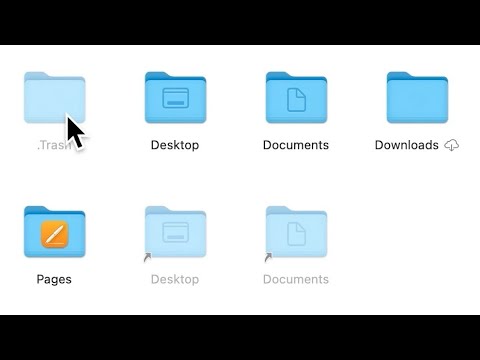 0:01:13
0:01:13
 0:00:48
0:00:48
 0:01:20
0:01:20
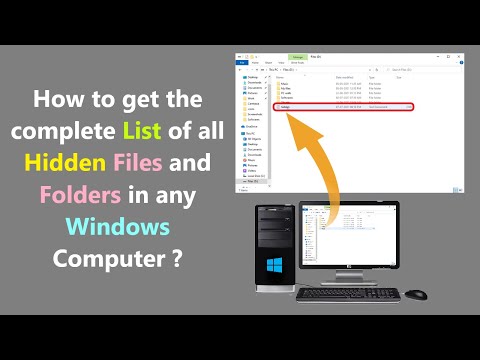 0:03:48
0:03:48