filmov
tv
How to use the Remove Tool in Photoshop 2024
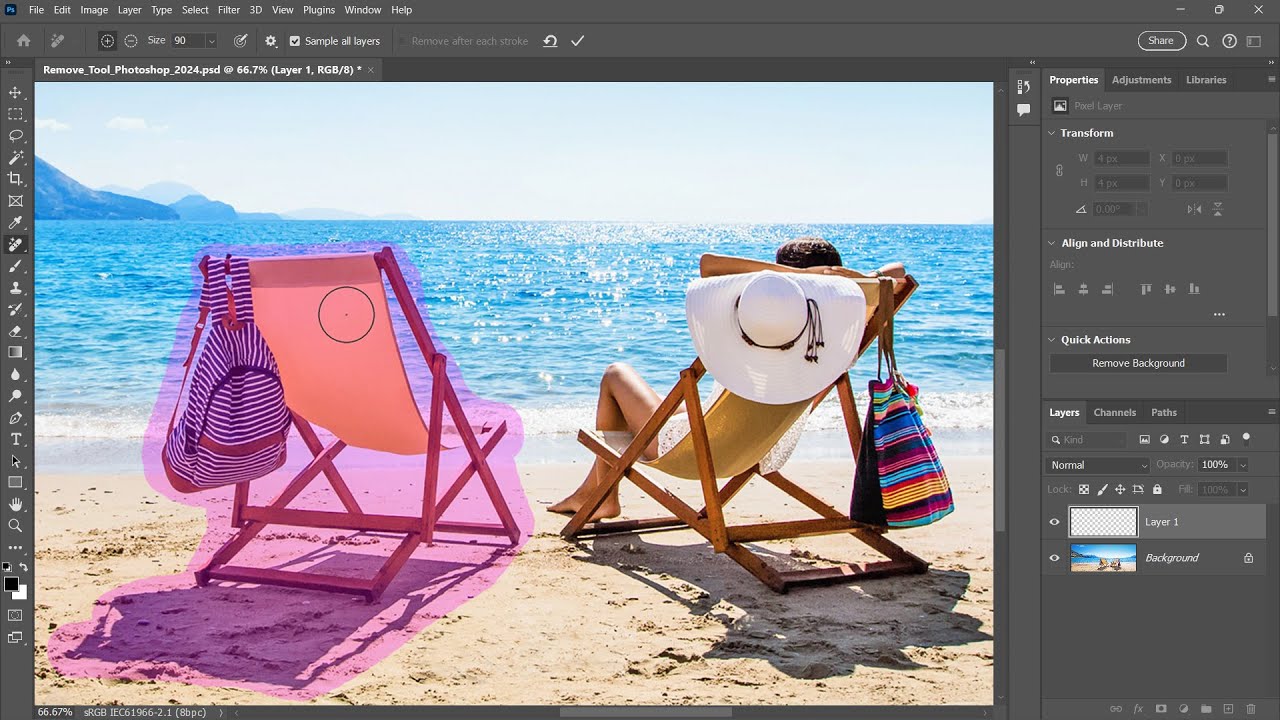
Показать описание
Learn how to use the Remove Tool in Photoshop and its great new features to remove people or objects from photos faster than ever!
The Remove Tool was first introduced in Photoshop 2023 and uses AI to instantly remove people, objects or distractions from photos just by painting over them. And now in Photoshop 2024, the Remove Tool is even easier to use thanks to a couple of great new features.
First, the Remove Tool can now remove people or objects just by dragging an outline around them, so there’s no need to paint over the entire area. Second, the Remove Tool now includes a Subtract mode so you can subtract areas you may have painted over by mistake before removing them. I cover both of these new features in this video.
Written tutorial here:
Get Adobe Photoshop here:
Image used from Adobe Stock:
I use Photoshop's Remove Tool to help make my AI films:
VIDEO CHAPTERS
0:00 - Intro
0:28 - Where to find the Remove Tool
0:36 - The Sample all layers and Remove after each stroke options
0:55 - The new Add to and Subtract from brushed area options
1:15 - Tip: Using the Remove Tool on a separate layer
1:44 - The faster way to remove objects in Photoshop 2024
2:23 - Cleaning up problems with the Remove Tool
3:26 - Removing objects non-destructively
3:41 - Using the new Subtract from brushed area option
Get all of my tutorials as PDFs!
More Photoshop tutorials on my website:
Affiliate Disclaimer: Some of these links in this description are affiliate links. I'll earn a small commission if you make a purchase and it's no additional cost to you.
The Remove Tool was first introduced in Photoshop 2023 and uses AI to instantly remove people, objects or distractions from photos just by painting over them. And now in Photoshop 2024, the Remove Tool is even easier to use thanks to a couple of great new features.
First, the Remove Tool can now remove people or objects just by dragging an outline around them, so there’s no need to paint over the entire area. Second, the Remove Tool now includes a Subtract mode so you can subtract areas you may have painted over by mistake before removing them. I cover both of these new features in this video.
Written tutorial here:
Get Adobe Photoshop here:
Image used from Adobe Stock:
I use Photoshop's Remove Tool to help make my AI films:
VIDEO CHAPTERS
0:00 - Intro
0:28 - Where to find the Remove Tool
0:36 - The Sample all layers and Remove after each stroke options
0:55 - The new Add to and Subtract from brushed area options
1:15 - Tip: Using the Remove Tool on a separate layer
1:44 - The faster way to remove objects in Photoshop 2024
2:23 - Cleaning up problems with the Remove Tool
3:26 - Removing objects non-destructively
3:41 - Using the new Subtract from brushed area option
Get all of my tutorials as PDFs!
More Photoshop tutorials on my website:
Affiliate Disclaimer: Some of these links in this description are affiliate links. I'll earn a small commission if you make a purchase and it's no additional cost to you.
Комментарии
 0:06:13
0:06:13
 0:18:02
0:18:02
 0:01:54
0:01:54
 0:00:23
0:00:23
 0:02:25
0:02:25
 0:06:31
0:06:31
 0:13:59
0:13:59
 0:00:35
0:00:35
 0:14:01
0:14:01
 0:03:27
0:03:27
 0:00:56
0:00:56
 0:00:27
0:00:27
 0:02:42
0:02:42
 0:00:28
0:00:28
 0:05:48
0:05:48
 0:03:13
0:03:13
 0:00:23
0:00:23
 0:00:38
0:00:38
 0:00:19
0:00:19
 0:05:14
0:05:14
 0:04:53
0:04:53
 0:06:46
0:06:46
 0:02:22
0:02:22
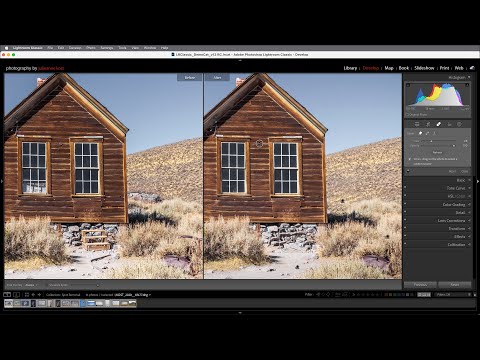 0:08:38
0:08:38