filmov
tv
How to Fix Windows 10/11 Boot Error Code 0xc00000e | 0xc00000f with command prompt

Показать описание
This video demonstrates one of the ways to fix Windows 10/11 Boot Configuration Data File Missing Error Code: 0xc00000e. The error occurred after cloning HDD to SSD for a Dell Computer.
Kindly use the link below for your purchase, it helps me with a little commission. Thank you!
Steps to follow: ➖ represent commands and must press enter after
Get windows installation disc or USB stick with installation media
Restart PC and boot from USB or Disc (Press F12)
➖ Press Shift key+F10 to enter CMD Prompt
➖Diskpart
➖ List disk
Select your primary disk with windows, disk 0 in the video.
➖ Select disk 0
List the partitions on the disks
➖ List vol
Important!!! Make sure you select the "System Reserve Volume" partition. In the video it is Vol 1
➖ Select Vol 1
Assign a drive letter to the selected partition
➖ Assign letter =V:
Also Important to note the drive letter you have windows installed. Usually drive C, but in the video it is D
➖ exit
Set all bootsector volume to NTFS
➖ bootsect /nt60 all /force
Re-create the bootloader configuration in Volume V (system reserve partition volume)
➖ bcdboot c:\windows /s v: /f All
Note: c:\ drive letter you have windows installed. It should D in the video but it is all good (success or fail).
➖ bootrec /fixmbr
➖ bootrec /fixboot
Access denied, no problem still continue
➖bootrec /RebuildBCD
➖Yes
➖exit
Kindly use the link below for your purchase, it helps me with a little commission. Thank you!
Steps to follow: ➖ represent commands and must press enter after
Get windows installation disc or USB stick with installation media
Restart PC and boot from USB or Disc (Press F12)
➖ Press Shift key+F10 to enter CMD Prompt
➖Diskpart
➖ List disk
Select your primary disk with windows, disk 0 in the video.
➖ Select disk 0
List the partitions on the disks
➖ List vol
Important!!! Make sure you select the "System Reserve Volume" partition. In the video it is Vol 1
➖ Select Vol 1
Assign a drive letter to the selected partition
➖ Assign letter =V:
Also Important to note the drive letter you have windows installed. Usually drive C, but in the video it is D
➖ exit
Set all bootsector volume to NTFS
➖ bootsect /nt60 all /force
Re-create the bootloader configuration in Volume V (system reserve partition volume)
➖ bcdboot c:\windows /s v: /f All
Note: c:\ drive letter you have windows installed. It should D in the video but it is all good (success or fail).
➖ bootrec /fixmbr
➖ bootrec /fixboot
Access denied, no problem still continue
➖bootrec /RebuildBCD
➖Yes
➖exit
Комментарии
 0:05:02
0:05:02
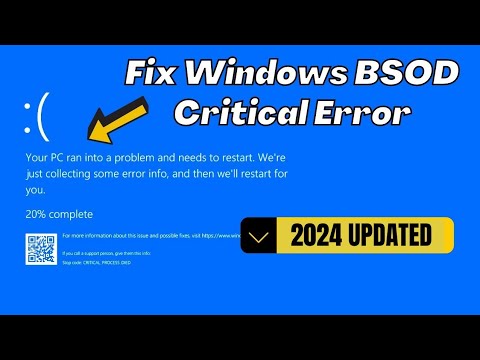 0:04:09
0:04:09
 0:04:34
0:04:34
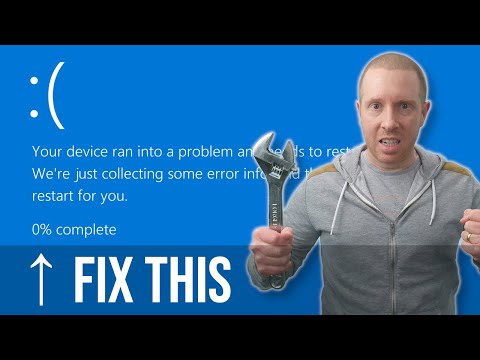 0:19:42
0:19:42
 0:16:19
0:16:19
 0:05:50
0:05:50
 0:09:26
0:09:26
 0:07:27
0:07:27
 0:01:39
0:01:39
 0:04:47
0:04:47
 0:03:34
0:03:34
 0:03:26
0:03:26
 0:02:22
0:02:22
 0:06:19
0:06:19
 0:06:17
0:06:17
 0:04:07
0:04:07
 0:04:38
0:04:38
 0:17:19
0:17:19
 0:03:24
0:03:24
 0:03:01
0:03:01
 0:08:48
0:08:48
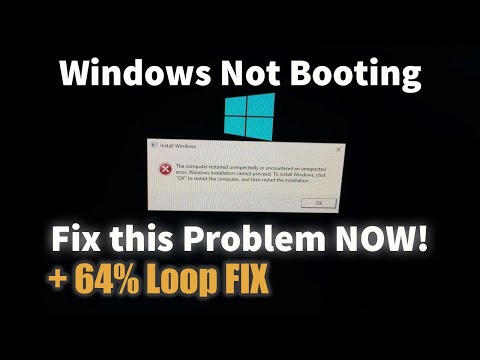 0:10:03
0:10:03
 0:03:20
0:03:20
 0:03:35
0:03:35