filmov
tv
How to Use YouTube Chapters - YouTube Video Sections

Показать описание
YouTube has added a new feature called Chapters that allows creators to split their videos up into defined sections, making it easier for viewers to preview and navigate through longer videos. Watch this video to learn how to use YouTube Chapters & how to add YouTube Chapters to a video.
#YouTubeChapters
To add chapters to your own YouTube videos, you’ll need to edit the description of your video. You can do this when initially uploading the video, or edit the description of an already uploaded video. Add a section labelled Chapters to your description, then list out each section by name, along with the time in the video where that section starts. Your first chapter needs to start at 0:00, and each chapter must last a minimum of 10 seconds. I’d recommend listing a timestamp and chapter name on each line, then all subsequent chapters each on a new line. Once you save your description and refresh the video page, the chapters you’ve indicated should appear in the video playback bar.
As a viewer watching a video that has chapters, you can see small breaks in the playback bar indicating where new chapters begin. You’ll also be able to see the name of each chapter as you hover over it. If you want to skip ahead to a certain section, simply click on the playback bar where the chapter begins, or click on the timestamp listed in the Chapters section of the description box below the video.
Chapters:
0:00 Introduction
0:21 How to Add Chapters to a YouTube Video
1:00 How to Use Chapters as a Viewer
#YouTubeChapters
To add chapters to your own YouTube videos, you’ll need to edit the description of your video. You can do this when initially uploading the video, or edit the description of an already uploaded video. Add a section labelled Chapters to your description, then list out each section by name, along with the time in the video where that section starts. Your first chapter needs to start at 0:00, and each chapter must last a minimum of 10 seconds. I’d recommend listing a timestamp and chapter name on each line, then all subsequent chapters each on a new line. Once you save your description and refresh the video page, the chapters you’ve indicated should appear in the video playback bar.
As a viewer watching a video that has chapters, you can see small breaks in the playback bar indicating where new chapters begin. You’ll also be able to see the name of each chapter as you hover over it. If you want to skip ahead to a certain section, simply click on the playback bar where the chapter begins, or click on the timestamp listed in the Chapters section of the description box below the video.
Chapters:
0:00 Introduction
0:21 How to Add Chapters to a YouTube Video
1:00 How to Use Chapters as a Viewer
Комментарии
 0:01:22
0:01:22
 0:04:41
0:04:41
 0:00:21
0:00:21
 0:01:20
0:01:20
 0:00:10
0:00:10
 0:01:51
0:01:51
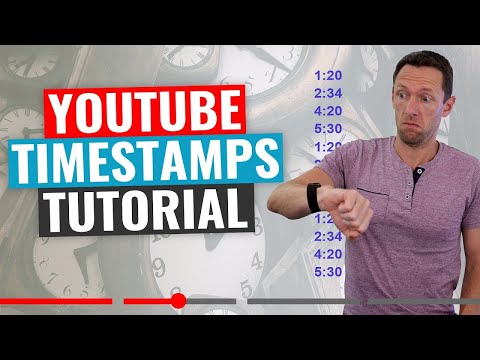 0:11:41
0:11:41
 0:04:16
0:04:16
 0:38:00
0:38:00
 0:05:55
0:05:55
 0:05:45
0:05:45
 0:04:42
0:04:42
 0:00:35
0:00:35
 0:01:24
0:01:24
 0:01:28
0:01:28
 0:02:49
0:02:49
 0:03:26
0:03:26
 0:06:11
0:06:11
 0:04:01
0:04:01
 0:01:18
0:01:18
 0:06:38
0:06:38
 0:04:11
0:04:11
 0:07:01
0:07:01
 0:03:50
0:03:50