filmov
tv
Automatically number rows using Sequence and CountA in Excel #excel #shortsfeed #exceltricks

Показать описание
In this YouTube Shorts video, we're diving into the world of Excel and learning how to automate the numbering of rows using the Sequence and CountA functions.
Manually numbering rows in Excel can be time-consuming, especially when dealing with large datasets. However, with the Sequence function, you can quickly generate a series of numbers without the need for manual input.
To start, simply select the cell where you want the numbering to begin and enter the formula "=SEQUENCE(number_of_rows)". Replace "number_of_rows" with the total number of rows you want to number. Press Enter, and Excel will automatically populate the selected column with a series of numbers, starting from 1 and increasing by 1 for each row.
But what if you want Excel to automatically update the numbering as you add new data? That's where the CountA function comes in.
By combining the CountA function with the Sequence function, you can create a dynamic numbering system that adjusts itself as you add or remove rows.
To do this, first, select the cell where you want the numbering to begin. Then, enter the formula "=SEQUENCE(COUNTA(column_range))". Replace "column_range" with the range of cells you want to count. This formula will automatically count the number of non-empty cells in the specified range and generate a sequence of numbers accordingly.
With these simple formulas, you can save time and effort by automating the numbering of rows in Excel. Whether you're working with a small dataset or a large one, these functions can help you stay organized and efficient in your Excel tasks.
Manually numbering rows in Excel can be time-consuming, especially when dealing with large datasets. However, with the Sequence function, you can quickly generate a series of numbers without the need for manual input.
To start, simply select the cell where you want the numbering to begin and enter the formula "=SEQUENCE(number_of_rows)". Replace "number_of_rows" with the total number of rows you want to number. Press Enter, and Excel will automatically populate the selected column with a series of numbers, starting from 1 and increasing by 1 for each row.
But what if you want Excel to automatically update the numbering as you add new data? That's where the CountA function comes in.
By combining the CountA function with the Sequence function, you can create a dynamic numbering system that adjusts itself as you add or remove rows.
To do this, first, select the cell where you want the numbering to begin. Then, enter the formula "=SEQUENCE(COUNTA(column_range))". Replace "column_range" with the range of cells you want to count. This formula will automatically count the number of non-empty cells in the specified range and generate a sequence of numbers accordingly.
With these simple formulas, you can save time and effort by automating the numbering of rows in Excel. Whether you're working with a small dataset or a large one, these functions can help you stay organized and efficient in your Excel tasks.
 0:00:59
0:00:59
 0:04:57
0:04:57
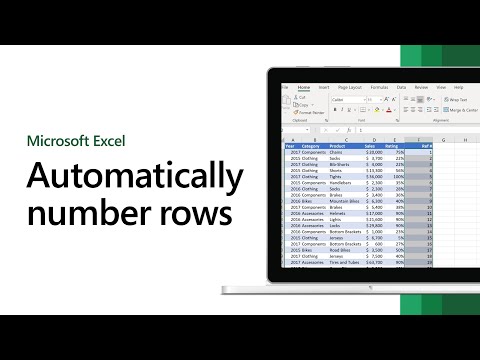 0:01:04
0:01:04
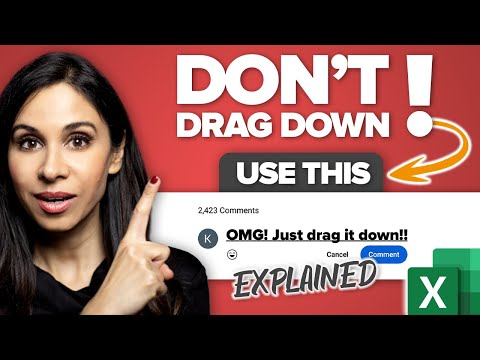 0:04:09
0:04:09
 0:00:32
0:00:32
 0:07:07
0:07:07
 0:00:58
0:00:58
 0:00:23
0:00:23
 0:12:11
0:12:11
 0:00:58
0:00:58
 0:00:42
0:00:42
 0:01:01
0:01:01
 0:00:26
0:00:26
 0:00:53
0:00:53
 0:00:22
0:00:22
 0:06:48
0:06:48
 0:00:34
0:00:34
 0:13:04
0:13:04
 0:01:01
0:01:01
 0:00:58
0:00:58
 0:01:00
0:01:00
 0:00:46
0:00:46
 0:00:38
0:00:38
 0:00:40
0:00:40