filmov
tv
How to Setup C/C++ compiler | Setup Sublime Text | Setup for Windows Users | MinGW Setup in Windows

Показать описание
Welcome to @DECODING_ALGO
Dive deep into the world of algorithms, data structures, and problem-solving. Whether you're a beginner or an advanced coder, this channel is your go-to resource for simplifying complex concepts, tackling coding challenges, and mastering algorithmic thinking.
Explore tutorials, explanations, and hands-on coding sessions designed to help you build strong foundations and level up your skills. Let's decode the world of algorithms together—one step at a time!
🔔 Don't forget to subscribe and join the journey to becoming an algorithm expert!
---
**Are you struggling to set up a C/C++ compiler on your Windows system?**
This video is here to help! In this step-by-step guide, I'll show you how to set up MinGW (Minimalist GNU for Windows) as your C/C++ compiler, configure Sublime Text for seamless coding, and get your environment ready for hassle-free programming. Whether you're a beginner or need a quick refresher, this guide is perfect for Windows users who want to dive into C and C++ development.
---
📌 **In this video, you'll learn:**
- How to download and install MinGW as a C/C++ compiler.
- Setting up Sublime Text for C/C++ programming.
- Configuring environment variables in Windows.
- Running your first C/C++ program in Sublime Text.
---
✅ **Download Links:**
---
🌟 **Why choose Sublime Text?**
Sublime Text is a lightweight and versatile text editor perfect for programming. With proper setup, it becomes a powerful tool for writing, running, and debugging C/C++ code.
---
🔔 **Don’t forget to:**
- Like the video if you found it helpful.
- Subscribe for more programming tutorials and guides.
- Comment below if you have any questions or face any issues.
---
📂 **Resources:**
### **1. Install MinGW (Minimalist GNU for Windows):**
3. Run the installer and follow the prompts:
- Click Install and choose the installation directory, for example, C:\MinGW.
4. Open the MinGW Installation Manager:
- Select the following packages for installation:
- mingw32-gcc-g++ (C++ Compiler).
- mingw32-gcc-core (C Compiler).
- mingw32-base (Basic utilities).
- Right-click each package and choose Mark for Installation.
- Click Installation and then Apply Changes. This will download and install the selected components.
---
### **2. Set Up Environment Variables:**
1. Press `Win + S` and search for Environment Variables.
2. Click on Edit the system environment variables.
3. In the System Properties window, click on Environment Variables.
4. Under System Variables, find Path and click Edit.
5. Add the path to MinGW's bin folder, for example, C:\MinGW\bin.
6. Click OK to save the changes.
---
### **3. Install Sublime Text Editor:**
2. Download the installer for your operating system (Windows).
3. Run the installer and follow the prompts to complete the installation.
---
### **4. Configure Sublime Text for C/C++:**
1. Open Sublime Text.
2. Go to Tools, then Build System, then New Build System.
3. Replace the default code with the following configuration for C++:
```json
{
"cmd": ["g++", "-o", "${file_base_name}", "${file_name}", "&&", "${file_base_name}"],
"selector": "source.c, source.c++",
"shell": true,
"working_dir": "${file_path}"
}
```
4. Save the file as C++ (MinGW).sublime-build in the default location.
5. Select the new build system: Go to Tools, then Build System, and choose C++ (MinGW).
---
### **5. Check if gcc and g++ are Working:**
1. Open the Command Prompt (cmd):
- Press `Win + R`, type cmd, and press Enter.
2. Type the following commands to check the compiler versions:
- For gcc (C Compiler):
```bash
gcc --version
```
Expected Output: It should display the installed version of GCC.
- For g++ (C++ Compiler):
```bash
g++ --version
```
Expected Output: It should display the installed version of G++.
📣 **Follow me for more content:**
Subscribe to @DECODING_ALGO for coding tutorials, tips, and tricks.
📌 **Hashtags:**
#CPPSetup #MinGW #SublimeText #CodingTutorial #ProgrammingBasics #LearnProgramming #WindowsSetup #CodingTips #CProgramming #CppProgramming #ProgrammersLife #DECODING_ALGO
Dive deep into the world of algorithms, data structures, and problem-solving. Whether you're a beginner or an advanced coder, this channel is your go-to resource for simplifying complex concepts, tackling coding challenges, and mastering algorithmic thinking.
Explore tutorials, explanations, and hands-on coding sessions designed to help you build strong foundations and level up your skills. Let's decode the world of algorithms together—one step at a time!
🔔 Don't forget to subscribe and join the journey to becoming an algorithm expert!
---
**Are you struggling to set up a C/C++ compiler on your Windows system?**
This video is here to help! In this step-by-step guide, I'll show you how to set up MinGW (Minimalist GNU for Windows) as your C/C++ compiler, configure Sublime Text for seamless coding, and get your environment ready for hassle-free programming. Whether you're a beginner or need a quick refresher, this guide is perfect for Windows users who want to dive into C and C++ development.
---
📌 **In this video, you'll learn:**
- How to download and install MinGW as a C/C++ compiler.
- Setting up Sublime Text for C/C++ programming.
- Configuring environment variables in Windows.
- Running your first C/C++ program in Sublime Text.
---
✅ **Download Links:**
---
🌟 **Why choose Sublime Text?**
Sublime Text is a lightweight and versatile text editor perfect for programming. With proper setup, it becomes a powerful tool for writing, running, and debugging C/C++ code.
---
🔔 **Don’t forget to:**
- Like the video if you found it helpful.
- Subscribe for more programming tutorials and guides.
- Comment below if you have any questions or face any issues.
---
📂 **Resources:**
### **1. Install MinGW (Minimalist GNU for Windows):**
3. Run the installer and follow the prompts:
- Click Install and choose the installation directory, for example, C:\MinGW.
4. Open the MinGW Installation Manager:
- Select the following packages for installation:
- mingw32-gcc-g++ (C++ Compiler).
- mingw32-gcc-core (C Compiler).
- mingw32-base (Basic utilities).
- Right-click each package and choose Mark for Installation.
- Click Installation and then Apply Changes. This will download and install the selected components.
---
### **2. Set Up Environment Variables:**
1. Press `Win + S` and search for Environment Variables.
2. Click on Edit the system environment variables.
3. In the System Properties window, click on Environment Variables.
4. Under System Variables, find Path and click Edit.
5. Add the path to MinGW's bin folder, for example, C:\MinGW\bin.
6. Click OK to save the changes.
---
### **3. Install Sublime Text Editor:**
2. Download the installer for your operating system (Windows).
3. Run the installer and follow the prompts to complete the installation.
---
### **4. Configure Sublime Text for C/C++:**
1. Open Sublime Text.
2. Go to Tools, then Build System, then New Build System.
3. Replace the default code with the following configuration for C++:
```json
{
"cmd": ["g++", "-o", "${file_base_name}", "${file_name}", "&&", "${file_base_name}"],
"selector": "source.c, source.c++",
"shell": true,
"working_dir": "${file_path}"
}
```
4. Save the file as C++ (MinGW).sublime-build in the default location.
5. Select the new build system: Go to Tools, then Build System, and choose C++ (MinGW).
---
### **5. Check if gcc and g++ are Working:**
1. Open the Command Prompt (cmd):
- Press `Win + R`, type cmd, and press Enter.
2. Type the following commands to check the compiler versions:
- For gcc (C Compiler):
```bash
gcc --version
```
Expected Output: It should display the installed version of GCC.
- For g++ (C++ Compiler):
```bash
g++ --version
```
Expected Output: It should display the installed version of G++.
📣 **Follow me for more content:**
Subscribe to @DECODING_ALGO for coding tutorials, tips, and tricks.
📌 **Hashtags:**
#CPPSetup #MinGW #SublimeText #CodingTutorial #ProgrammingBasics #LearnProgramming #WindowsSetup #CodingTips #CProgramming #CppProgramming #ProgrammersLife #DECODING_ALGO
Комментарии
 0:05:44
0:05:44
 0:03:08
0:03:08
 0:02:25
0:02:25
 0:00:51
0:00:51
 0:06:49
0:06:49
 0:04:39
0:04:39
 0:08:02
0:08:02
 0:02:49
0:02:49
 0:50:00
0:50:00
 0:00:18
0:00:18
 0:06:53
0:06:53
 0:00:42
0:00:42
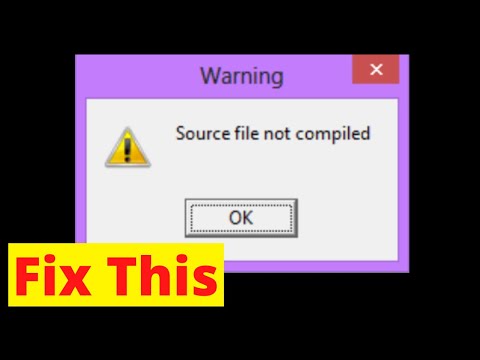 0:00:35
0:00:35
 0:00:22
0:00:22
 0:04:20
0:04:20
 0:00:16
0:00:16
 0:00:12
0:00:12
 0:08:57
0:08:57
 0:08:10
0:08:10
 0:04:51
0:04:51
 0:01:00
0:01:00
 0:01:00
0:01:00
 0:00:16
0:00:16
 0:09:39
0:09:39