filmov
tv
Creating An Auto Scheduled Task And A Manual Scheduled Task In MS Project || MS Project Tutorials

Показать описание
In this video, let us see how to create an auto scheduled task and a manual scheduled task in Microsoft Project.
Auto scheduled mode:
So this is my sample schedule. Now click a blank cell and type the task name as "Sample auto task". So it is by default in the manual scheduled mode. Now, you just need to click in the task mode cell and click the down arrow and select the Auto scheduled option.
You can see the indicator getting changed like this. Now u mention the duration say 10 days and give the start date for this task.
You can see the gantt bar like this based on the dates and duration that we have mentioned.
Now, rather than changing every task to auto scheduled mode, you can make the settings to put all the new activities as Auto scheduled all the time. Just go down to the status bar and click this New tasks entry and then choose the auto scheduled option.
👀 Best Laptops to use for better speed:
📒Our Recommendations
***************************************************************
If you found this video valuable, give it a like. If you know someone who needs to see it, share it. Leave a comment below with your thoughts. Add it to a playlist if you want to watch it later.
***********************************************
⚡️Tools for YouTube vlogging:
***********************************************
***********************************************
⚡️You Can Connect with Me at:
***********************************************
#dptutorials #Autoschedule #msprojecttutorials
⚡️Tags: -
Microsoft,Project,Microsoft Project 2013,Tutorials,Microsoft Project (Software), Microsoft Project Tasks,Microsoft Project Automated Tasks,Microsoft Project Manual Tasks, ms project,microsoft project,ms project 2010,ms project 2013,ms project 2016,microsoft project 2010,microsoft project 2013,microsoft project 2016,MS Project Training,MS Project online training,MS Project virtual training,MS Project corporate Training,project 2016 tutorial,The perfect msproject,Microsoft office project tutorial,microsoft office project 2016,So what is microsoft office project,Learn Microsoft project course,project software,MS Project 2016 Videotraining,Microsoft Project (Software),manual scheduling in microsoft office project 2016,automatic scheduling in microsoft office project 2016,outdent task,indent task,assign resources,setting task type, Construction management,Construction,Engineering,Management,Project,Project management,Microsoft,Microsoft project,Project 2019,Project 2018,Civil,Civil engineering,Mechanical engineering
🎁Note: This description contains affiliate links, which means at no additional cost to you, we will receive a small commission if you make a purchase using the links. This helps support the channel and allows us to continue to make videos like this. Thank you for your support!
Auto scheduled mode:
So this is my sample schedule. Now click a blank cell and type the task name as "Sample auto task". So it is by default in the manual scheduled mode. Now, you just need to click in the task mode cell and click the down arrow and select the Auto scheduled option.
You can see the indicator getting changed like this. Now u mention the duration say 10 days and give the start date for this task.
You can see the gantt bar like this based on the dates and duration that we have mentioned.
Now, rather than changing every task to auto scheduled mode, you can make the settings to put all the new activities as Auto scheduled all the time. Just go down to the status bar and click this New tasks entry and then choose the auto scheduled option.
👀 Best Laptops to use for better speed:
📒Our Recommendations
***************************************************************
If you found this video valuable, give it a like. If you know someone who needs to see it, share it. Leave a comment below with your thoughts. Add it to a playlist if you want to watch it later.
***********************************************
⚡️Tools for YouTube vlogging:
***********************************************
***********************************************
⚡️You Can Connect with Me at:
***********************************************
#dptutorials #Autoschedule #msprojecttutorials
⚡️Tags: -
Microsoft,Project,Microsoft Project 2013,Tutorials,Microsoft Project (Software), Microsoft Project Tasks,Microsoft Project Automated Tasks,Microsoft Project Manual Tasks, ms project,microsoft project,ms project 2010,ms project 2013,ms project 2016,microsoft project 2010,microsoft project 2013,microsoft project 2016,MS Project Training,MS Project online training,MS Project virtual training,MS Project corporate Training,project 2016 tutorial,The perfect msproject,Microsoft office project tutorial,microsoft office project 2016,So what is microsoft office project,Learn Microsoft project course,project software,MS Project 2016 Videotraining,Microsoft Project (Software),manual scheduling in microsoft office project 2016,automatic scheduling in microsoft office project 2016,outdent task,indent task,assign resources,setting task type, Construction management,Construction,Engineering,Management,Project,Project management,Microsoft,Microsoft project,Project 2019,Project 2018,Civil,Civil engineering,Mechanical engineering
🎁Note: This description contains affiliate links, which means at no additional cost to you, we will receive a small commission if you make a purchase using the links. This helps support the channel and allows us to continue to make videos like this. Thank you for your support!
 0:03:33
0:03:33
 0:05:37
0:05:37
 0:09:47
0:09:47
 0:05:20
0:05:20
 0:03:22
0:03:22
 0:03:01
0:03:01
 0:03:49
0:03:49
 0:05:50
0:05:50
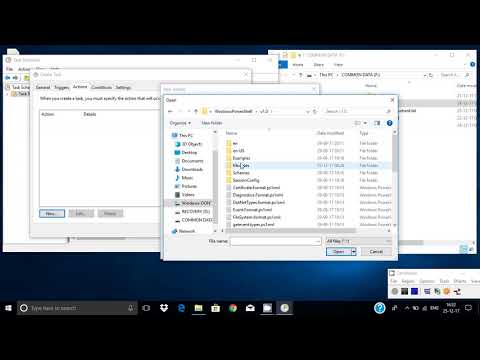 0:03:03
0:03:03
 0:13:08
0:13:08
 0:02:20
0:02:20
 0:03:21
0:03:21
 0:14:08
0:14:08
 0:03:49
0:03:49
 0:03:21
0:03:21
 0:05:58
0:05:58
 0:02:14
0:02:14
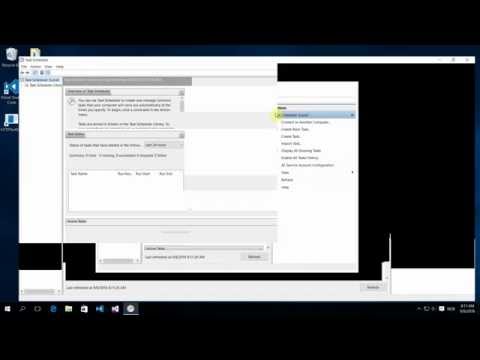 0:01:45
0:01:45
 0:09:26
0:09:26
 0:00:30
0:00:30
 0:02:54
0:02:54
 0:03:57
0:03:57
 0:04:11
0:04:11
 0:03:57
0:03:57