filmov
tv
How To File Form 2290 With the ExpressTruckTax Mobile App

Показать описание
With the ExpressTruckTax mobile app, you can file your Form 2290 from anywhere the road takes you.
You’ll get your stamped Schedule 1 in minutes and you’ll have instant access to it wherever you are.
1. To file your Form 2290, download the mobile app from the iOS or Android app
2. Open the app and sign in to your account or create a new one.
3. Add your business information including EIN, business address, and business name.
4. Tap the “Start New Return” button.
5. Enter your tax year and first use month for your vehicle. If this is your final return or your address has changed please indicate this by checking the appropriate box. Tap “Next”.
6. Now it's time to add your taxable vehicles. Tap the “Add Taxable Vehicles button”.
7. Enter the VIN, Unit Number, and taxable gross weight. If this vehicle was used for logging or you purchased this vehicle from a private owner please check the appropriate box.
Repeat this process for all the vehicles you would like to file for. When you are finished, tap “Save”.
8. If you have any tax suspended vehicles for this year, please add them now. Tap “Next” when you are finished.
9. If any of your tax-suspended vehicles from last year exceeded the mileage limit or were sold or transferred, please indicate that. Tap “Next”.
10. Now add any sold, destroyed, or stolen credit vehicles you may have. Tap “Next” when you are finished.
11. If you have any vehicles for which you paid HVUT but you did not drive them more than 5,000 miles, you can claim a tax credit or refund. Add those vehicles now. Tap “Next” when you are finished.
12. Now it's time to choose how you would like to pay your HVUT tax amount to the IRS. You can pay by EFW, EFTPS, check or money order, or credit or debit card. Tap “Next” when you are finished.
13. If you would like to allow the IRS to share your tax information with other federal agencies, indicate that here. It won't affect your tax payment in any way. Tap “Next” when you are finished.
14. If you would like a tax preparer or spouse or another third party to discuss this return with the IRS, you can do that here. Tap “Next”.
15. You will now have a chance to review your return summary. Tap “Next”.
16. The system will now check your return for errors. When the return is error-free, tap “Next”.
17. Now, enter your credit card information to pay the ExpressTruckTax filing fee, and choose any extra features you would like text alerts, or fax numbers. Tap “Next”.
18. Finally, enter any 5 digit pin and tap transmit the return to the IRS. Now you are finished! Keep an eye out for an email with your stamped Schedule 1!
You’ll get your stamped Schedule 1 in minutes and you’ll have instant access to it wherever you are.
1. To file your Form 2290, download the mobile app from the iOS or Android app
2. Open the app and sign in to your account or create a new one.
3. Add your business information including EIN, business address, and business name.
4. Tap the “Start New Return” button.
5. Enter your tax year and first use month for your vehicle. If this is your final return or your address has changed please indicate this by checking the appropriate box. Tap “Next”.
6. Now it's time to add your taxable vehicles. Tap the “Add Taxable Vehicles button”.
7. Enter the VIN, Unit Number, and taxable gross weight. If this vehicle was used for logging or you purchased this vehicle from a private owner please check the appropriate box.
Repeat this process for all the vehicles you would like to file for. When you are finished, tap “Save”.
8. If you have any tax suspended vehicles for this year, please add them now. Tap “Next” when you are finished.
9. If any of your tax-suspended vehicles from last year exceeded the mileage limit or were sold or transferred, please indicate that. Tap “Next”.
10. Now add any sold, destroyed, or stolen credit vehicles you may have. Tap “Next” when you are finished.
11. If you have any vehicles for which you paid HVUT but you did not drive them more than 5,000 miles, you can claim a tax credit or refund. Add those vehicles now. Tap “Next” when you are finished.
12. Now it's time to choose how you would like to pay your HVUT tax amount to the IRS. You can pay by EFW, EFTPS, check or money order, or credit or debit card. Tap “Next” when you are finished.
13. If you would like to allow the IRS to share your tax information with other federal agencies, indicate that here. It won't affect your tax payment in any way. Tap “Next” when you are finished.
14. If you would like a tax preparer or spouse or another third party to discuss this return with the IRS, you can do that here. Tap “Next”.
15. You will now have a chance to review your return summary. Tap “Next”.
16. The system will now check your return for errors. When the return is error-free, tap “Next”.
17. Now, enter your credit card information to pay the ExpressTruckTax filing fee, and choose any extra features you would like text alerts, or fax numbers. Tap “Next”.
18. Finally, enter any 5 digit pin and tap transmit the return to the IRS. Now you are finished! Keep an eye out for an email with your stamped Schedule 1!
 0:01:08
0:01:08
 0:02:32
0:02:32
 0:22:22
0:22:22
 0:02:39
0:02:39
 0:13:59
0:13:59
 0:01:39
0:01:39
 0:00:29
0:00:29
 0:01:45
0:01:45
 0:00:34
0:00:34
 0:00:16
0:00:16
 0:08:11
0:08:11
 0:02:41
0:02:41
 0:03:04
0:03:04
 0:10:36
0:10:36
 0:01:28
0:01:28
 0:00:27
0:00:27
 0:15:44
0:15:44
 0:02:29
0:02:29
 0:01:06
0:01:06
 0:01:45
0:01:45
 0:06:16
0:06:16
 0:00:49
0:00:49
 0:00:30
0:00:30
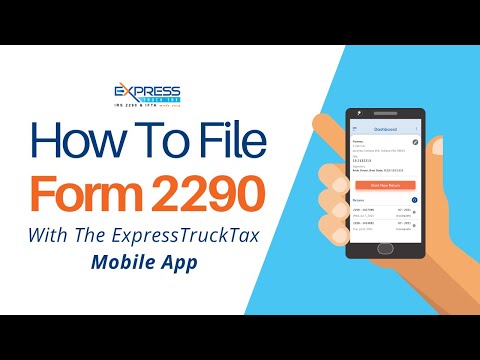 0:02:42
0:02:42