filmov
tv
100 Miro Tips (You’ll Wish You Knew Sooner)

Показать описание
I've did my best to collect a whopping 100 Miro valuable tips! Hope you like it! :-)
━━━━━━━━━━━━━━
🔗 Other Links
━━━━━━━━━━━━━━
❤️ Social media
━━━━━━━━━━━━━━
⌚ Timestamps
00:00 - Introduction
00:22 - Quickly open fresh Miro board
00:32 - Drag elements from the toolbar
00:44 - Create sticky notes without your mouse
00:56 - Duplicate elements in any direction
01:08 - Zoom out for a full board overview
01:18 - Zoom in and center your selection
01:35 - Move with the space bar
01:47 - Toggle the map
01:59 - Toggle the grid
02:09 - One shortcut to rule them all
02:20 - Quickly find elements
02:34 - Add bookmarks to your board
02:50 - Quickly connect elements
03:04 - Modifying connection lines
03:17 - Move the connection line text
03:27 - Merge & Link mind map nodes
03:43 - Match multiple images to each other
04:00 - Double-click to crop
04:10 - Replace images to keep the same height
04:24 - Replace image by pasting
04:34 - Quickly organize elements with smart align
05:29 - Save frequently used images
05:53 - Get precise with object dimensions
06:11 - Create yourself spacer elements
06:38 - Get your angles straight
06:52 - Select only what you need
07:17 - Create templates for content
07:29 - Create multiple teams
07:52 - Sort projects with numbers
08:15 - Create a Miro archive
08:35 - Create your own board cover
09:18 - Change to list view
09:33 - Star your favorite boards
09:46 - Reorder your toolbar
10:00 - Add and remove elements from the toolbar
10:16 - Use the Miro app
10:41 - Create board jumps with links
11:16 - Change board grid type
11:27 - Snap to grid
11:39 - Cluster sticky notes
12:10 - Set start view
12:26 - Share link to part of board
12:44 - Structure your board right
13:04 - Quickly organize your slide order
13:22 - Toggle dark background for presentations
13:33 - Start presentation in the window
13:48 - Restrict access to tools
14:08 - Change sharing settings in real-time (B-Roll)
14:31 - Allow visitors to add their name
14:45 - Protect board with password
14:55 - Use incognito to test your board
15:10 - Add presenter notes to your presentation
15:48 - Attach activities to frames
16:12 - Reduce bias with private mode
16:27 - Add visual notes
16:48 - Drag images into visual notes
16:59 - Pin visual notes
17:05 - Export visual notes as PDF
17:15 - Copy sharing link
17:25 - Hide all comments
17:37 - See board history
17:53 - Restore board history
18:10 - Quick lock using filters
18:44 - Collaborate async with Talktrack
19:12 - Use comments to track tasks (By tagging yourself)
19:32 - See when and who created an element
19:52 - Clean up your color palette
20:09 - Create your own color palette
21:13 - Add brand colors
21:31 - Add brand styling
22:01 - Add custom fonts
22:18 - Copy and paste styling
22:35 - Smart drawing
22:50 - Match sticky note text size
23:19 - Use 100% as your default Zoom level
23:44 - Remove image background in one click
24:09 - Create image masks
24:22 - Line jumps in diagrams
24:41 - Vectorize images to keep them sharp
25:11 - Add Excel or Google Sheets data to Miro
25:51 - Add Miro data to Excel and Google Sheets
26:25 - Import a presentation
27:15 - Embed a web page
27:50 - Import Youtube video
28:01 - Create clips from Youtube video
28:26 - Copy as image with one click
28:43 - Use Miro sticky note capture
29:33 - How to use Miro for free
29:59 - Translate your board
30:24 - Add icons to your board
30:46 - Fix typos on your board
31:02 - Attach boards to Google Calendar
31:34 - Use Miro in Google Meet
32:17 - Use Miro in Zoom
32:39 - Take screenshots with the Web Clipper
33:16 - Use Google Docs in Miro
33:40 - Use the timeline builder
34:00 - Find inspiration in the Miroverse
34:23 - Search board by content
Woah, you scrolled far! Hope you enjoyed this Miro tutorial!
#miro #tutorial #tips #tipsandtricks
━━━━━━━━━━━━━━
🔗 Other Links
━━━━━━━━━━━━━━
❤️ Social media
━━━━━━━━━━━━━━
⌚ Timestamps
00:00 - Introduction
00:22 - Quickly open fresh Miro board
00:32 - Drag elements from the toolbar
00:44 - Create sticky notes without your mouse
00:56 - Duplicate elements in any direction
01:08 - Zoom out for a full board overview
01:18 - Zoom in and center your selection
01:35 - Move with the space bar
01:47 - Toggle the map
01:59 - Toggle the grid
02:09 - One shortcut to rule them all
02:20 - Quickly find elements
02:34 - Add bookmarks to your board
02:50 - Quickly connect elements
03:04 - Modifying connection lines
03:17 - Move the connection line text
03:27 - Merge & Link mind map nodes
03:43 - Match multiple images to each other
04:00 - Double-click to crop
04:10 - Replace images to keep the same height
04:24 - Replace image by pasting
04:34 - Quickly organize elements with smart align
05:29 - Save frequently used images
05:53 - Get precise with object dimensions
06:11 - Create yourself spacer elements
06:38 - Get your angles straight
06:52 - Select only what you need
07:17 - Create templates for content
07:29 - Create multiple teams
07:52 - Sort projects with numbers
08:15 - Create a Miro archive
08:35 - Create your own board cover
09:18 - Change to list view
09:33 - Star your favorite boards
09:46 - Reorder your toolbar
10:00 - Add and remove elements from the toolbar
10:16 - Use the Miro app
10:41 - Create board jumps with links
11:16 - Change board grid type
11:27 - Snap to grid
11:39 - Cluster sticky notes
12:10 - Set start view
12:26 - Share link to part of board
12:44 - Structure your board right
13:04 - Quickly organize your slide order
13:22 - Toggle dark background for presentations
13:33 - Start presentation in the window
13:48 - Restrict access to tools
14:08 - Change sharing settings in real-time (B-Roll)
14:31 - Allow visitors to add their name
14:45 - Protect board with password
14:55 - Use incognito to test your board
15:10 - Add presenter notes to your presentation
15:48 - Attach activities to frames
16:12 - Reduce bias with private mode
16:27 - Add visual notes
16:48 - Drag images into visual notes
16:59 - Pin visual notes
17:05 - Export visual notes as PDF
17:15 - Copy sharing link
17:25 - Hide all comments
17:37 - See board history
17:53 - Restore board history
18:10 - Quick lock using filters
18:44 - Collaborate async with Talktrack
19:12 - Use comments to track tasks (By tagging yourself)
19:32 - See when and who created an element
19:52 - Clean up your color palette
20:09 - Create your own color palette
21:13 - Add brand colors
21:31 - Add brand styling
22:01 - Add custom fonts
22:18 - Copy and paste styling
22:35 - Smart drawing
22:50 - Match sticky note text size
23:19 - Use 100% as your default Zoom level
23:44 - Remove image background in one click
24:09 - Create image masks
24:22 - Line jumps in diagrams
24:41 - Vectorize images to keep them sharp
25:11 - Add Excel or Google Sheets data to Miro
25:51 - Add Miro data to Excel and Google Sheets
26:25 - Import a presentation
27:15 - Embed a web page
27:50 - Import Youtube video
28:01 - Create clips from Youtube video
28:26 - Copy as image with one click
28:43 - Use Miro sticky note capture
29:33 - How to use Miro for free
29:59 - Translate your board
30:24 - Add icons to your board
30:46 - Fix typos on your board
31:02 - Attach boards to Google Calendar
31:34 - Use Miro in Google Meet
32:17 - Use Miro in Zoom
32:39 - Take screenshots with the Web Clipper
33:16 - Use Google Docs in Miro
33:40 - Use the timeline builder
34:00 - Find inspiration in the Miroverse
34:23 - Search board by content
Woah, you scrolled far! Hope you enjoyed this Miro tutorial!
#miro #tutorial #tips #tipsandtricks
Комментарии
 0:35:21
0:35:21
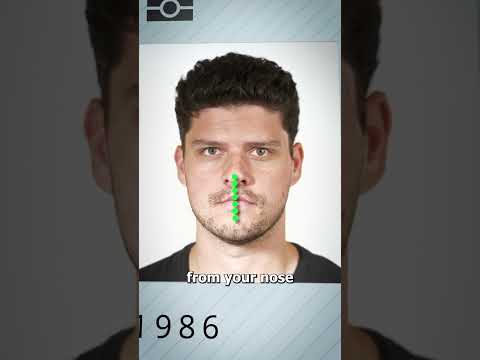 0:00:26
0:00:26
 0:00:54
0:00:54
 0:00:29
0:00:29
 0:00:13
0:00:13
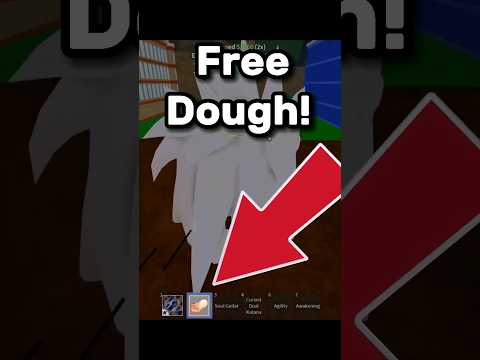 0:00:12
0:00:12
 0:00:23
0:00:23
 0:00:20
0:00:20
 0:00:11
0:00:11
 0:00:17
0:00:17
 0:00:13
0:00:13
 0:00:31
0:00:31
 0:00:22
0:00:22
 0:00:41
0:00:41
 0:00:20
0:00:20
 0:00:09
0:00:09
 0:00:18
0:00:18
 0:00:22
0:00:22
 0:00:22
0:00:22
 0:00:23
0:00:23
 0:00:22
0:00:22
 0:00:13
0:00:13
 0:00:05
0:00:05
 0:00:12
0:00:12