filmov
tv
(6 Ways) How To Fix Please Insert A Disk Into USB Drive Error| Fix Insert a Disk into Removable Disk

Показать описание
Connected USB to your computer but receive "Please insert a disk into Removable Disk" message? This video shows how to fix please insert a disk into USB drive in 6 ways!
Sometimes when you use a USB drive on Windows PC, it will display an error "Please insert a disk into removable disk G:". In this video, we will show you 6 quick fixes to solve this problem. Before formatting the drive to fix this error, we highly recommend you to use Tenorshare 4DDiG to recover data from the affected USB drive to secure the data!
📌Timestamp
00:00 Video Intro
00:23 Causes of Error
00:57 Fix 1. Change the USB Port
01:08 Fix 2. Assign a New Drive Letter
01:27 Fix 3. Scan Hardware Changes
01:43 Fix 4. Update Driver
02:01 Fix 5. Repair Your USB Drive
02:31 Fix 6. Repair the Drive by Formatting
02:50 Tip: Recover Data from USB Drive before Formatting
📌How to Use 4DDiG to Recover Data from USB Drive?
Step 1: Download and install Tenorshare 4DDiG in your computer.
Step 2: Connect the USB drive and select it to scan.
Step 3: After the scanning, choose files to preview and click Recover to save them.
---------------------------------------------------------Follow Us ---------------------------------------------------
Subscribe to our YouTube channel and there are more tech tips and tricks for you.
Sometimes when you use a USB drive on Windows PC, it will display an error "Please insert a disk into removable disk G:". In this video, we will show you 6 quick fixes to solve this problem. Before formatting the drive to fix this error, we highly recommend you to use Tenorshare 4DDiG to recover data from the affected USB drive to secure the data!
📌Timestamp
00:00 Video Intro
00:23 Causes of Error
00:57 Fix 1. Change the USB Port
01:08 Fix 2. Assign a New Drive Letter
01:27 Fix 3. Scan Hardware Changes
01:43 Fix 4. Update Driver
02:01 Fix 5. Repair Your USB Drive
02:31 Fix 6. Repair the Drive by Formatting
02:50 Tip: Recover Data from USB Drive before Formatting
📌How to Use 4DDiG to Recover Data from USB Drive?
Step 1: Download and install Tenorshare 4DDiG in your computer.
Step 2: Connect the USB drive and select it to scan.
Step 3: After the scanning, choose files to preview and click Recover to save them.
---------------------------------------------------------Follow Us ---------------------------------------------------
Subscribe to our YouTube channel and there are more tech tips and tricks for you.
Комментарии
 0:03:08
0:03:08
 0:13:27
0:13:27
 0:15:13
0:15:13
 0:12:34
0:12:34
 0:02:39
0:02:39
 0:16:49
0:16:49
 0:12:06
0:12:06
 0:03:57
0:03:57
 0:20:31
0:20:31
 0:03:29
0:03:29
 0:03:04
0:03:04
 0:06:42
0:06:42
 0:15:13
0:15:13
 0:09:38
0:09:38
![[6 Ways] How](https://i.ytimg.com/vi/xc5pvs1_GJw/hqdefault.jpg) 0:04:22
0:04:22
 0:03:43
0:03:43
 0:02:32
0:02:32
 0:04:42
0:04:42
 0:02:55
0:02:55
 0:03:07
0:03:07
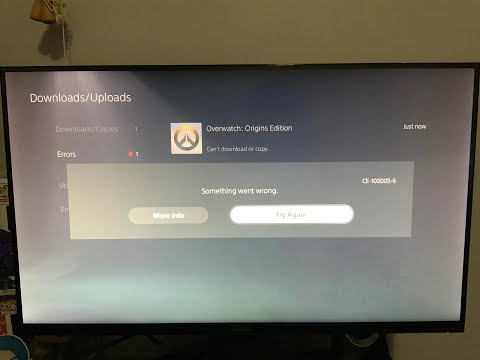 0:03:53
0:03:53
![[Top 4 Ways]](https://i.ytimg.com/vi/Ep0cbs2f4xI/hqdefault.jpg) 0:03:30
0:03:30
 0:11:46
0:11:46
 0:11:01
0:11:01