filmov
tv
How to join a team as a guest in Microsoft Teams

Показать описание
If you receive a Microsoft Teams invitation to join a team, there are a couple steps you need to take to accept the invitation. In this Microsoft Teams 365 tutorial, you’ll learn how to do so:
• First, open the email invitation and select, “Open Microsoft Teams.”
• If your email address has not previously been used to create a Microsoft account, you’ll need to create one.
• Select, “Next,” create a password and select “Next.”
• You’ll need to verify your email address. Open the verification email and copy the security code.
• Enter your security code, select “Next,” enter the captcha, select “Next,” then “Accept.”
• If you don’t want to download the Microsoft Teams app, select “Use the web app instead.”
You’ve now joined the team!
If you already use the Microsoft Teams app in your organization, joining the team as a guest is a lot simpler:
• When you open the email invitation, just open Teams and choose “Yes” to switch to the team you were invited to. And to switch back to your company’s team, select it from the dropdown.
► Follow us on social:
#Teams #Microsoft365 #Microsoft #MicrosoftTeams
• First, open the email invitation and select, “Open Microsoft Teams.”
• If your email address has not previously been used to create a Microsoft account, you’ll need to create one.
• Select, “Next,” create a password and select “Next.”
• You’ll need to verify your email address. Open the verification email and copy the security code.
• Enter your security code, select “Next,” enter the captcha, select “Next,” then “Accept.”
• If you don’t want to download the Microsoft Teams app, select “Use the web app instead.”
You’ve now joined the team!
If you already use the Microsoft Teams app in your organization, joining the team as a guest is a lot simpler:
• When you open the email invitation, just open Teams and choose “Yes” to switch to the team you were invited to. And to switch back to your company’s team, select it from the dropdown.
► Follow us on social:
#Teams #Microsoft365 #Microsoft #MicrosoftTeams
 0:01:49
0:01:49
 0:01:52
0:01:52
 0:02:06
0:02:06
 0:01:28
0:01:28
 0:09:47
0:09:47
 0:01:11
0:01:11
 0:04:53
0:04:53
 0:02:39
0:02:39
 3:04:22
3:04:22
 0:03:23
0:03:23
 0:02:05
0:02:05
 0:01:38
0:01:38
 0:02:06
0:02:06
 0:01:54
0:01:54
 0:00:57
0:00:57
 0:01:14
0:01:14
 0:01:18
0:01:18
 0:01:52
0:01:52
 0:03:54
0:03:54
 0:00:46
0:00:46
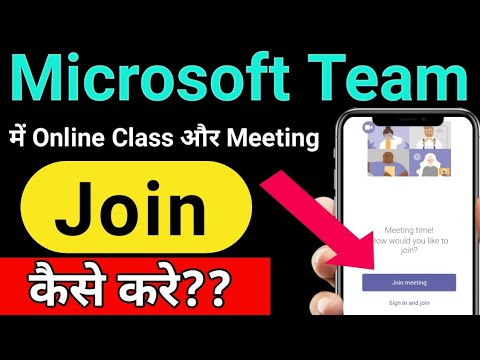 0:05:25
0:05:25
 0:01:08
0:01:08
 0:00:50
0:00:50
 0:01:10
0:01:10