filmov
tv
How To Print Active Multiple Worksheets in Microsoft Excel Tutorial
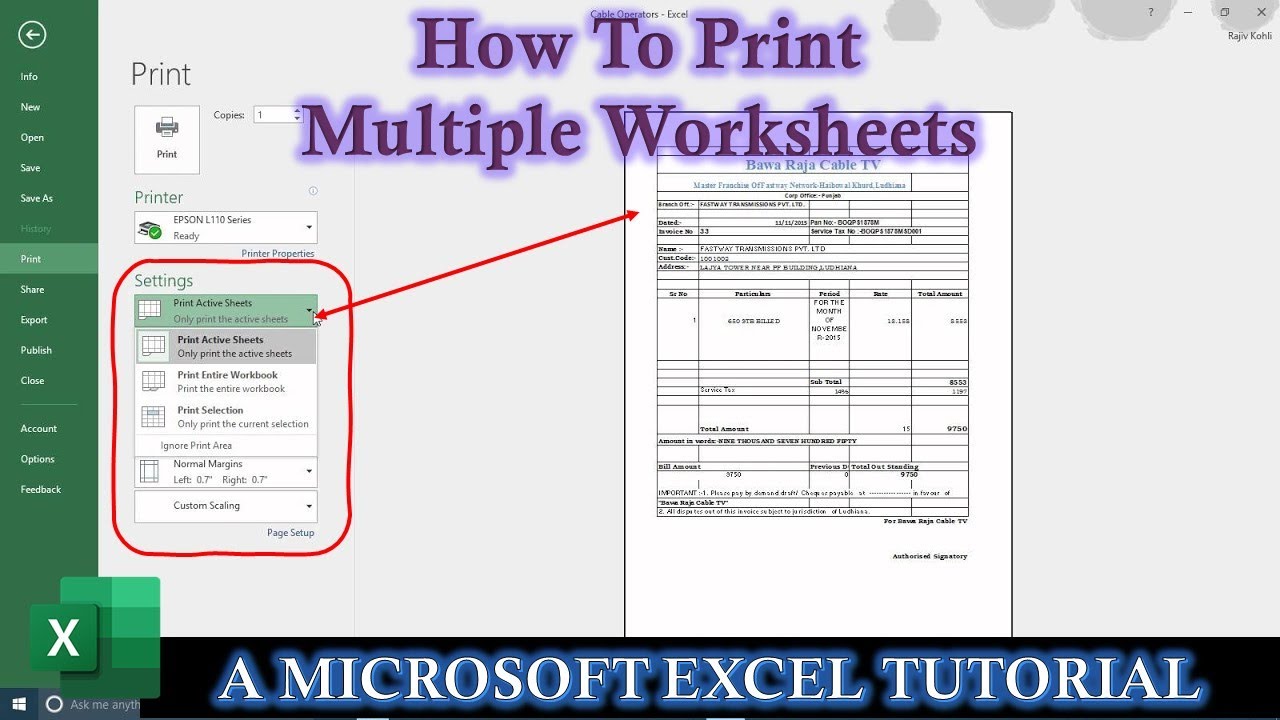
Показать описание
In this electrifying Microsoft Excel tutorial, we're unveiling a mind-blowing technique: Printing Multiple Active Worksheets at Warp Speed! When you're the Excel maestro in the room, printing multiple worksheets simultaneously is a breeze. Say goodbye to tedious, one-at-a-time printing!
Harness the Power of Active Worksheets:
Before we dive into this Excel extravaganza, let's grasp the concept of active worksheets. These are the worksheets you're actively working on, highlighted like stars on the worksheet tabs. Clicking on another sheet name makes it the active player.
Turbocharged Printing Options:
Excel's print dialog offers the usual suspects: "Print Active Sheets," "Print Entire Workbook," and "Print Selection." Yet, it lacks the finesse to select specific worksheets for printing. But we've got you covered!
The Magic of Selection:
Excel 2016 equips you with a superpower: the ability to select multiple worksheets at once. Click your first target, hold the Shift key, and click the last one. Boom! All the worksheets in between are now active and ready to roll.
Unleash Printing Efficiency:
With your chosen champions activated, head to the print dialog box. Here, choose the "Print Active Sheets" command. Excel swiftly recognizes your selection and prints only the chosen ones—no more tedious, manual clicking!
Tailored Print Settings:
For the ultimate personalization, tweak page numbers. Want specific pages from each worksheet? No problem! You can also set the number of copies for each selected worksheet. Excel bends to your will!
Unlock Time-Saving Secrets:
This isn't just printing; it's a time-saving revelation. When dealing with mammoth workbooks, this shortcut is your secret weapon, transforming your workflow into a warp-speed adventure.
Dive even deeper into Excel mastery on our cosmic website:
Stay connected across the digital galaxy:
Thank you for being a stellar part of our community. Like, comment, share, and subscribe to fuel our passion for creating engaging and informative tutorial content. Together, we'll conquer the Excel universe!
Unleash the Excel champion within you!
Harness the Power of Active Worksheets:
Before we dive into this Excel extravaganza, let's grasp the concept of active worksheets. These are the worksheets you're actively working on, highlighted like stars on the worksheet tabs. Clicking on another sheet name makes it the active player.
Turbocharged Printing Options:
Excel's print dialog offers the usual suspects: "Print Active Sheets," "Print Entire Workbook," and "Print Selection." Yet, it lacks the finesse to select specific worksheets for printing. But we've got you covered!
The Magic of Selection:
Excel 2016 equips you with a superpower: the ability to select multiple worksheets at once. Click your first target, hold the Shift key, and click the last one. Boom! All the worksheets in between are now active and ready to roll.
Unleash Printing Efficiency:
With your chosen champions activated, head to the print dialog box. Here, choose the "Print Active Sheets" command. Excel swiftly recognizes your selection and prints only the chosen ones—no more tedious, manual clicking!
Tailored Print Settings:
For the ultimate personalization, tweak page numbers. Want specific pages from each worksheet? No problem! You can also set the number of copies for each selected worksheet. Excel bends to your will!
Unlock Time-Saving Secrets:
This isn't just printing; it's a time-saving revelation. When dealing with mammoth workbooks, this shortcut is your secret weapon, transforming your workflow into a warp-speed adventure.
Dive even deeper into Excel mastery on our cosmic website:
Stay connected across the digital galaxy:
Thank you for being a stellar part of our community. Like, comment, share, and subscribe to fuel our passion for creating engaging and informative tutorial content. Together, we'll conquer the Excel universe!
Unleash the Excel champion within you!
Комментарии
 0:03:09
0:03:09
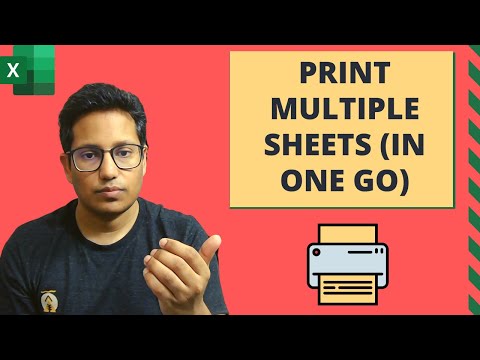 0:05:03
0:05:03
 0:01:26
0:01:26
 0:05:29
0:05:29
 0:00:56
0:00:56
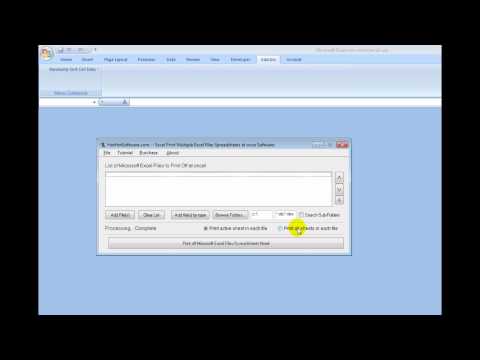 0:01:15
0:01:15
 0:03:11
0:03:11
 0:12:58
0:12:58
 0:01:48
0:01:48
 0:01:17
0:01:17
 0:01:02
0:01:02
 0:00:47
0:00:47
 0:02:02
0:02:02
 0:01:49
0:01:49
 0:06:28
0:06:28
 0:00:46
0:00:46
 0:04:35
0:04:35
 0:01:15
0:01:15
 0:01:50
0:01:50
 0:01:08
0:01:08
 0:01:05
0:01:05
 0:04:57
0:04:57
 0:02:20
0:02:20
 0:02:00
0:02:00