filmov
tv
How to Drag and Autofill Alphabet to Get AA, AB, AC Values in Excel
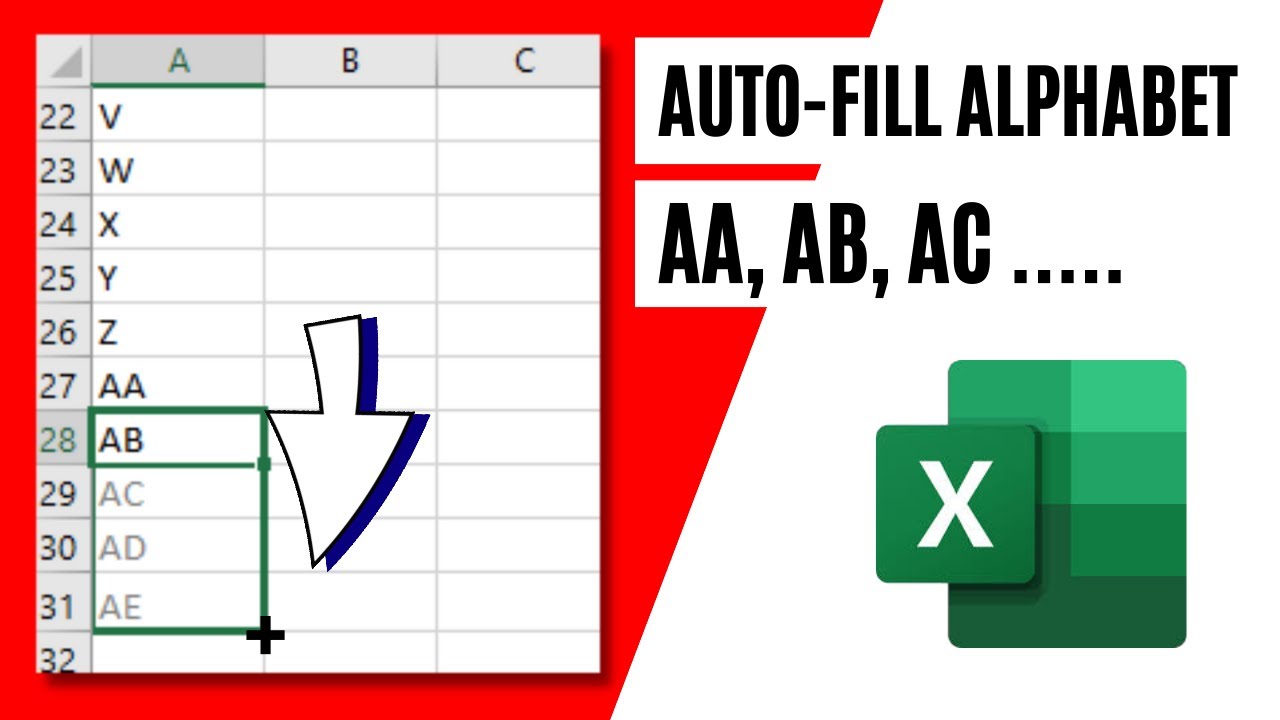
Показать описание
How to Drag and Autofill Alphabet to Get AA, AB, AC Values in Excel
But once you cross Z it will start again from A but in this tutorial, we are going on a different approach. Here once we drag and autofill A to Z and if we keep dragging it will start from AA and then AB, AC and so on.
Now without further ado lets learn how to create Alphabet series in excel like AA, AB, AC in Excel
Step 2: Click on “Visual Basic” Then “Insert” and select “Module”
Step 4: Now Save the workbook in .xlsm format
Step 5: Now write the below function in Row 1
=AlphabetSeries(ROW())
Done. Now if you drag using the fill handle, you’ll be able to get the desired alphabet series in your workbook. Now if you want to start the sequence from row 3 for example then you’ll have to use this formula instead.
=AlphabetSeries(ROW()-2)
Here, the trick is simple. If you start from row 3 then you’ll have to add -2 in the formula. If your starting row number is 10 then you’ll have to add -9. Like Below:
=AlphabetSeries(ROW()-9)
This is how you autofill alphabet series in excel to get AA, AB, AC and so on.
#Autofill #FillHandle #Alphabet
Thanks for watching.
----------------------------------------------------------------------------------------
Support the channel with as low as $5
----------------------------------------------------------------------------------------
Please subscribe to #excel10tutorial
Here goes the most recent video of the channel:
Playlists:
Social media:
But once you cross Z it will start again from A but in this tutorial, we are going on a different approach. Here once we drag and autofill A to Z and if we keep dragging it will start from AA and then AB, AC and so on.
Now without further ado lets learn how to create Alphabet series in excel like AA, AB, AC in Excel
Step 2: Click on “Visual Basic” Then “Insert” and select “Module”
Step 4: Now Save the workbook in .xlsm format
Step 5: Now write the below function in Row 1
=AlphabetSeries(ROW())
Done. Now if you drag using the fill handle, you’ll be able to get the desired alphabet series in your workbook. Now if you want to start the sequence from row 3 for example then you’ll have to use this formula instead.
=AlphabetSeries(ROW()-2)
Here, the trick is simple. If you start from row 3 then you’ll have to add -2 in the formula. If your starting row number is 10 then you’ll have to add -9. Like Below:
=AlphabetSeries(ROW()-9)
This is how you autofill alphabet series in excel to get AA, AB, AC and so on.
#Autofill #FillHandle #Alphabet
Thanks for watching.
----------------------------------------------------------------------------------------
Support the channel with as low as $5
----------------------------------------------------------------------------------------
Please subscribe to #excel10tutorial
Here goes the most recent video of the channel:
Playlists:
Social media:
Комментарии
 0:02:50
0:02:50
 0:03:14
0:03:14
 0:03:40
0:03:40
 0:03:06
0:03:06
 0:02:39
0:02:39
 0:04:47
0:04:47
 0:02:54
0:02:54
 0:03:20
0:03:20
 0:04:04
0:04:04
 0:02:16
0:02:16
 0:00:29
0:00:29
 0:02:20
0:02:20
 0:01:11
0:01:11
 0:01:48
0:01:48
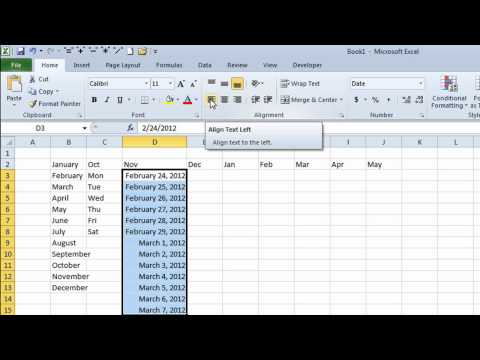 0:06:57
0:06:57
 0:01:49
0:01:49
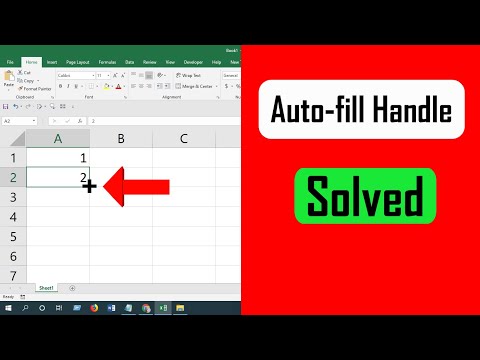 0:02:15
0:02:15
 0:00:35
0:00:35
 0:02:54
0:02:54
 0:01:24
0:01:24
 0:03:23
0:03:23
 0:01:00
0:01:00
 0:02:29
0:02:29
 0:00:45
0:00:45