filmov
tv
Fix Windows cannot install required files, Error Code 0x800701B1
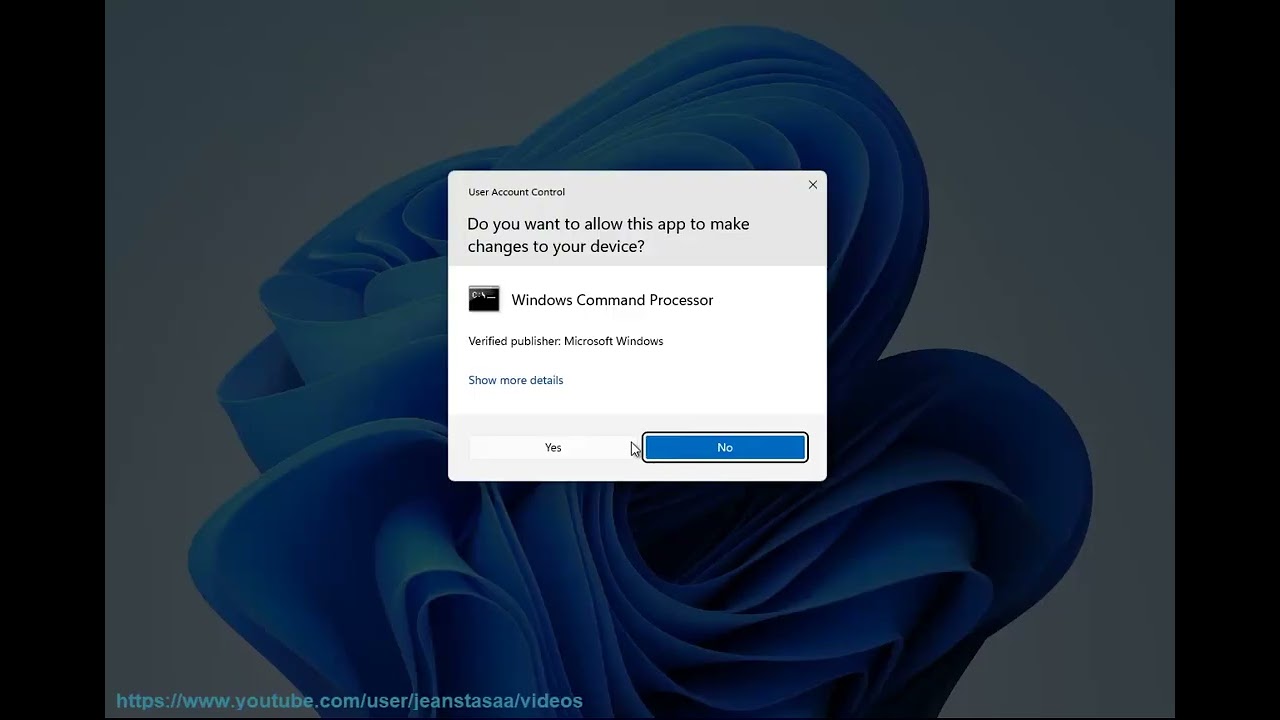
Показать описание
Here's how to Fix Windows cannot install required files, Error Code 0x800701B1.
Error code 0x800701B1 usually occurs when Windows is unable to install required files during the installation process. This error can be caused by various factors, including issues with the installation media, hardware problems, or corrupted system files. Here are some steps you can try to resolve the issue:
1. Check the installation media:
- If you're using a DVD or USB drive for installation, make sure it's not damaged or scratched. Try using a different installation media if available.
- If you're installing from a downloaded ISO file, verify its integrity by comparing the file's checksum with the official checksum provided by Microsoft.
2. Check hardware connections:
- Ensure that all hardware components, including RAM modules and storage devices, are properly connected to your computer.
- If possible, try using different RAM modules or storage devices to rule out any potential hardware problems.
3. Check your system's compatibility:
- Ensure that your computer meets the minimum system requirements for the version of Windows you're trying to install.
- Check the manufacturer's website for any specific compatibility issues related to your hardware configuration.
4. Run Windows installation repair:
- Boot your computer from the Windows installation media.
- Instead of selecting "Install Now," choose the "Repair your computer" option.
- Follow the on-screen prompts to perform a startup repair or automatic repair of your system files.
5. Perform a clean boot:
- Temporarily disable any third-party antivirus or security software.
- Retry the installation process after performing the clean boot.
6. Run System File Checker (SFC) and DISM:
- Open Command Prompt as an administrator.
- Run the following command to run the System File Checker:
```
sfc /scannow
```
- Once the SFC scan is complete, run the following command to run the Deployment Image Servicing and Management (DISM) tool:
```
dism /online /cleanup-image /restorehealth
```
- Restart your computer and attempt the installation again.
If the error persists after trying these steps, it may indicate a more complex issue. It's recommended to seek further assistance from Microsoft support or a qualified technician who can diagnose and troubleshoot the specific problem with your system.
Error code 0x800701B1 usually occurs when Windows is unable to install required files during the installation process. This error can be caused by various factors, including issues with the installation media, hardware problems, or corrupted system files. Here are some steps you can try to resolve the issue:
1. Check the installation media:
- If you're using a DVD or USB drive for installation, make sure it's not damaged or scratched. Try using a different installation media if available.
- If you're installing from a downloaded ISO file, verify its integrity by comparing the file's checksum with the official checksum provided by Microsoft.
2. Check hardware connections:
- Ensure that all hardware components, including RAM modules and storage devices, are properly connected to your computer.
- If possible, try using different RAM modules or storage devices to rule out any potential hardware problems.
3. Check your system's compatibility:
- Ensure that your computer meets the minimum system requirements for the version of Windows you're trying to install.
- Check the manufacturer's website for any specific compatibility issues related to your hardware configuration.
4. Run Windows installation repair:
- Boot your computer from the Windows installation media.
- Instead of selecting "Install Now," choose the "Repair your computer" option.
- Follow the on-screen prompts to perform a startup repair or automatic repair of your system files.
5. Perform a clean boot:
- Temporarily disable any third-party antivirus or security software.
- Retry the installation process after performing the clean boot.
6. Run System File Checker (SFC) and DISM:
- Open Command Prompt as an administrator.
- Run the following command to run the System File Checker:
```
sfc /scannow
```
- Once the SFC scan is complete, run the following command to run the Deployment Image Servicing and Management (DISM) tool:
```
dism /online /cleanup-image /restorehealth
```
- Restart your computer and attempt the installation again.
If the error persists after trying these steps, it may indicate a more complex issue. It's recommended to seek further assistance from Microsoft support or a qualified technician who can diagnose and troubleshoot the specific problem with your system.
 0:01:55
0:01:55
![[SOLVED] Windows cannot](https://i.ytimg.com/vi/cTlpIjqWDL4/hqdefault.jpg) 0:03:22
0:03:22
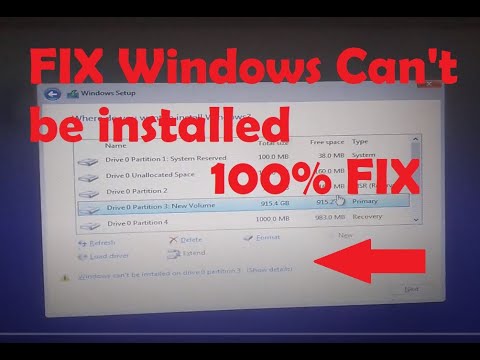 0:02:37
0:02:37
 0:06:03
0:06:03
 0:00:40
0:00:40
 0:03:07
0:03:07
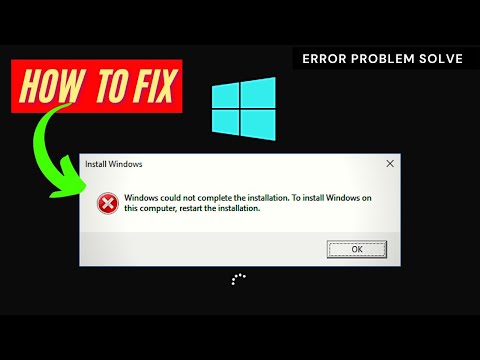 0:01:53
0:01:53
 0:06:13
0:06:13
 0:01:15
0:01:15
![[FIXED] Windows Cannot](https://i.ytimg.com/vi/ad7673sKzOM/hqdefault.jpg) 0:05:51
0:05:51
 0:12:00
0:12:00
 0:11:36
0:11:36
 0:02:52
0:02:52
 0:03:57
0:03:57
 0:01:16
0:01:16
 0:06:01
0:06:01
 0:01:02
0:01:02
 0:01:11
0:01:11
 0:02:06
0:02:06
 0:01:10
0:01:10
 0:02:22
0:02:22
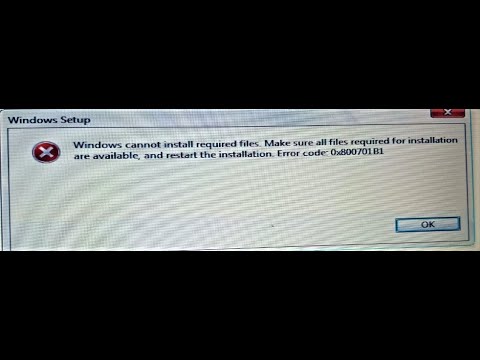 0:16:01
0:16:01
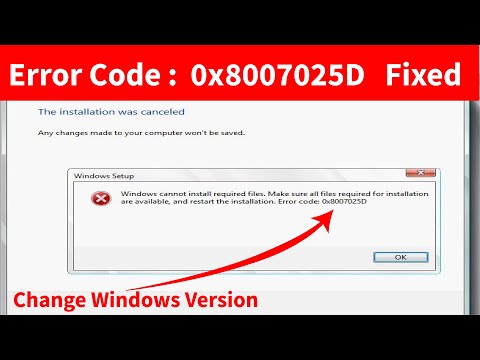 0:08:26
0:08:26
 0:12:50
0:12:50