filmov
tv
How to Auto-Fill PDF Forms Using Excel and VBA – Step-by-Step Integration Guide

Показать описание
✅Step 1: Preparing the PDF Form
- I started by opening the PDF form "8594" and enabled form editing mode (via Tools - Forms - Edit Layout) to reveal the field names (textboxes and checkboxes).
- Each form element has a unique name, which I manually copied into the Excel sheet to use as placeholders.
✅Step 2: Setting Up the Excel Sheet
- In the Excel file, I created a dedicated sheet for the form.
- Column B and C (hidden by default) contain the placeholder names copied from the PDF.
- Column B is linked to values in Column D.
- Column C is linked to values in Column E.
- This structure creates a clear key-value mapping—placeholders as keys and user input as values.
- Checkboxes in the form are linked to specific cells in Excel. The linked cells have white text to remain hidden from users while still functioning correctly.
✅Step 3: Writing the VBA Code
- The code resides in a module named after the PDF form.
- It begins by identifying the worksheet containing the form data.
- The name of the target PDF is provided in the code, and the script constructs the full file path using the active workbook’s directory.
- It checks whether the original PDF file exists before proceeding.
✅Step 4: Automating the PDF Filling
- A PDF object is created and the file is opened.
- The code finds the last row of data in Column B, then loops through each placeholder:
- It identifies each textbox in the PDF using the name in Column B.
- It retrieves the corresponding user input from Column D and fills the form.
- A similar loop is run for Column C and Column E.
- Special conditions are included to handle checkboxes—checking or unchecking them based on Boolean (TRUE/FALSE) values.
✅Step 5: Saving the Completed PDF
- After populating all fields, the filled PDF is saved as a new copy in the same folder as the original form.
- A confirmation message is displayed once the process is completed.
- I started by opening the PDF form "8594" and enabled form editing mode (via Tools - Forms - Edit Layout) to reveal the field names (textboxes and checkboxes).
- Each form element has a unique name, which I manually copied into the Excel sheet to use as placeholders.
✅Step 2: Setting Up the Excel Sheet
- In the Excel file, I created a dedicated sheet for the form.
- Column B and C (hidden by default) contain the placeholder names copied from the PDF.
- Column B is linked to values in Column D.
- Column C is linked to values in Column E.
- This structure creates a clear key-value mapping—placeholders as keys and user input as values.
- Checkboxes in the form are linked to specific cells in Excel. The linked cells have white text to remain hidden from users while still functioning correctly.
✅Step 3: Writing the VBA Code
- The code resides in a module named after the PDF form.
- It begins by identifying the worksheet containing the form data.
- The name of the target PDF is provided in the code, and the script constructs the full file path using the active workbook’s directory.
- It checks whether the original PDF file exists before proceeding.
✅Step 4: Automating the PDF Filling
- A PDF object is created and the file is opened.
- The code finds the last row of data in Column B, then loops through each placeholder:
- It identifies each textbox in the PDF using the name in Column B.
- It retrieves the corresponding user input from Column D and fills the form.
- A similar loop is run for Column C and Column E.
- Special conditions are included to handle checkboxes—checking or unchecking them based on Boolean (TRUE/FALSE) values.
✅Step 5: Saving the Completed PDF
- After populating all fields, the filled PDF is saved as a new copy in the same folder as the original form.
- A confirmation message is displayed once the process is completed.
 0:04:38
0:04:38
 0:02:57
0:02:57
 0:01:24
0:01:24
 0:06:28
0:06:28
 0:42:41
0:42:41
 0:00:45
0:00:45
 0:02:20
0:02:20
 0:06:04
0:06:04
 2:39:04
2:39:04
 0:11:41
0:11:41
 0:00:55
0:00:55
 0:05:36
0:05:36
 0:05:01
0:05:01
 0:03:10
0:03:10
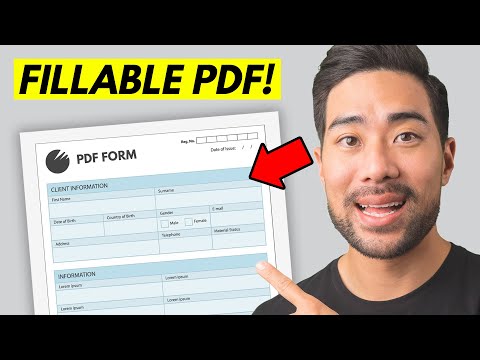 0:06:23
0:06:23
 0:00:14
0:00:14
 0:00:25
0:00:25
 0:12:28
0:12:28
 0:02:51
0:02:51
 0:00:18
0:00:18
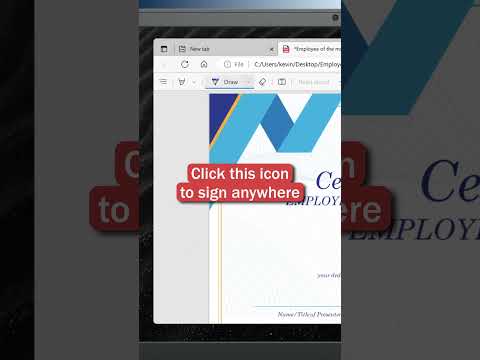 0:00:19
0:00:19
 0:03:46
0:03:46
 0:00:26
0:00:26
 0:12:56
0:12:56