filmov
tv
Resolving SQL Server Active Directory Import Issues: Handling whenChanged in BST

Показать описание
Learn how to effectively manage SQL Server Active Directory imports with consideration for British Summer Time (BST). Discover why using GMT/UTC is crucial and how to avoid missing changes.
---
Visit these links for original content and any more details, such as alternate solutions, comments, revision history etc. For example, the original title of the Question was: SQL Server Active Directory Import Issues with British Summer Time (BST)
If anything seems off to you, please feel free to write me at vlogize [AT] gmail [DOT] com.
---
Addressing SQL Server Active Directory Import Issues with British Summer Time
When working with SQL Server and Active Directory, many users encounter complications that can lead to data inconsistencies. One prevalent problem is related to the whenChanged field when imported data does not align with the local time zone, specifically British Summer Time (BST). In this guide, we'll explore this issue and provide a clear pathway to an effective solution.
The Problem: Time Zone Discrepancies
Imagine that you have a group in Active Directory and are tracking changes to its members. You rely on the whenChanged field to determine whether to re-import the group members based on change timestamps. However, what happens when the timestamps returned by the Active Directory Service Interfaces (ADSI) are in GMT, while you are observing BST? This discrepancy creates an issue where you might miss updates if two changes occur within an hour but appear time-stamped as the same hour.
Example Scenario
Actual Change Time: 9:50 AM (BST)
ADSI Query Returns: 8:50 AM (GMT)
In the above situation, since whenChanged returns a timestamp that persists in GMT, you risk overlooking changes when they occur close to one another during the BST hours. This can lead to outdated or incomplete information in your SQL Server database.
The Solution: Utilizing GMT/UTC
Understand the Importance of Time Zones
The first step to resolving this issue is understanding time zones. The whenChanged property inherently provides you with the GMT value, which is universal. Storing timestamps in GMT or UTC (Coordinated Universal Time) avoids potential problems that arise from local time adjustments.
Best Practices for Storing Dates
Store Dates in GMT/UTC:
Always store the change timestamps in GMT/UTC format in your database to maintain consistency and universal applicability.
This approach ensures that no time data is lost when the timezone changes (e.g., switching between BST and GMT).
Convert for Display Purposes:
When displaying dates to users, convert GMT/UTC timestamps to local time. This step provides the appropriate context for end-users while retaining accurate data in your database.
You can utilize SQL Server functions to perform these conversions depending on the user’s location.
Alternative Solutions
In addition to the primary solution of using GMT timestamps, here are a few methods to enhance your implementation:
Use the timeZone Field: If available, some systems allow tracking the originating timezone of changes. This field can serve to verify and adjust your timestamps accordingly.
Handle Changes Effectively: If you frequently expect rapid changes (like in large corporate environments), consider implementing a more robust change-tracking mechanism. This process could utilize triggers or detailed logging to capture every instance distinctly.
Conclusion
Managing time differences when importing Active Directory data into SQL Server can be quite challenging, particularly in regions utilizing Daylight Saving Time like Great Britain. However, by embracing GMT/UTC storage and converting timestamps as needed for display, you can ensure that your imports are accurate and reflect the true state of your data.
Implementing these best practices will not only resolve your immediate issues with the whenChanged field but will also enhance the reliability and quality of your data management processes overall.
By utilizing appropriate time zone practices, you can streamline workflows and prevent data inaccuracies that could lead to significant operational hitches.
---
Visit these links for original content and any more details, such as alternate solutions, comments, revision history etc. For example, the original title of the Question was: SQL Server Active Directory Import Issues with British Summer Time (BST)
If anything seems off to you, please feel free to write me at vlogize [AT] gmail [DOT] com.
---
Addressing SQL Server Active Directory Import Issues with British Summer Time
When working with SQL Server and Active Directory, many users encounter complications that can lead to data inconsistencies. One prevalent problem is related to the whenChanged field when imported data does not align with the local time zone, specifically British Summer Time (BST). In this guide, we'll explore this issue and provide a clear pathway to an effective solution.
The Problem: Time Zone Discrepancies
Imagine that you have a group in Active Directory and are tracking changes to its members. You rely on the whenChanged field to determine whether to re-import the group members based on change timestamps. However, what happens when the timestamps returned by the Active Directory Service Interfaces (ADSI) are in GMT, while you are observing BST? This discrepancy creates an issue where you might miss updates if two changes occur within an hour but appear time-stamped as the same hour.
Example Scenario
Actual Change Time: 9:50 AM (BST)
ADSI Query Returns: 8:50 AM (GMT)
In the above situation, since whenChanged returns a timestamp that persists in GMT, you risk overlooking changes when they occur close to one another during the BST hours. This can lead to outdated or incomplete information in your SQL Server database.
The Solution: Utilizing GMT/UTC
Understand the Importance of Time Zones
The first step to resolving this issue is understanding time zones. The whenChanged property inherently provides you with the GMT value, which is universal. Storing timestamps in GMT or UTC (Coordinated Universal Time) avoids potential problems that arise from local time adjustments.
Best Practices for Storing Dates
Store Dates in GMT/UTC:
Always store the change timestamps in GMT/UTC format in your database to maintain consistency and universal applicability.
This approach ensures that no time data is lost when the timezone changes (e.g., switching between BST and GMT).
Convert for Display Purposes:
When displaying dates to users, convert GMT/UTC timestamps to local time. This step provides the appropriate context for end-users while retaining accurate data in your database.
You can utilize SQL Server functions to perform these conversions depending on the user’s location.
Alternative Solutions
In addition to the primary solution of using GMT timestamps, here are a few methods to enhance your implementation:
Use the timeZone Field: If available, some systems allow tracking the originating timezone of changes. This field can serve to verify and adjust your timestamps accordingly.
Handle Changes Effectively: If you frequently expect rapid changes (like in large corporate environments), consider implementing a more robust change-tracking mechanism. This process could utilize triggers or detailed logging to capture every instance distinctly.
Conclusion
Managing time differences when importing Active Directory data into SQL Server can be quite challenging, particularly in regions utilizing Daylight Saving Time like Great Britain. However, by embracing GMT/UTC storage and converting timestamps as needed for display, you can ensure that your imports are accurate and reflect the true state of your data.
Implementing these best practices will not only resolve your immediate issues with the whenChanged field but will also enhance the reliability and quality of your data management processes overall.
By utilizing appropriate time zone practices, you can streamline workflows and prevent data inaccuracies that could lead to significant operational hitches.
 0:01:38
0:01:38
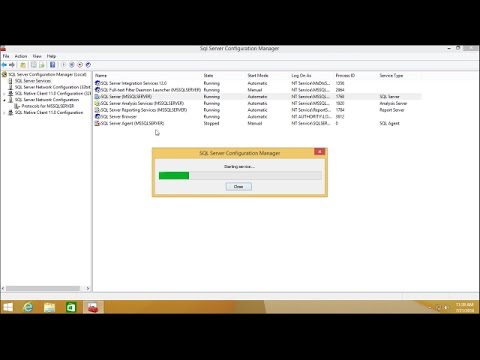 0:04:12
0:04:12
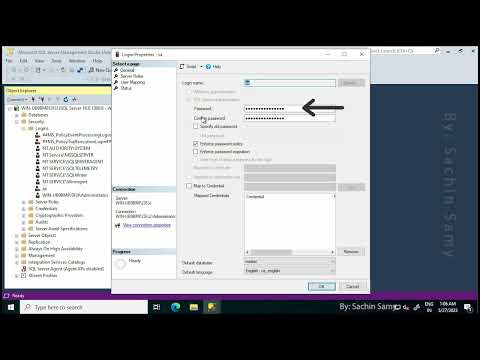 0:02:21
0:02:21
 0:27:47
0:27:47
 0:01:16
0:01:16
 0:01:42
0:01:42
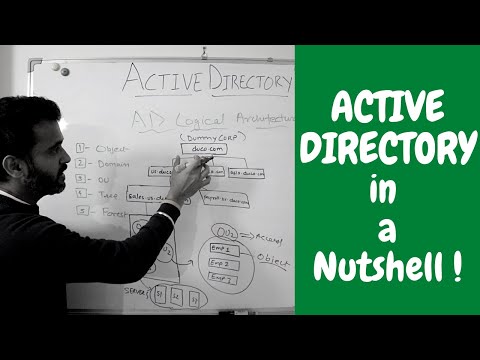 0:15:25
0:15:25
 0:05:33
0:05:33
 0:14:13
0:14:13
 0:01:20
0:01:20
 0:02:35
0:02:35
 0:22:26
0:22:26
 1:17:53
1:17:53
 0:01:31
0:01:31
 1:20:06
1:20:06
 0:09:52
0:09:52
 1:17:10
1:17:10
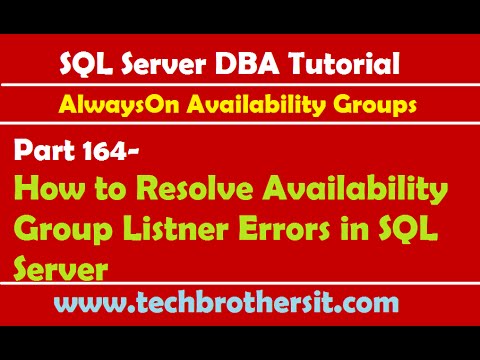 0:10:15
0:10:15
 0:06:55
0:06:55
 0:09:37
0:09:37
 0:02:54
0:02:54
 0:00:39
0:00:39
 0:01:29
0:01:29
 0:13:52
0:13:52