filmov
tv
how to add a baseline grid in indesign

Показать описание
How to Add a Baseline Grid in InDesign | Align Text Like a Pro 📏🔡
Need pixel-perfect alignment in your InDesign layout? In this tutorial, you’ll learn how to add a baseline grid in InDesign to maintain consistent vertical spacing across text-heavy pages. Whether you're designing a magazine, newspaper, brochure, or editorial layout, the baseline grid is one of the most powerful tools for organizing type.
Adobe InDesign provides flexible options for setting up and viewing baseline grids. Once enabled, the grid helps align all your text lines to an invisible system—ensuring structure, harmony, and professionalism throughout your layout.
If you've ever wondered how to show baseline grid in InDesign, or how to make the baseline grid in InDesign visible, you're in the right place.
🧠 What You’ll Learn in This Video
This step-by-step tutorial will teach you:
• How to add a baseline grid in InDesign and customize it
• How to make a baseline grid in InDesign visible for precise typography
• How to set baseline grid in InDesign for individual text frames or entire documents
• How to align text to the grid using Paragraph settings
• How to turn on baseline grid in InDesign with just a few clicks
• When and why to use baseline grids in multi-column layouts
• The difference between the baseline grid and document grid
By the end of this video, you’ll understand how to see baseline grid in InDesign and use it to bring alignment and rhythm to your layout.
🛠️ Step-by-Step: How to Add and Show the Baseline Grid
Let’s dive right into setting up your grid for clean and consistent design.
✅ Step 1: Open Your InDesign Document
Launch Adobe InDesign and open a document that contains multiple text frames or paragraphs. This technique works best on multi-column layouts, body text sections, or editorial designs where rhythm matters.
You can also create a blank document and insert placeholder text using Type Fill with Placeholder Text to practice.
✅ Step 2: Display the Baseline Grid
To show the grid:
1. Go to the top menu
2. Click on View Grids & Guides Show Baseline Grid
Immediately, horizontal lines will appear across your document—this is the baseline grid.
Congratulations! You’ve just completed the first part of how to show baseline grid InDesign visually.
✅ Step 3: Adjust Grid Settings for Better Alignment
To control the appearance of the grid:
1. Go to Edit Preferences Grids (Windows) or InDesign Preferences Grids (Mac)
2. In the Baseline Grid section:
• Set Start to 0 (or align with your top margin)
• Set Increment Every to match your body text leading (e.g. 14 pt for 12 pt font with 14 pt leading)
• Choose a grid color that stands out but doesn’t distract
1. Click OK
This lets you set baseline grid in InDesign to match your document’s typographic rhythm.
✅ Step 4: Align Text to the Baseline Grid
Now that the grid is visible and customized, make your text follow it:
1. Select your Paragraph Text
2. Open the Paragraph Panel (Window Type & Tables Paragraph)
3. Click the Align to Baseline Grid icon (a small lined icon at the bottom right)
Your text will now “snap” to the baseline grid—no more uneven line spacing!
This is the key to mastering how to get baseline grid in InDesign working across all your text blocks.
🧩 Why Use a Baseline Grid?
A baseline grid is more than a set of lines—it brings order and visual consistency. Here’s when and why you should use it:
📖 Editorial layouts – Keep lines aligned across columns
📃 Annual reports – Align financial data with perfect spacing
📰 Newspapers or newsletters – Create clear vertical rhythm
🎨 Design portfolios – Ensure balance in layout presentation
🌐 Web-to-print templates – Maintain pixel-perfect vertical flow
Once you understand how to make a baseline grid in InDesign, you’ll never go back to free-floating line spacing.
💡 Pro Tips for Baseline Grid Mastery
✅ Use the Zoom Tool (Z) and zoom in to better see how text aligns
✅ Set different grid increments for body text vs. captions (via object styles)
✅ Combine baseline grid with Modular Grid Systems for advanced layouts
✅ Use Character Styles to maintain consistent leading when using multiple fonts
✅ Enable Snap to Guides (View Grids & Guides Snap to Guides) for cleaner editing
If you’ve been wondering how do you view a baseline grid definition InDesign, this process gives you both a visual and structural foundation.
🚀 Conclusion
Now you know exactly how to add a baseline grid in InDesign, customize its spacing, and align your text to it. This is one of the most powerful tools in your layout design toolkit—and once mastered, it gives your projects a crisp, professional look.
📌 Hashtags
#HowToAddBaselineGridInInDesign
#InDesignTypography
#InDesignTips
#BaselineGridDesign
#AdobeInDesignTutorial
Need pixel-perfect alignment in your InDesign layout? In this tutorial, you’ll learn how to add a baseline grid in InDesign to maintain consistent vertical spacing across text-heavy pages. Whether you're designing a magazine, newspaper, brochure, or editorial layout, the baseline grid is one of the most powerful tools for organizing type.
Adobe InDesign provides flexible options for setting up and viewing baseline grids. Once enabled, the grid helps align all your text lines to an invisible system—ensuring structure, harmony, and professionalism throughout your layout.
If you've ever wondered how to show baseline grid in InDesign, or how to make the baseline grid in InDesign visible, you're in the right place.
🧠 What You’ll Learn in This Video
This step-by-step tutorial will teach you:
• How to add a baseline grid in InDesign and customize it
• How to make a baseline grid in InDesign visible for precise typography
• How to set baseline grid in InDesign for individual text frames or entire documents
• How to align text to the grid using Paragraph settings
• How to turn on baseline grid in InDesign with just a few clicks
• When and why to use baseline grids in multi-column layouts
• The difference between the baseline grid and document grid
By the end of this video, you’ll understand how to see baseline grid in InDesign and use it to bring alignment and rhythm to your layout.
🛠️ Step-by-Step: How to Add and Show the Baseline Grid
Let’s dive right into setting up your grid for clean and consistent design.
✅ Step 1: Open Your InDesign Document
Launch Adobe InDesign and open a document that contains multiple text frames or paragraphs. This technique works best on multi-column layouts, body text sections, or editorial designs where rhythm matters.
You can also create a blank document and insert placeholder text using Type Fill with Placeholder Text to practice.
✅ Step 2: Display the Baseline Grid
To show the grid:
1. Go to the top menu
2. Click on View Grids & Guides Show Baseline Grid
Immediately, horizontal lines will appear across your document—this is the baseline grid.
Congratulations! You’ve just completed the first part of how to show baseline grid InDesign visually.
✅ Step 3: Adjust Grid Settings for Better Alignment
To control the appearance of the grid:
1. Go to Edit Preferences Grids (Windows) or InDesign Preferences Grids (Mac)
2. In the Baseline Grid section:
• Set Start to 0 (or align with your top margin)
• Set Increment Every to match your body text leading (e.g. 14 pt for 12 pt font with 14 pt leading)
• Choose a grid color that stands out but doesn’t distract
1. Click OK
This lets you set baseline grid in InDesign to match your document’s typographic rhythm.
✅ Step 4: Align Text to the Baseline Grid
Now that the grid is visible and customized, make your text follow it:
1. Select your Paragraph Text
2. Open the Paragraph Panel (Window Type & Tables Paragraph)
3. Click the Align to Baseline Grid icon (a small lined icon at the bottom right)
Your text will now “snap” to the baseline grid—no more uneven line spacing!
This is the key to mastering how to get baseline grid in InDesign working across all your text blocks.
🧩 Why Use a Baseline Grid?
A baseline grid is more than a set of lines—it brings order and visual consistency. Here’s when and why you should use it:
📖 Editorial layouts – Keep lines aligned across columns
📃 Annual reports – Align financial data with perfect spacing
📰 Newspapers or newsletters – Create clear vertical rhythm
🎨 Design portfolios – Ensure balance in layout presentation
🌐 Web-to-print templates – Maintain pixel-perfect vertical flow
Once you understand how to make a baseline grid in InDesign, you’ll never go back to free-floating line spacing.
💡 Pro Tips for Baseline Grid Mastery
✅ Use the Zoom Tool (Z) and zoom in to better see how text aligns
✅ Set different grid increments for body text vs. captions (via object styles)
✅ Combine baseline grid with Modular Grid Systems for advanced layouts
✅ Use Character Styles to maintain consistent leading when using multiple fonts
✅ Enable Snap to Guides (View Grids & Guides Snap to Guides) for cleaner editing
If you’ve been wondering how do you view a baseline grid definition InDesign, this process gives you both a visual and structural foundation.
🚀 Conclusion
Now you know exactly how to add a baseline grid in InDesign, customize its spacing, and align your text to it. This is one of the most powerful tools in your layout design toolkit—and once mastered, it gives your projects a crisp, professional look.
📌 Hashtags
#HowToAddBaselineGridInInDesign
#InDesignTypography
#InDesignTips
#BaselineGridDesign
#AdobeInDesignTutorial
 0:02:16
0:02:16
 0:20:03
0:20:03
 0:11:13
0:11:13
 0:01:34
0:01:34
 0:01:00
0:01:00
 0:05:57
0:05:57
 0:03:19
0:03:19
 0:01:53
0:01:53
 0:01:18
0:01:18
 0:05:07
0:05:07
 0:01:36
0:01:36
 0:01:59
0:01:59
 0:06:15
0:06:15
 0:04:34
0:04:34
 0:00:51
0:00:51
 0:00:56
0:00:56
 0:05:47
0:05:47
 0:05:45
0:05:45
 0:00:59
0:00:59
 0:05:52
0:05:52
 0:13:52
0:13:52
 0:00:25
0:00:25
 0:04:16
0:04:16
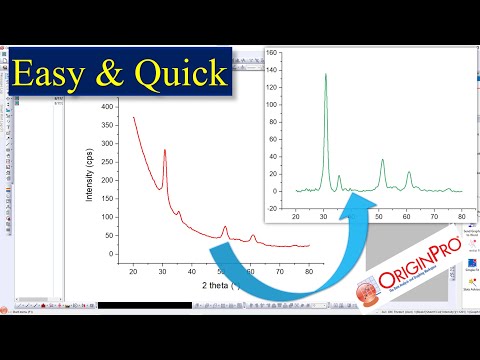 0:03:41
0:03:41