filmov
tv
TA500 - Fingerprint Enrollment
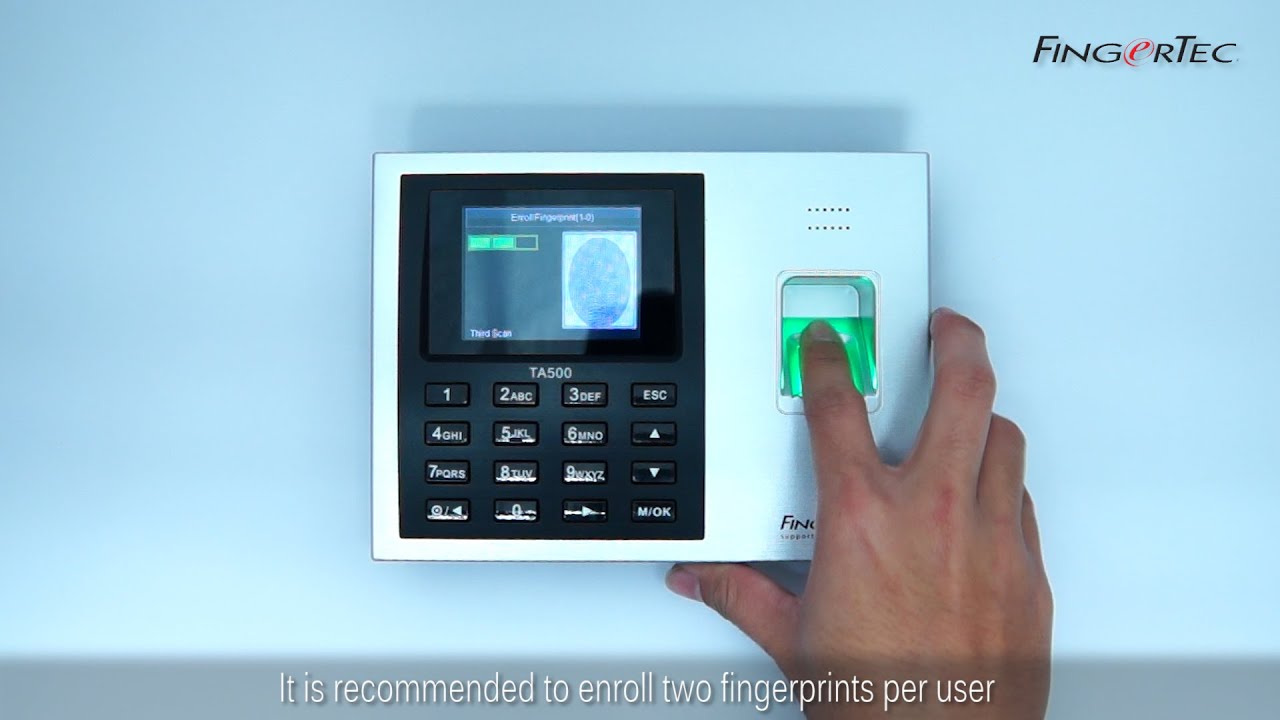
Показать описание
Fingerprint Enrollment
——————————
Before you can use FingerTec TA500 reader, you will have to enroll users into the reader. You can either enroll fingerprint, password or card into the reader.
For Fingerprint Enrollment, it is recommended to enroll two fingerprints per user in case something happen to one of the fingers. Once you have enrolled the fingers, these fingerprints can be downloaded into the software to ease fingerprint data transferal to other terminals without having to repeat the enrollment process all over again.
You may use the ‘User Enrollment Template Form’ as a guide to input the data of user into the software. The form should contain relevant information such as reader IDs, User IDs, Employee Number, Staff Name, Department Name, IC number, Quantity of Fingers Enrolled, and the Date of Enrollment.
During enrollment, you have to make sure that the quality of the fingerprint is good. Locate the center point location of the finger as it varies in each individual. This center point must be placed in the middle of the scanner during enrollment to get a good reading of the whole fingerprint. Ensure that the fingers are not wet nor too dry during enrollment.
For first time users, an enroller is required to assist them during enrollment to ensure that their fingers are firm with the center point placed in the center of the scanner and lightly pressed against it to get a good reading.
To enroll, press and hold on to the Menu button until you enter the menu. Select New User and press the OK button. Key in the User ID and Select Enroll FP to enroll the first finger. Press OK to begin enrolling the fingerprint. Press the scanner lightly for 3 times. Click OK to continue with the 2nd fingerprint and repeat the steps. Click Escape to return to the New User Menu. Press the down button three times to administer user privileges. There are two categories of enrollment which are Users and Administrators. User is a normal user who uses fingerprint reader to clock in and clock out while an administrator acts as a supervisor or as the person-in-charge of the system. To gain access to the system, one should enroll under administrator.
——————————
Before you can use FingerTec TA500 reader, you will have to enroll users into the reader. You can either enroll fingerprint, password or card into the reader.
For Fingerprint Enrollment, it is recommended to enroll two fingerprints per user in case something happen to one of the fingers. Once you have enrolled the fingers, these fingerprints can be downloaded into the software to ease fingerprint data transferal to other terminals without having to repeat the enrollment process all over again.
You may use the ‘User Enrollment Template Form’ as a guide to input the data of user into the software. The form should contain relevant information such as reader IDs, User IDs, Employee Number, Staff Name, Department Name, IC number, Quantity of Fingers Enrolled, and the Date of Enrollment.
During enrollment, you have to make sure that the quality of the fingerprint is good. Locate the center point location of the finger as it varies in each individual. This center point must be placed in the middle of the scanner during enrollment to get a good reading of the whole fingerprint. Ensure that the fingers are not wet nor too dry during enrollment.
For first time users, an enroller is required to assist them during enrollment to ensure that their fingers are firm with the center point placed in the center of the scanner and lightly pressed against it to get a good reading.
To enroll, press and hold on to the Menu button until you enter the menu. Select New User and press the OK button. Key in the User ID and Select Enroll FP to enroll the first finger. Press OK to begin enrolling the fingerprint. Press the scanner lightly for 3 times. Click OK to continue with the 2nd fingerprint and repeat the steps. Click Escape to return to the New User Menu. Press the down button three times to administer user privileges. There are two categories of enrollment which are Users and Administrators. User is a normal user who uses fingerprint reader to clock in and clock out while an administrator acts as a supervisor or as the person-in-charge of the system. To gain access to the system, one should enroll under administrator.
Комментарии
 0:02:51
0:02:51
 0:01:21
0:01:21
 0:01:12
0:01:12
 0:01:01
0:01:01
 0:01:45
0:01:45
 0:06:00
0:06:00
 0:02:08
0:02:08
 0:00:56
0:00:56
 0:02:51
0:02:51
 0:01:53
0:01:53
 0:01:37
0:01:37
 0:00:44
0:00:44
 0:03:39
0:03:39
 0:00:57
0:00:57
 0:01:37
0:01:37
 0:00:31
0:00:31
 0:02:30
0:02:30
 0:00:45
0:00:45
 0:01:41
0:01:41
 0:01:08
0:01:08
 0:06:10
0:06:10
 0:06:32
0:06:32
 0:03:12
0:03:12
 0:02:51
0:02:51