filmov
tv
VirtualBox Tutorial 13 - How to quickly import a Virtual Machine

Показать описание
How to quickly import a Virtual Machine using Oracle VirtualBox Manager.
I hope you find this video beneficial. Please leave any comments or feedback in the comments section and I will respond as soon as I can. Thank you.
WATCH SOME MORE VIRTUALBOX VIDEOS
14. How to import a vdi image into VirtualBox
13. How to quickly import a Virtual Machine
12. How to Import an OVA file
11. How to save a Virtual Machine as an OVA file
10. How to create a Shared Folder between Windows Host and Ubuntu Guest OS
09. Install Guest Additions Software on Ubuntu Linux
08. How to install Ubuntu on VirtualBox
07. How to boot a Virtual Machine from CD or ISO file
06. VM Configuration Settings Explained
05. How to create a Virtual Machine
04. How to install the Extension Pack
03. How to install Oracle VM Virtualbox
02. How to Download Oracle VM VirtualBox
WATCH SOME MORE VIDEOS
04. How to hyperlink references in LaTeX
03. How to add hyperlinks to a LaTeX document
02. How to cite references in LaTeX
01. Write your first LaTeX document using TeXstudio
Selenium IDE Demo A tutorial for beginners
How to install Selenium IDE
What is Selenium IDE
How to Download, Install and Use 7zip
Securely encrypt and decrypt files using 7zip
How to Download, Install and Use 7zip
Is Windows OS 32 bit or 64 bit version?
How to create two balanced columns in a Word Document
11. Configure an FTP Server on FreeNAS
10. Create and Share a RAID 5 Volume in FreeNAS
09. Create and Share a RAID Stripe Volume in FreeNAS
08. Configure a WebDAV folder in FreeNAS
07. Configure a Windows shared folder in FreeNAS
06. FreeNAS Web Administrative Console Explained
05. Booting and configuring FreeNAS for the first time on a Virtual-Machine
04. Install FreeNAS on a Virtual Machine
03. Configure a FreeNAS Virtual Machine before installing FreeNAS
02. How to download the FreeNAS Operating System ISO file
01. Brief Introduction to NAS Storage and FreeNAS
WATCH SOME JAVA TUTORIALS
Enhanced For Loop Explained and Illustrated
How to use the Shortcut Operators
How to use the Conditional Operator ( ? : )
Compare Objects - Equality Operator Vs Equals Method
Passing by Value (Object References)
Command Line Arguments
How To Write A Method Part II
How To Write A Method Part I
Passing by Value (Primitive Data Types)
Division and Modulo Operators Explained
Operator Precedence Explained
What are Data Types, Variables and Constants?
How to use Nested If Statements
How to use simple If Statements
What are Control Flow Statements
How to Write, compile and run your first Java program on Windows
How to write, compile and run Java programs all within Notepad++
How to download and install the Notepad++ editor on Windows
I hope you find this video beneficial. Please leave any comments or feedback in the comments section and I will respond as soon as I can. Thank you.
WATCH SOME MORE VIRTUALBOX VIDEOS
14. How to import a vdi image into VirtualBox
13. How to quickly import a Virtual Machine
12. How to Import an OVA file
11. How to save a Virtual Machine as an OVA file
10. How to create a Shared Folder between Windows Host and Ubuntu Guest OS
09. Install Guest Additions Software on Ubuntu Linux
08. How to install Ubuntu on VirtualBox
07. How to boot a Virtual Machine from CD or ISO file
06. VM Configuration Settings Explained
05. How to create a Virtual Machine
04. How to install the Extension Pack
03. How to install Oracle VM Virtualbox
02. How to Download Oracle VM VirtualBox
WATCH SOME MORE VIDEOS
04. How to hyperlink references in LaTeX
03. How to add hyperlinks to a LaTeX document
02. How to cite references in LaTeX
01. Write your first LaTeX document using TeXstudio
Selenium IDE Demo A tutorial for beginners
How to install Selenium IDE
What is Selenium IDE
How to Download, Install and Use 7zip
Securely encrypt and decrypt files using 7zip
How to Download, Install and Use 7zip
Is Windows OS 32 bit or 64 bit version?
How to create two balanced columns in a Word Document
11. Configure an FTP Server on FreeNAS
10. Create and Share a RAID 5 Volume in FreeNAS
09. Create and Share a RAID Stripe Volume in FreeNAS
08. Configure a WebDAV folder in FreeNAS
07. Configure a Windows shared folder in FreeNAS
06. FreeNAS Web Administrative Console Explained
05. Booting and configuring FreeNAS for the first time on a Virtual-Machine
04. Install FreeNAS on a Virtual Machine
03. Configure a FreeNAS Virtual Machine before installing FreeNAS
02. How to download the FreeNAS Operating System ISO file
01. Brief Introduction to NAS Storage and FreeNAS
WATCH SOME JAVA TUTORIALS
Enhanced For Loop Explained and Illustrated
How to use the Shortcut Operators
How to use the Conditional Operator ( ? : )
Compare Objects - Equality Operator Vs Equals Method
Passing by Value (Object References)
Command Line Arguments
How To Write A Method Part II
How To Write A Method Part I
Passing by Value (Primitive Data Types)
Division and Modulo Operators Explained
Operator Precedence Explained
What are Data Types, Variables and Constants?
How to use Nested If Statements
How to use simple If Statements
What are Control Flow Statements
How to Write, compile and run your first Java program on Windows
How to write, compile and run Java programs all within Notepad++
How to download and install the Notepad++ editor on Windows
Комментарии
 0:07:17
0:07:17
 0:13:23
0:13:23
 0:04:43
0:04:43
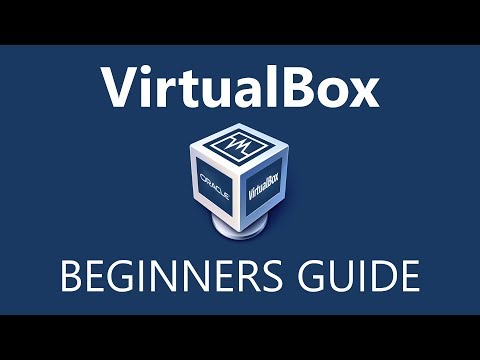 0:13:52
0:13:52
 0:13:39
0:13:39
 0:04:13
0:04:13
 0:05:27
0:05:27
 0:05:36
0:05:36
 0:08:12
0:08:12
 0:04:14
0:04:14
 0:22:56
0:22:56
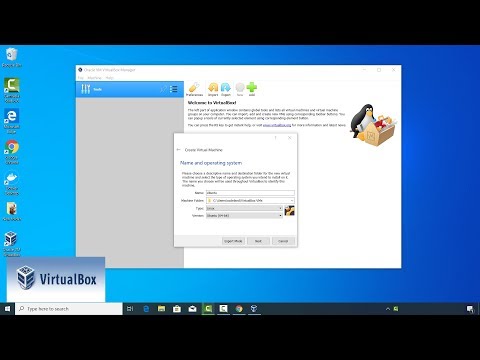 0:04:10
0:04:10
 0:03:31
0:03:31
 0:06:41
0:06:41
 0:08:02
0:08:02
 0:13:47
0:13:47
 0:04:20
0:04:20
 0:03:35
0:03:35
 0:08:13
0:08:13
 0:10:22
0:10:22
 0:25:41
0:25:41
 0:11:13
0:11:13
 0:25:10
0:25:10
 0:04:07
0:04:07