filmov
tv
26. Declaring Variables And Data Types || VBA Tutorial || Lecture || Microsoft Excel ||

Показать описание
#VisualBasicforApplications Visual Basic for Applications (VBA for short) is a programming environment designed to work with Microsoft's Office applications (Word, Excel, Access, and PowerPoint). Components in each application (for example, worksheets or documents) are exposed as objects to the programmer to use and manipulate to a desired end. Almost anything you can do through the normal use of the Office application can also be automated through programming. VBA is a complete programming language, but you can't use it outside the application in which it is integrated. This does not mean. VBA can be integrated only with Office programs. Any software vendor that decides to implement VBA can include it with their application
VBA is relatively easy to learn, but to use it in a new application, you must first become familiar with the object model of the application. For example, the Document and Dictionary objects are specific to the Word object model, whereas the Workbook, Worksheet, and Range objects are specific to the Excel object model. As we proceed, you will see that the Excel object model is fairly extensive; however, if you are familiar with Excel, you will find that using these objects is generally straightforward.
TOPICS TO BE COVER IN THIS TUTORIAL:
1. Add An Are You Sure Box To Macros
2. Assigning Macros To Ribbon Icons
3. Create Your Own Ribbon
4. Creating And Running Your First Macro
5. Customizing Form Buttons And Other Shape Triggers
6. Formatting With A Macro
7. Macro Security Settings For Workbooks With Macros
8. Switch Scenarios And Views With Macros
9. View And Edit Macro Code
10. A Number Of Read Only RANGE Properties
11. Add Formulas To Cells Through VBA Code
12. Adding A Keyboard Shortcut Trigger
13. Adding Buttons To Sheets
14. Adding Code To The PERSONAL File
15. Adding ELSEIF To Speed Up Execution
16. Adding Option Buttons In A Frame
17. Allowing The User To Highlight A Range
18. An Intrinsic Constant
18. An Intrinsic Constant
20. Common METHODS Of The RANGE Object
21. Controlling The Program Flow With IF THEN ELSE
22. Creating A Sub Procedure Manually
23. Creating A UserForm
24. Customizing The Ribbons
25. Debugging Techniques
26. Declaring Variables And Data Types
27. Determining File Sizes Using FILELEN
28. Formatting Numeric Values
29. How To Call A Function
30. How To Create An Event
31. Images On UserForms
32. Labels And Text Boxes
33. Multi-Dimensional Arrays
34. Multiple Criteria Plus Nested Ifs
35. Quick Tour Of The Visual Basic Editor
36. Recording And Running A Simple Macro
37. SELECT CASE As An Alternative To IF
38. Selecting A Range With The INPUT Box
39. Setup And Use A Watch
40. Speeding Up The VBA Tips
41. Text Manipulation With VBA Functions
42. The OFFSET Property
43. The Scope Of A Variable
44. The VALUE Of Ranges
45. Trigger A Procedure From The Quick Access Toolbar
46. User Defined Functions
47. UserForm Controls - The CheckBox
48. Using Application Events
49. Using Command Buttons
50. Using Comments Within Your VBA Code
51. Using GOTO And Labels
52. Using MSGBOX To Interact With Users
53. Workbook Events - Closing And Saving
54. WorkBook Events – Open
55. Deleting Macros
56. Saving Workbooks With Macros
57. The Personal Macro Workbook
58. Trigger A Macro With A Keyboard Shortcut
59. Use Of Relative Or Absolute Referencing
60. Use Of Worksheet Buttons To Trigger Macros
61. What Is A Macro
62. Adding The Code That Makes The Form Work
63. An Introduction To UserForms
64. Built In VBA Date Functions
65. Calling Your UserForm And Validating Content
66. Constants Instead Of Variables
67. Controlling Tab Order And Aligning Controls
68. Creating A Function Procedure
69. DO WHILE Loop
70. Dynamic Arrays
71. Editing An Existing Macro In The Visual Basic Editor
72. Error Trapping the Easy Way
73. FOR NEXT With A VBA Collection
74. How To Call A Sub Procedure
75. Interact With The User When An Error Occurs
76. Make The VBA Ignore Errors
77. Making Use Of The ERR Object
78. Multiple Tabs On A UserForm
79. Other Useful Worksheet Triggers
80. Referencing Cells Using The Range Object
81. Scrollbar And Spin Controls
82. String And Date Types Expanded
83. The CELLS Property
84. The FONT Property And Colors
85. The FOR NEXT Loop
86. The New Macro Enabled File Type
87. The Static Declaration And Variable Expiry
88. The TEXT Object Of The RANGE
88. The TEXT Object Of The RANGE
90. UserForm Controls - ListBox AndOr Combo Box
91. Using Breakpoints To Help Debug
92. Using Worksheet Excel Functions In VBA Code
93. VBA Operators
94. Watch A Macro Write Your VBA
95. What Is A Function
96. What Is A Module
97. Where To Store Your VBA Code
98. Workbook Triggers - Activate And Deactivate_1
99. Worksheet Triggers - Activate And Deactivate_2
#Visual Basic for Applications
#VBA
#programming
#Function
#Ribbon
#Module
#RANGE
#Procedure
#Scrollbar
#Workbooks
#Microsoft excel
#Arrays
#Customizing
#PowerPoint
#Constant
#software
#MSGBOX
#Macros
#Keyboard
VBA is relatively easy to learn, but to use it in a new application, you must first become familiar with the object model of the application. For example, the Document and Dictionary objects are specific to the Word object model, whereas the Workbook, Worksheet, and Range objects are specific to the Excel object model. As we proceed, you will see that the Excel object model is fairly extensive; however, if you are familiar with Excel, you will find that using these objects is generally straightforward.
TOPICS TO BE COVER IN THIS TUTORIAL:
1. Add An Are You Sure Box To Macros
2. Assigning Macros To Ribbon Icons
3. Create Your Own Ribbon
4. Creating And Running Your First Macro
5. Customizing Form Buttons And Other Shape Triggers
6. Formatting With A Macro
7. Macro Security Settings For Workbooks With Macros
8. Switch Scenarios And Views With Macros
9. View And Edit Macro Code
10. A Number Of Read Only RANGE Properties
11. Add Formulas To Cells Through VBA Code
12. Adding A Keyboard Shortcut Trigger
13. Adding Buttons To Sheets
14. Adding Code To The PERSONAL File
15. Adding ELSEIF To Speed Up Execution
16. Adding Option Buttons In A Frame
17. Allowing The User To Highlight A Range
18. An Intrinsic Constant
18. An Intrinsic Constant
20. Common METHODS Of The RANGE Object
21. Controlling The Program Flow With IF THEN ELSE
22. Creating A Sub Procedure Manually
23. Creating A UserForm
24. Customizing The Ribbons
25. Debugging Techniques
26. Declaring Variables And Data Types
27. Determining File Sizes Using FILELEN
28. Formatting Numeric Values
29. How To Call A Function
30. How To Create An Event
31. Images On UserForms
32. Labels And Text Boxes
33. Multi-Dimensional Arrays
34. Multiple Criteria Plus Nested Ifs
35. Quick Tour Of The Visual Basic Editor
36. Recording And Running A Simple Macro
37. SELECT CASE As An Alternative To IF
38. Selecting A Range With The INPUT Box
39. Setup And Use A Watch
40. Speeding Up The VBA Tips
41. Text Manipulation With VBA Functions
42. The OFFSET Property
43. The Scope Of A Variable
44. The VALUE Of Ranges
45. Trigger A Procedure From The Quick Access Toolbar
46. User Defined Functions
47. UserForm Controls - The CheckBox
48. Using Application Events
49. Using Command Buttons
50. Using Comments Within Your VBA Code
51. Using GOTO And Labels
52. Using MSGBOX To Interact With Users
53. Workbook Events - Closing And Saving
54. WorkBook Events – Open
55. Deleting Macros
56. Saving Workbooks With Macros
57. The Personal Macro Workbook
58. Trigger A Macro With A Keyboard Shortcut
59. Use Of Relative Or Absolute Referencing
60. Use Of Worksheet Buttons To Trigger Macros
61. What Is A Macro
62. Adding The Code That Makes The Form Work
63. An Introduction To UserForms
64. Built In VBA Date Functions
65. Calling Your UserForm And Validating Content
66. Constants Instead Of Variables
67. Controlling Tab Order And Aligning Controls
68. Creating A Function Procedure
69. DO WHILE Loop
70. Dynamic Arrays
71. Editing An Existing Macro In The Visual Basic Editor
72. Error Trapping the Easy Way
73. FOR NEXT With A VBA Collection
74. How To Call A Sub Procedure
75. Interact With The User When An Error Occurs
76. Make The VBA Ignore Errors
77. Making Use Of The ERR Object
78. Multiple Tabs On A UserForm
79. Other Useful Worksheet Triggers
80. Referencing Cells Using The Range Object
81. Scrollbar And Spin Controls
82. String And Date Types Expanded
83. The CELLS Property
84. The FONT Property And Colors
85. The FOR NEXT Loop
86. The New Macro Enabled File Type
87. The Static Declaration And Variable Expiry
88. The TEXT Object Of The RANGE
88. The TEXT Object Of The RANGE
90. UserForm Controls - ListBox AndOr Combo Box
91. Using Breakpoints To Help Debug
92. Using Worksheet Excel Functions In VBA Code
93. VBA Operators
94. Watch A Macro Write Your VBA
95. What Is A Function
96. What Is A Module
97. Where To Store Your VBA Code
98. Workbook Triggers - Activate And Deactivate_1
99. Worksheet Triggers - Activate And Deactivate_2
#Visual Basic for Applications
#VBA
#programming
#Function
#Ribbon
#Module
#RANGE
#Procedure
#Scrollbar
#Workbooks
#Microsoft excel
#Arrays
#Customizing
#PowerPoint
#Constant
#software
#MSGBOX
#Macros
#Keyboard
 0:05:30
0:05:30
 0:08:24
0:08:24
 0:12:17
0:12:17
 0:05:45
0:05:45
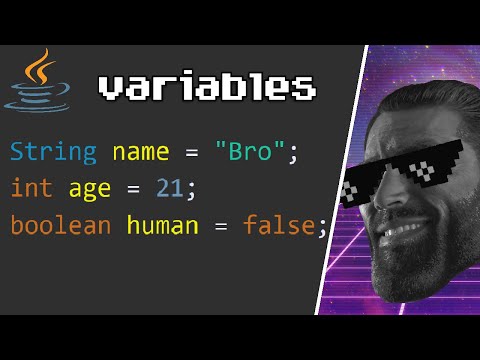 0:12:32
0:12:32
 0:05:24
0:05:24
 0:08:02
0:08:02
 1:03:12
1:03:12
 1:31:05
1:31:05
 0:01:00
0:01:00
 0:08:44
0:08:44
 0:25:38
0:25:38
 0:06:57
0:06:57
 0:03:31
0:03:31
 0:06:00
0:06:00
 0:03:58
0:03:58
 0:39:25
0:39:25
 0:07:11
0:07:11
 0:07:17
0:07:17
 0:14:07
0:14:07
 0:08:25
0:08:25
 0:19:15
0:19:15
 0:21:26
0:21:26
 0:05:26
0:05:26