filmov
tv
How to Clear iPhone Cache (5 Options)

Показать описание
This video will show you how to clear iPhone cache. Once you have completed this tutorial, you will know about five ways that you can clear the various caches on your iPhone.
You can clear your Safari cache with the following steps:
1. Open Settings.
2. Select Safari.
3. Touch Clear History and Website Data.
4. Tap Clear History and Data.
You can do a force restart or hard reset on your iPhone with the following steps:
Note that this sequence of button presses needs to be performed quickly:
1. Press the Volume Up button.
2. Press the Volume Down button.
3. Press and hold the Power button.
4. Release the Power button when you see the white Apple logo.
You can offload an app on an iPhone to clear that app’s cache with the following steps:
1. Open Settings.
2. Choose General.
3. Select iPhone Storage.
4. Choose the app.
5. Tap Offload App.
6. Touch Offload App again.
You can empty the recently deleted pictures folder with the following steps:
1. Open Photos.
2. Select the Albums tab.
3. Choose Recently Deleted.
4. Touch Select.
5. Choose Delete All.
6. Tap Delete From All Devices to confirm.
You can delete the cache for an app that has that option by using the setting inside the app. For the Spotify iPhone app, those steps are:
1. Open Spotify.
2. Choose the Home tab.
3. Select the gear icon.
4. Choose Storage.
5. Tap Clear Cache.
6. Touch Clear Cache again.
The steps in this guide were performed on an iPhone 14 in the iOS 16.6 operating system, but work on many other iPhone models as well, such as the iPhone 11, iPhone 12, iPhone 13, and iPhone 15.
00:00 Introduction / How to Clear iPhone Cache
00:14 How to Clear Safari Cache
00:48 How to Force Restart iPhone
01:23 How to Offload an App
02:06 How to Empty Your Recently Deleted Pictured Folder
02:46 How to Clear An Individual App Cache
03:23 Outro
Related Questions and Issues This Video Can Help With:
- How to Clear iPhone Mini Cache
- How to Clear iPhone Plus Cache
- How to Clear iPhone Pro Cache
- How to Clear iPhone Pro MaxCache
#solveyourtech #apple #iphone #ios #howtoiphone #iphonetips #iphonetricks #iphonetipsandtricks #clearcacheiphone #iphoneclearcache #howtoclearcacheoniphone
Be sure to like this video and subscribe to our channel!
You can connect with us on our other social media accounts, too:
SolveYourTech was founded in 2012 with the aim of providing how-to guides and tutorials that help people with problems on their phones, computers, and apps.
You can clear your Safari cache with the following steps:
1. Open Settings.
2. Select Safari.
3. Touch Clear History and Website Data.
4. Tap Clear History and Data.
You can do a force restart or hard reset on your iPhone with the following steps:
Note that this sequence of button presses needs to be performed quickly:
1. Press the Volume Up button.
2. Press the Volume Down button.
3. Press and hold the Power button.
4. Release the Power button when you see the white Apple logo.
You can offload an app on an iPhone to clear that app’s cache with the following steps:
1. Open Settings.
2. Choose General.
3. Select iPhone Storage.
4. Choose the app.
5. Tap Offload App.
6. Touch Offload App again.
You can empty the recently deleted pictures folder with the following steps:
1. Open Photos.
2. Select the Albums tab.
3. Choose Recently Deleted.
4. Touch Select.
5. Choose Delete All.
6. Tap Delete From All Devices to confirm.
You can delete the cache for an app that has that option by using the setting inside the app. For the Spotify iPhone app, those steps are:
1. Open Spotify.
2. Choose the Home tab.
3. Select the gear icon.
4. Choose Storage.
5. Tap Clear Cache.
6. Touch Clear Cache again.
The steps in this guide were performed on an iPhone 14 in the iOS 16.6 operating system, but work on many other iPhone models as well, such as the iPhone 11, iPhone 12, iPhone 13, and iPhone 15.
00:00 Introduction / How to Clear iPhone Cache
00:14 How to Clear Safari Cache
00:48 How to Force Restart iPhone
01:23 How to Offload an App
02:06 How to Empty Your Recently Deleted Pictured Folder
02:46 How to Clear An Individual App Cache
03:23 Outro
Related Questions and Issues This Video Can Help With:
- How to Clear iPhone Mini Cache
- How to Clear iPhone Plus Cache
- How to Clear iPhone Pro Cache
- How to Clear iPhone Pro MaxCache
#solveyourtech #apple #iphone #ios #howtoiphone #iphonetips #iphonetricks #iphonetipsandtricks #clearcacheiphone #iphoneclearcache #howtoclearcacheoniphone
Be sure to like this video and subscribe to our channel!
You can connect with us on our other social media accounts, too:
SolveYourTech was founded in 2012 with the aim of providing how-to guides and tutorials that help people with problems on their phones, computers, and apps.
Комментарии
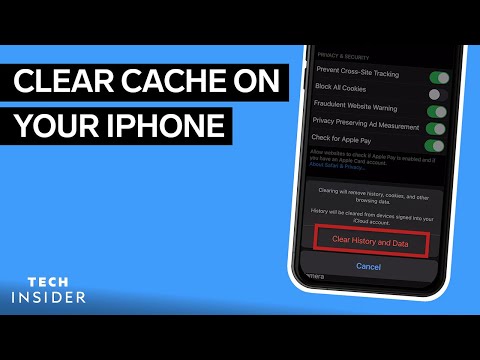 0:01:50
0:01:50
 0:09:42
0:09:42
 0:01:36
0:01:36
 0:03:37
0:03:37
 0:03:29
0:03:29
 0:01:00
0:01:00
 0:00:32
0:00:32
 0:02:48
0:02:48
 0:05:16
0:05:16
 0:01:38
0:01:38
 0:00:33
0:00:33
 0:00:59
0:00:59
 0:00:23
0:00:23
 0:00:44
0:00:44
 0:01:09
0:01:09
 0:00:30
0:00:30
 0:00:44
0:00:44
 0:02:30
0:02:30
 0:03:00
0:03:00
 0:00:59
0:00:59
 0:00:26
0:00:26
 0:00:19
0:00:19
 0:00:48
0:00:48
 0:06:26
0:06:26