filmov
tv
⚙️ Excel VBA Automation: Auto-Date To-Do Tasks in Real-Time! 📅🔍 #vba #automation

Показать описание
⚙️ Excel VBA Automation: Auto-Date To-Do Tasks in Real-Time! 📅🔍
Empower your Excel to-do list with automation! This VBA code works like magic. Whenever you enter text in your to-do list (column C), it dynamically adds the current date in the corresponding date column (column B). Boost your productivity and stay organized effortlessly.
VBA Code:
----------------------------------------------------------------------------------------
Private Sub Worksheet_Change(ByVal Target As Range)
Dim lastRow As Long
Dim ws As Worksheet
Dim i As Long
' Set the worksheet
Set ws = ThisWorkbook.Sheets("Sheet1") ' Change "Sheet1" to your actual sheet name
' Find the last row with data in column C
lastRow = ws.Cells(ws.Rows.Count, "C").End(xlUp).Row
' Loop through the rows starting from row 3
For i = 3 To lastRow
' Check if the cell in column C is not blank
If Not IsEmpty(ws.Cells(i, 3).Value) Then
' Check if the corresponding cell in column B is blank
If IsEmpty(ws.Cells(i, 2).Value) Then
' Enter today's date in the corresponding cell in column B
ws.Cells(i, 2).Value = Date
End If
End If
Next i
End Sub
----------------------------------------------------------------------------------------
Effortlessly manage your to-do list in Excel! This VBA code ensures that when you enter text in your to-do list, the corresponding date is automatically added. Boost your productivity with this smart Excel automation. ⚙️📅🔍 #ExcelVBA #ProductivityHacks #ExcelAutomation
Empower your Excel to-do list with automation! This VBA code works like magic. Whenever you enter text in your to-do list (column C), it dynamically adds the current date in the corresponding date column (column B). Boost your productivity and stay organized effortlessly.
VBA Code:
----------------------------------------------------------------------------------------
Private Sub Worksheet_Change(ByVal Target As Range)
Dim lastRow As Long
Dim ws As Worksheet
Dim i As Long
' Set the worksheet
Set ws = ThisWorkbook.Sheets("Sheet1") ' Change "Sheet1" to your actual sheet name
' Find the last row with data in column C
lastRow = ws.Cells(ws.Rows.Count, "C").End(xlUp).Row
' Loop through the rows starting from row 3
For i = 3 To lastRow
' Check if the cell in column C is not blank
If Not IsEmpty(ws.Cells(i, 3).Value) Then
' Check if the corresponding cell in column B is blank
If IsEmpty(ws.Cells(i, 2).Value) Then
' Enter today's date in the corresponding cell in column B
ws.Cells(i, 2).Value = Date
End If
End If
Next i
End Sub
----------------------------------------------------------------------------------------
Effortlessly manage your to-do list in Excel! This VBA code ensures that when you enter text in your to-do list, the corresponding date is automatically added. Boost your productivity with this smart Excel automation. ⚙️📅🔍 #ExcelVBA #ProductivityHacks #ExcelAutomation
Комментарии
 0:00:34
0:00:34
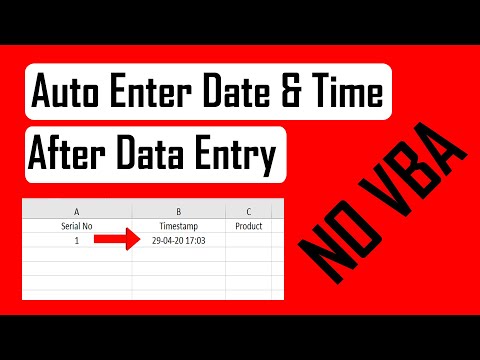 0:03:47
0:03:47
 0:00:30
0:00:30
 0:04:34
0:04:34
 0:02:52
0:02:52
 0:04:55
0:04:55
 0:08:09
0:08:09
 0:14:02
0:14:02
 0:01:57
0:01:57
 0:00:33
0:00:33
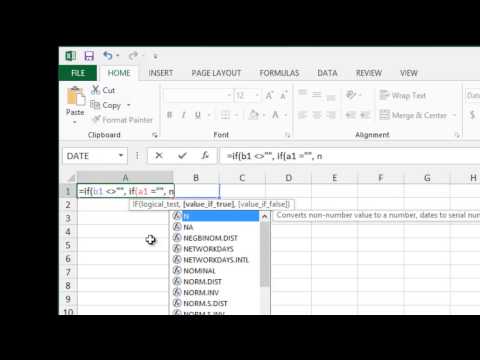 0:01:03
0:01:03
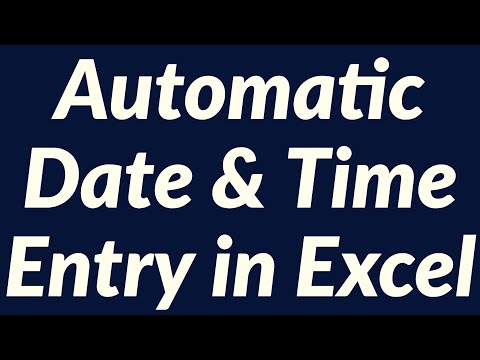 0:10:09
0:10:09
 0:05:14
0:05:14
 0:00:17
0:00:17
 0:00:20
0:00:20
 0:03:19
0:03:19
 0:00:56
0:00:56
 0:00:14
0:00:14
 0:00:14
0:00:14
 0:01:03
0:01:03
 0:00:56
0:00:56
 0:00:21
0:00:21
 0:00:39
0:00:39
 0:00:23
0:00:23